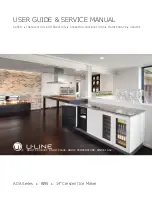Chapter 1 — About the Printers
PC23 and PC43 Desktop Printer User Manual
21
Set the Command Language from the Main Menu
If you have an LCD printer, you can change the printer command
language from the Main Menu.
1
Make sure that the printer has media and ribbon (if necessary)
installed.
2
From the Ready screen, press
. The Main Menu appears.
3
In the Main Menu, select
Settings > System Settings > General
.
4
In the
General
settings list, press to scroll to
Command
Language
.
5
Press or to select a different command language.
6
Press
or .
7
Press
to save your changes.
If you are prompted to enter a password for DSim or ZSim, the
password is 1138. To return to the Fingerprint menu system from
DSim or ZSim, the password is 8311.
Set the Command Language with the Print Button
If you have an icon printer, you can use the
button to set the
printer command language.
1
Make sure that the printer has media and ribbon (if necessary)
installed.
2
Turn off the printer.
3
Turn the printer back on. All the LEDs light up. As the printer
starts up, the LEDs turn off one by one, starting with the bottom
right LED.
4
When the last two LEDs (Maintenance and Bluetooth) are lit, press
and hold
. The printer feeds a few labels as it automatically
adjusts the media feed, and then the test labels start to print.
5
Continue to hold
. The available printer command languages
start to print.
Summary of Contents for PC23
Page 1: ...PC23 PC43 Desktop Printer PC23d PC43d PC43t User Manual ...
Page 4: ...iv PC23 and PC43 Desktop Printer User Manual ...
Page 84: ...Chapter 2 Set Up the Printer 70 PC23 and PC43 Desktop Printer User Manual ...
Page 143: ...129 A Specifications This appendix contains specifications for the PC23 and PC43 printers ...
Page 159: ...145 B Default Settings This appendix contains all of the default settings for the printer ...
Page 186: ...Appendix C Print Labels with INPrint 172 PC23 and PC43 Desktop Printer User Manual ...