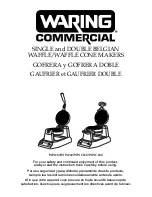Chapter 1 — About the Printers
PC23 and PC43 Desktop Printer User Manual
31
Charge the Battery
When the battery base is connected to AC power, the LEDs indicate the
charging status of the battery.
1
Make sure that the PC43d is properly installed on the base. For
help, see the
PC43d Battery Base Installation Instructions
.
2
Connect the power cord from the battery base to the printer.
3
Connect the battery base to AC power.
The battery begins to charge and the battery base LEDs turn on to
indicate charge status. The battery is fully charged in 4 hours.
Power the PC43d with the Battery Base
After you charge the battery, you can use the battery base accessory to
power the PC43d printer. When the battery base is not connected to
AC power, press the
Charge Level
button on the front of the base to
turn on the LEDs and see the current charge level.
1
Charge the battery in the battery base.
2
Disconnect the power cable from AC power.
3
Turn on the printer. The LEDs on the battery base turn off.
-&%T
Summary of Contents for PC23
Page 1: ...PC23 PC43 Desktop Printer PC23d PC43d PC43t User Manual ...
Page 4: ...iv PC23 and PC43 Desktop Printer User Manual ...
Page 84: ...Chapter 2 Set Up the Printer 70 PC23 and PC43 Desktop Printer User Manual ...
Page 143: ...129 A Specifications This appendix contains specifications for the PC23 and PC43 printers ...
Page 159: ...145 B Default Settings This appendix contains all of the default settings for the printer ...
Page 186: ...Appendix C Print Labels with INPrint 172 PC23 and PC43 Desktop Printer User Manual ...