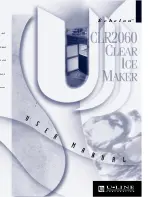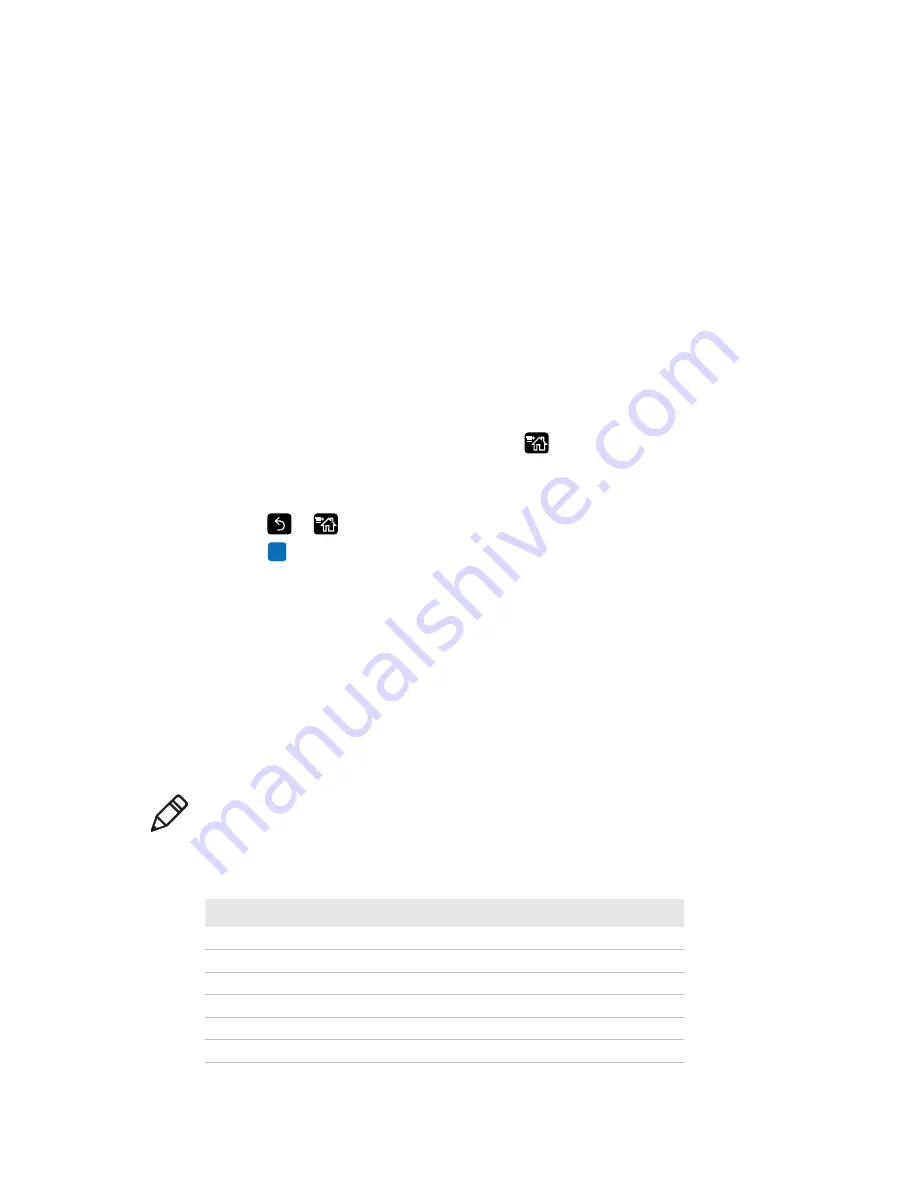
Chapter 2 — Set Up the Printer
PC23 and PC43 Desktop Printer User Manual
47
7
Turn the printer on and configure the cutter:
•
If you have an icon printer, use PrintSet 5 to configure the
cutter.
•
If you have an LCD printer, continue with the next step.
8
After the printer finishes starting up, press
.
9
Select
Settings > Printing > Cutter
.
10
In the Cutter Control options, select
Automatic
.
11
Press
or
. A “Save Changes?” message appears.
12
Press
to save your changes and exit the Settings menu.
13
Configure the feed adjust settings.
About the Label Dispenser
The label dispenser accessory, which includes the Label Taken Sensor,
removes the liner from self-adhesive label stock as each label is printed.
You manually remove the label at the front of the printer.
After you load media, you need to configure the feed adjust settings.
You may need to adjust the recommended values slightly depending
on your media type, supply method, and roll sizes, or because of
individual differences between printers.
Note:
Feed adjust values for simulator command languages like
ESim, ZSim, and DSim are preset.
Recommended Feed Adjust Values for the Label Dispenser
Printer
Setting
203 dpi 300 dpi
Distance
PC23d
Start Adjust
-117
-173
-14.70 mm (-0.58 in)
Stop Adjust
3
5
-0.46 mm (0.02 in)
PC43d
Start Adjust
-126
-186
-15.8 mm (-0.62 in)
Stop Adjust
2
3
0.3 mm (0.01 in)
PC43t
Start Adjust
-125
-185
-15.7 mm (-0.62 in)
Stop Adjust
16
24
2.1 mm (0.08 in)
Summary of Contents for PC23
Page 1: ...PC23 PC43 Desktop Printer PC23d PC43d PC43t User Manual ...
Page 4: ...iv PC23 and PC43 Desktop Printer User Manual ...
Page 84: ...Chapter 2 Set Up the Printer 70 PC23 and PC43 Desktop Printer User Manual ...
Page 143: ...129 A Specifications This appendix contains specifications for the PC23 and PC43 printers ...
Page 159: ...145 B Default Settings This appendix contains all of the default settings for the printer ...
Page 186: ...Appendix C Print Labels with INPrint 172 PC23 and PC43 Desktop Printer User Manual ...