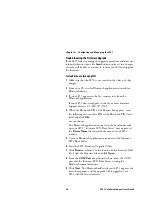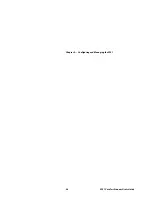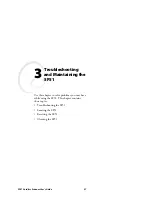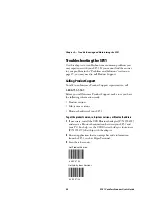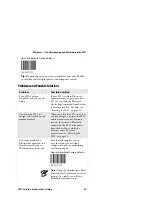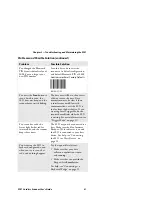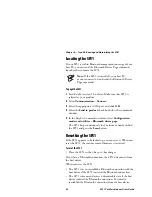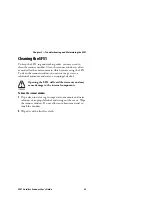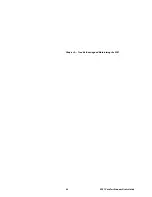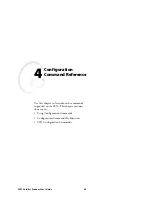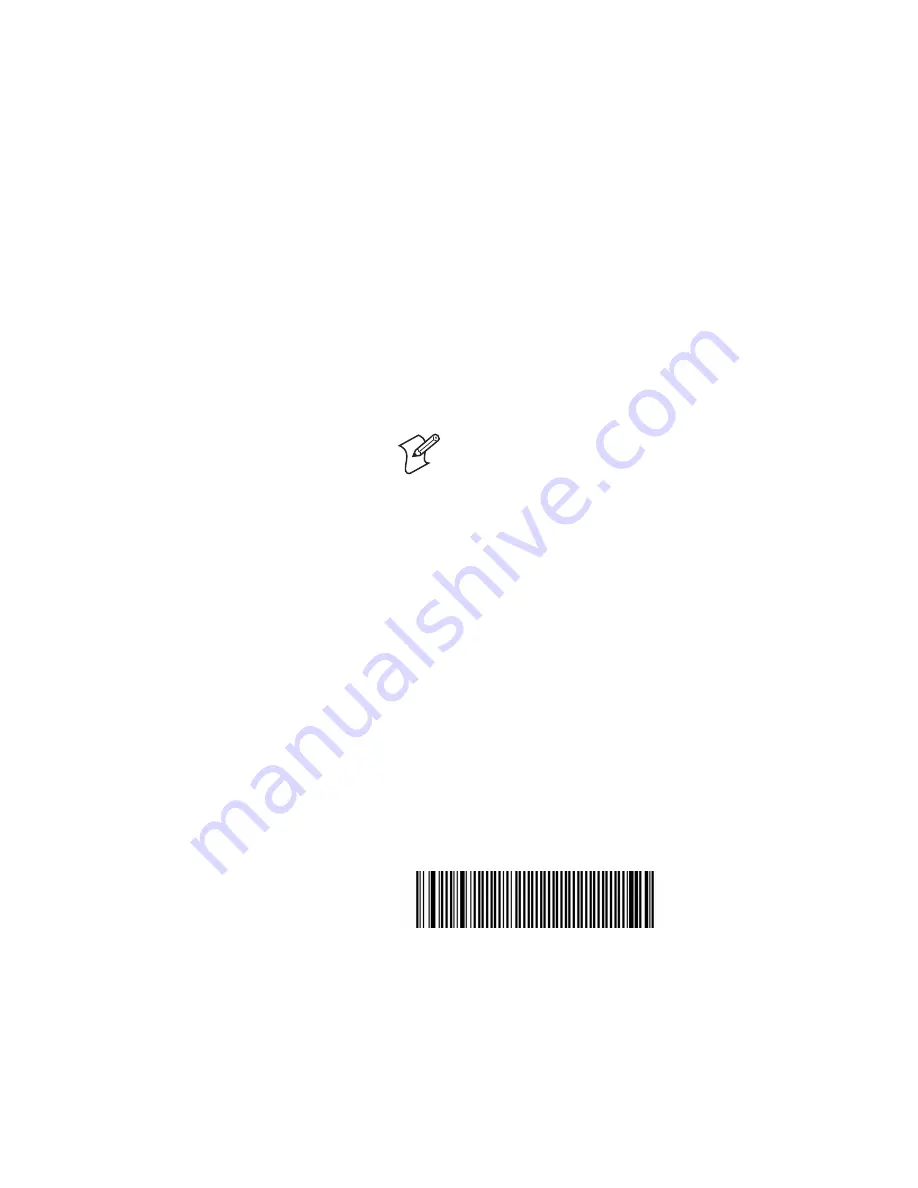
Chapter 2 — Configuring and Managing the SF51
20
SF51 Cordless Scanner User’s Guide
When the SF51 connects to your Intermec computer, the
SF51 emits a series of beeps from low to high, and the blue
Intermec Ready-to-Work indicator turns on and stays on.
The SF51 is ready to scan data.
Note:
To connect more than one SF51 to your
Intermec computer, use the Bluetooth Device Utility
or the Bluetooth control panel on the Intermec
computer. For help, see the documentation for your
Intermec computer.
Connecting to a Host PC With the USB Bluetooth
Adapter
1
Install EasySet version 5.4 or later. EasySet is available on the
CD that shipped with the SF51 or from the Intermec web
site at www.intermec.com.
2
Install the USB Bluetooth adapter (P/N 074892) and
software on your host PC.
3
Connect and pair your SF51 with your host PC.
For help, see the
USB Bluetooth Adapter Instructions
(P/N
074479) that ship with the adapter.
To disconnect from a host PC
•
Scan this bar code:
Bluetooth Device Disconnect
\60\02\52\05\00\00\06\00\00\00\00\00\00\00\00\00
The SF51 disconnects from your host PC, emits a series of
beeps from high to low, and the blue Intermec Ready-to-
Work indicator turns off.
Tip:
Depending on your screen resolution, you may be able
to scan bar codes displayed on your computer screen.
Summary of Contents for SF51
Page 1: ...SF51 Cordless Scanner User s Guide ...
Page 4: ...iv SF51 Cordless Scanner User s Guide ...
Page 24: ...Chapter 1 Using the SF51 12 SF51 Cordless Scanner User s Guide ...
Page 38: ...Chapter 2 Configuring and Managing the SF51 26 SF51 Cordless Scanner User s Guide ...
Page 46: ...Chapter 3 Troubleshooting and Maintaining the SF51 34 SF51 Cordless Scanner User s Guide ...
Page 67: ...SF51 Cordless Scanner User s Guide 55 Appendix A ...
Page 71: ...SF51 Cordless Scanner User s Guide 59 Index I ...
Page 82: ...Index 70 SF51 Cordless Scanner User s Guide ...
Page 83: ......