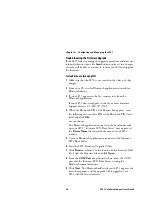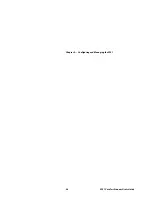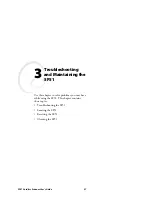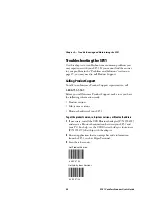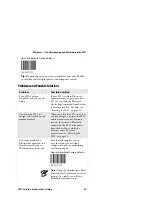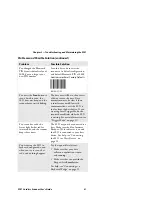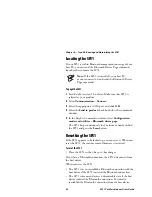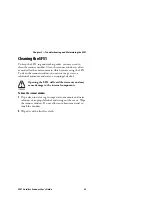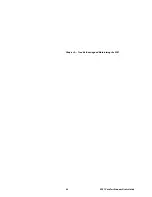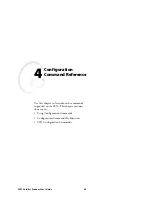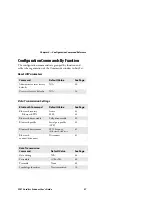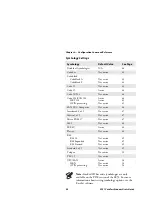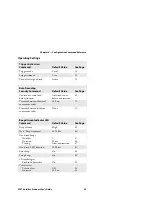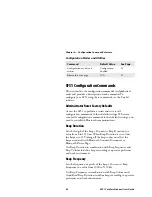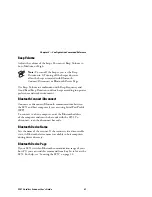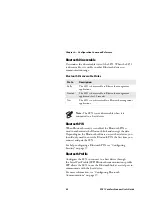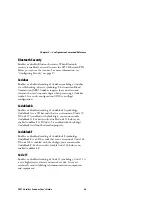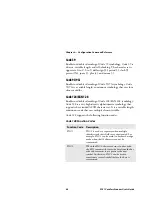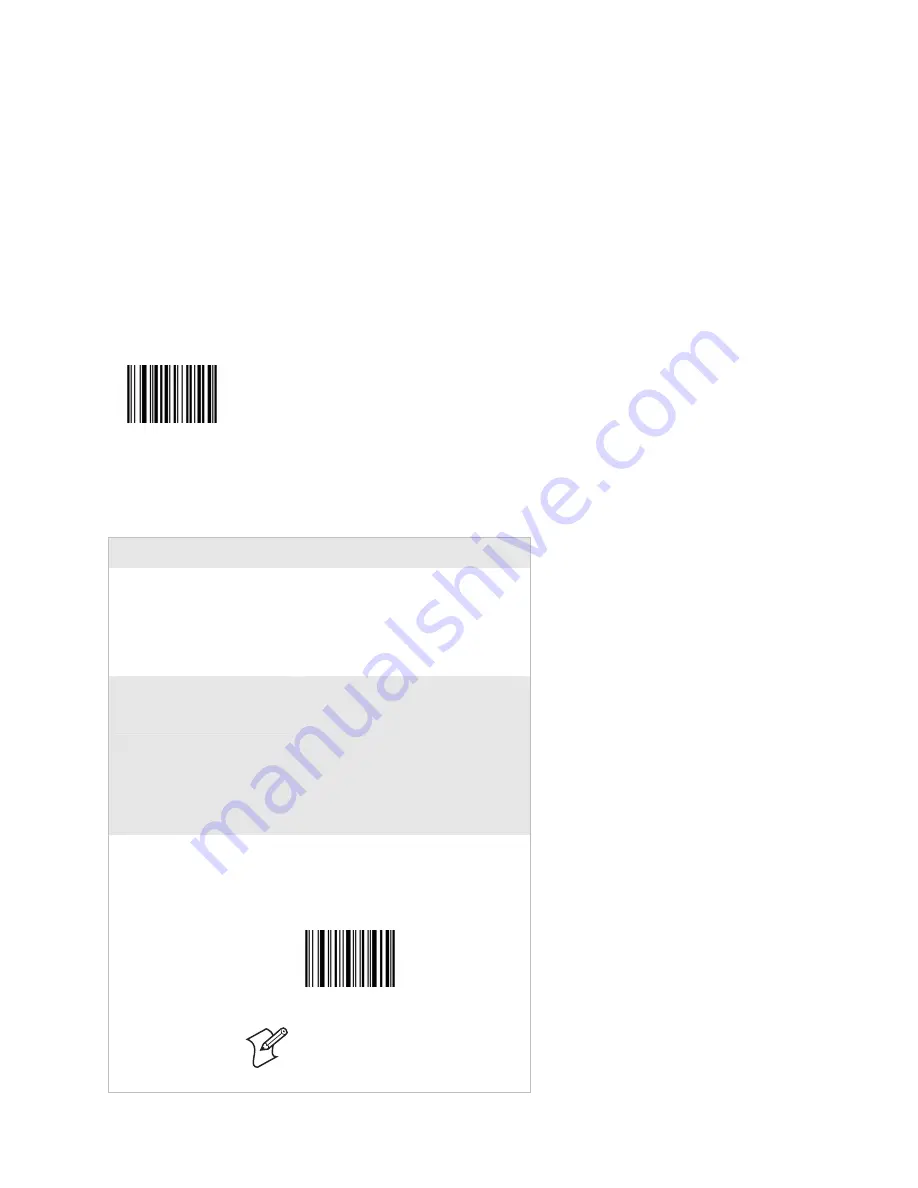
Chapter 3 — Troubleshooting and Maintaining the SF51
SF51 Cordless Scanner User’s Guide
29
Get SF51 Bluetooth Device Address
\60\0F\37\23
Tip:
Depending on your screen resolution, you may be able
to scan bar codes displayed on your computer screen.
Problems and Possible Solutions
Problem
Possible Solution
Your SF51 has been
misplaced, and you cannot
find it.
If your SF51 is within Bluetooth
communication range of your host
PC, you can send the Bluetooth
Device Page command from EasySet
to locate your SF51. For help, see
“Locating the SF51” on page 32.
You place the SF51 in a
charger and lose Bluetooth
communications.
When you place the SF51 in a 1-bay
or 4-bay charger, you reset the SF51,
and the scanner control firmware
restarts. If you have a Bluetooth
connection, the SF51 disconnects
from the host device while the
firmware resets. For more
information, see “Resetting the
SF51” on page 32.
You cannot establish a
Bluetooth connection (the
blue Intermec Ready-to-
Work indicator is not on).
Scan the following bar code to
reset the scanner to its default
configuration and try establishing
a connection again.
Administrator Reset Factory Defaults
\60\08\55\22
Note:
Using the Administrator Reset
Factory Defaults command resets all
settings. As a result, you will lose
Bluetooth communications.
Summary of Contents for SF51
Page 1: ...SF51 Cordless Scanner User s Guide ...
Page 4: ...iv SF51 Cordless Scanner User s Guide ...
Page 24: ...Chapter 1 Using the SF51 12 SF51 Cordless Scanner User s Guide ...
Page 38: ...Chapter 2 Configuring and Managing the SF51 26 SF51 Cordless Scanner User s Guide ...
Page 46: ...Chapter 3 Troubleshooting and Maintaining the SF51 34 SF51 Cordless Scanner User s Guide ...
Page 67: ...SF51 Cordless Scanner User s Guide 55 Appendix A ...
Page 71: ...SF51 Cordless Scanner User s Guide 59 Index I ...
Page 82: ...Index 70 SF51 Cordless Scanner User s Guide ...
Page 83: ......