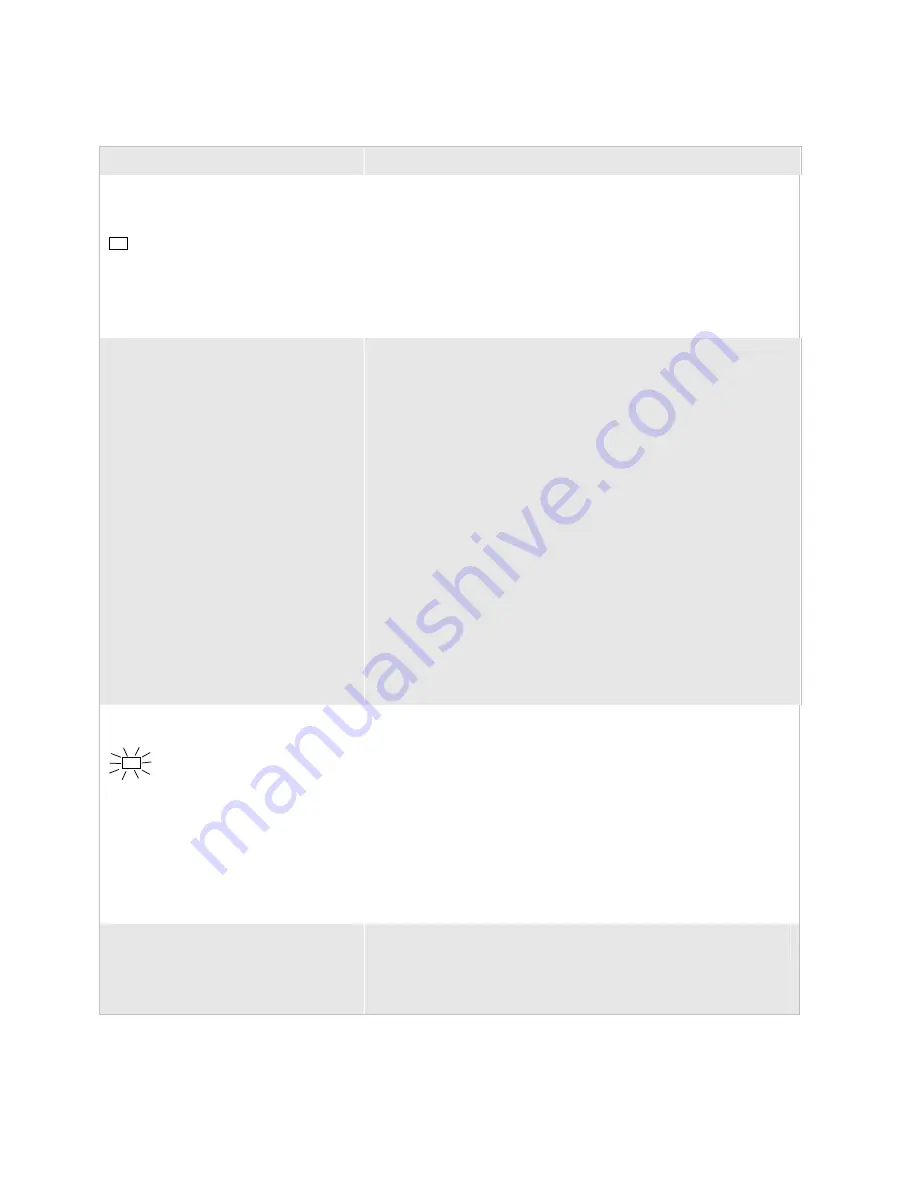
Chapter 4— Troubleshooting and Maintaining the Terminal
nugget
39
AGaramond
76
Trakker Antares 242X Handheld Terminal User’s Manual
Problems With RF Connectivity (continued)
Problem
Possible Solution
The Connect icon remains on, but the
host computer is not receiving any data
from the 2425.
*
In a UDP Plus or WTP network, there may be a problem with the
connection between the Intermec Gateway or DCS 30X and the host
computer. Check with your network administrator or use the user’s
manual for the Intermec Gateway or DCS 30X to troubleshoot any
potential problems with the server.
In a TCP/IP network, there may be a problem with the connection
between the access point and the host computer. Check with your
network administrator or use your access point user’s manual to
troubleshoot any potential problems with the access point.
The Connect icon is off. The 2425 is not
communicating with the access point.
Make sure the access point is turned on and operating. You may also be
using the terminal out of range of an access point. Try moving closer to
re-establish communications. If you are using a 21XX access point with
software release 1.34 or earlier, it may not be able to communicate with
the terminal. For help upgrading your access point software, see the
MobileLAN access System Manual
(P/N 067150). In a TCP/IP direct
connect network, you cannot scan or enter data when the 2425 is not
communicating with an access point or you may lose your TCP session.
Make sure the Network Activate command is enabled. For help, see
“Network Activate” in Chapter 6 of the 2400 Family system manual.
Make sure the 2425 is configured correctly for your network. The radio
parameters on the terminal must match the values set for all access
points the terminal may communicate with. For help, see “Using RF
Communications on the 2425” on page 55.
If you have an 802.11b radio, the radio initialization process may have
failed. Try resetting the terminal. For help, see “Resetting the
Terminal” on page 85.
If you have tried these possible solutions and the Network Connect
icon is still off, you may have a defective radio card. For help, contact
your local Intermec service representative.
The Connect icon blinks on the terminal
screen.
*
In a UDP Plus or WTP network, the terminal is communicating with
an access point, but it is not connected to the Intermec Gateway or
DCS 30X. You may need to check the 2425 configuration or make
sure the Intermec Gateway or DCS 30X is running and that data
collection is started.
The 2425 may be out of range of an access point or the access point
may have recently been turned off. Make sure the access point is still
turned on and the 2425 is within range.
Each device in the RF network must have a valid IP address. The IP
addresses set on the terminal must match the addresses configured on
the Intermec Gateway or DCS 30X or host. For help, see “Using RF
Communications on the 2425” on page 55.
The 2425 is connected to the Intermec
Gateway, DCS 30X, or host computer
and you move to a new site to collect data.
The Connect icon was on and now begins
to blink or turns off.
You may have gone out of range of an access point. Try moving closer
to an access point or to a different location to re-establish
communications. Once you are in range again, the Connect icon will
appear and remain on. Any data you collected while you were out of
range will be transmitted over the network.
Summary of Contents for Trakker Antares 2400
Page 2: ...Trakker Antares 242X Handheld Terminal User s Manual ...
Page 3: ...Trakker Antares 242X Handheld Terminal User s Manual ...
Page 10: ...Contents viii Trakker Antares 242X Handheld Terminal User s Manual ...
Page 113: ...Trakker Antares 242X Handheld Terminal User s Manual 99 Index I ...
Page 121: ......
Page 123: ...Trakker Antares Firmware Version 8 02 Addendum ...
Page 126: ...Contents iv Trakker Antares Firmware Version 8 02 Addendum ...
















































