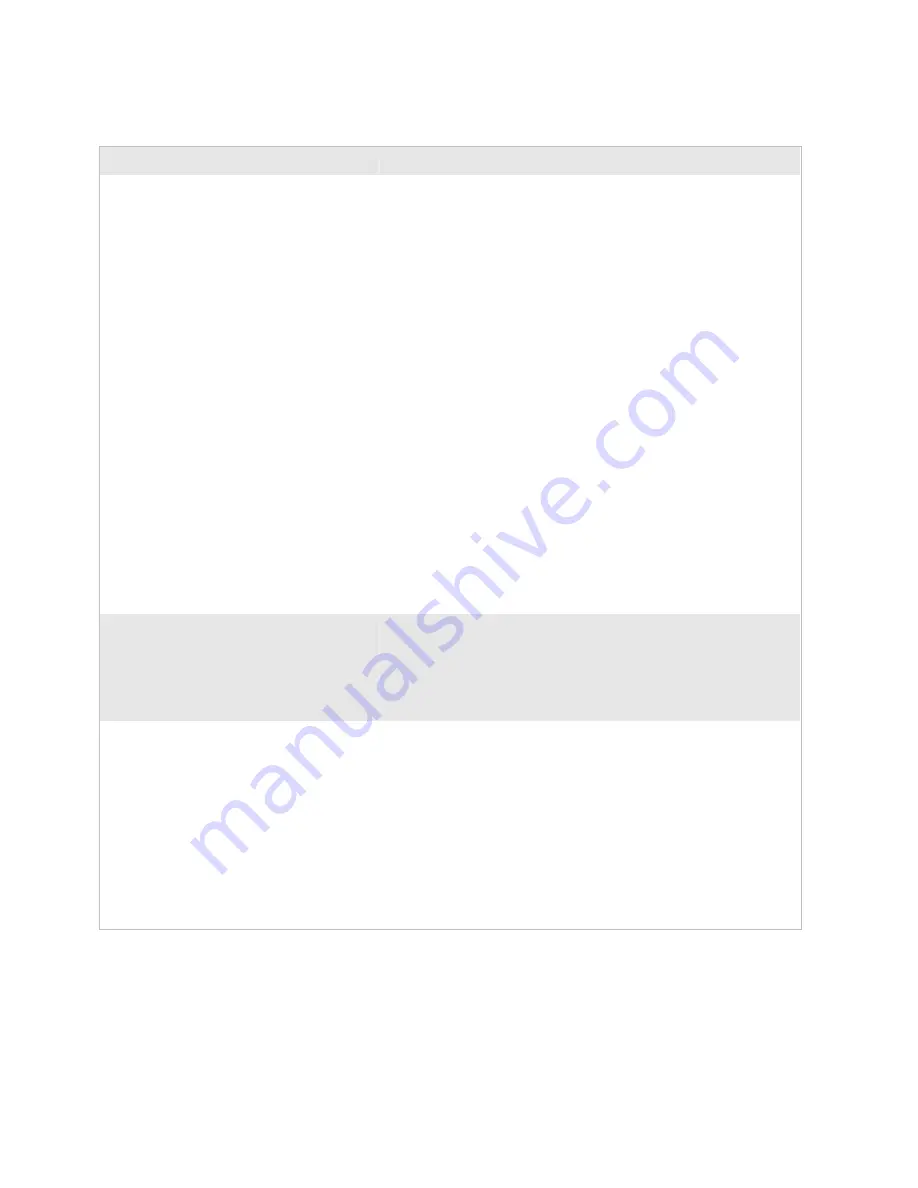
nugget
39
AGaramond
Chapter 4— Troubleshooting and Maintaining the Terminal
Trakker Antares 242X Handheld Terminal User’s Manual
81
Problems Scanning Bar Code Labels (continued)
Problem
Possible Solution
The scan module or input device will not
read the bar code label.
If you are using the advanced long range scan module, you may not
be able to scan the bar code labels in this manual. However, you can
still send commands through the serial port or network. For help, see
Chapter 2, “Configuring and Managing the Terminals,” in the 2400
Family system manual.
Make sure you aim the scanner beam so it crosses the entire bar code
label in one pass.
The angle you are scanning the bar code label may not be working
well, or you may be scanning the label “straight on.” Try scanning
the bar code label again, but vary the scanning angle.
The bar code label print quality may be poor or unreadable. To
check the quality of the bar code label, try scanning a bar code label
that you know scans. Compare the two bar code labels to see if the
bar code quality is too low. You may need to replace the label that
you cannot scan.
Make sure the bar code symbology you are scanning is enabled. Use
the TRAKKER Antares 2400 Menu System to check the
symbologies. On the Symbologies Menu, each symbology that is
enabled has an asterisk (*) next to the name of the symbology. If your
bar code symbology is disabled, enable it and try scanning the bar
code label again.
Make sure the application you are running on the terminal is
expecting input from a bar code. You may need to type this
information instead of scanning it.
When you release the Scan button, the
scanner LEDs at the top of the keypad do
not turn off.
The scanner LEDs remain on if you configure the terminal to use
edge triggering. If you configure the terminal for level triggering and
the scanner LEDs remain on, there may be a problem with the
LEDs. Press the Scan button again without scanning a bar code label.
If the LEDs are still on, contact your local Intermec service
representative.
You scan a reader command, such as Change
Configuration, and nothing happens.
The reader commands may be disabled. Scan the Enable Override
command to temporarily enable all of the reader commands.
Enable Override
*$+DC3*
*$+DC3*
You can also enable or disable reader commands with the TRAKKER
Antares 2400 Menu System. For help, see “Command Processing” in
Chapter 6 of the 2400 Family system manual. When you are
finished, remember to disable the override so that your data is not
interpreted as a command.
Summary of Contents for Trakker Antares 2400
Page 2: ...Trakker Antares 242X Handheld Terminal User s Manual ...
Page 3: ...Trakker Antares 242X Handheld Terminal User s Manual ...
Page 10: ...Contents viii Trakker Antares 242X Handheld Terminal User s Manual ...
Page 113: ...Trakker Antares 242X Handheld Terminal User s Manual 99 Index I ...
Page 121: ......
Page 123: ...Trakker Antares Firmware Version 8 02 Addendum ...
Page 126: ...Contents iv Trakker Antares Firmware Version 8 02 Addendum ...
















































