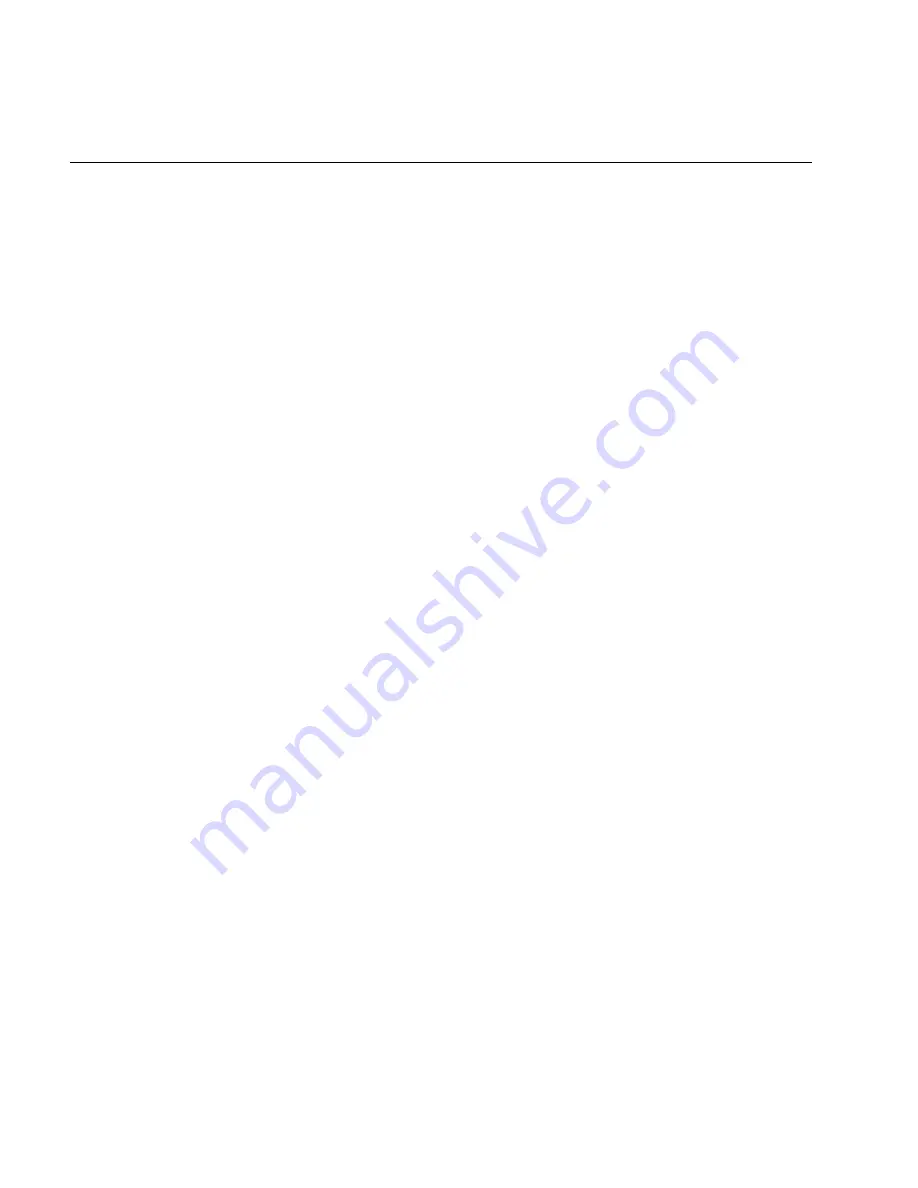
TRAKKER Antares 2420 and 2425 Hand-Held Terminal User’s Manual
Nugget
Co de 39
6-6
Problems While Operating the Terminal (continued)
Problem
Solution
You want to set the terminal back to the
default configuration to start over configuring
the terminal.
Scan this bar code label:
Default Configuration
*.+*
*.+*
Or, use the TRAKKER Antares 2400 Menu System. For help, see
“Restoring the Terminal’s Default Configuration” in Chapter 3.
Note: After you load the default configuration on a T2425, you may
need to set the primary network communications parameters to
communicate with other devices in the 2.4 GHz RF network.
You cannot scan bar code labels with a scan
module or the module for cabled scanners.
See “Bar Code Labels Will Not Scan” later in this chapter.
The terminal appears to be locked up and you
cannot enter data.
Try these possible solutions:
•
(T2425 only) Wait at least 10 seconds and try again. If the T2425
is still connecting to the DCS 300 or host, the T2425 ignores any
input from the keypad or scanner. Make sure the Connect icon
appears and remains on before continuing.
•
Scan any bar code label to see if the terminal responds.
•
Press
L to turn off the terminal. If it turns off, press L to turn on
the terminal. You can continue working.
•
If the terminal will not turn off, reset the terminal. Press and hold
the
and keys, and then press L. The green Scanner LEDs
light and the terminal turns off. Release the keys.
Press
L to turn on the terminal. It boots all the systems, clears
RAM memory, and starts your application.
Note: If the terminal does not boot when you press
L, the reset did
not work. Press and hold the
and keys first, then press L.
•
Remove the main battery pack and disconnect the backup battery.
Let the terminal sit for 1 minute. Install the battery pack and
connect the backup battery. Press
L to turn on the terminal.
•
If you keep returning to the Boot Menu, try loading the firmware.
For help, see “Upgrading the Firmware” in Chapter 3.
•
If the terminal will not boot or reset, contact your local Intermec
service representative for help.
Summary of Contents for Trakker Antares 2420
Page 1: ...TRAKKERAntares 2420and2425 Hand HeldTerminal P N 064024 006 User s Manual...
Page 15: ...nuggetf code39 Contents xv Glossary Index G I...
Page 16: ...xvi...
Page 24: ...xxiv...
Page 25: ...nuggetf code39 Getting Started 1...
Page 26: ...1 2...
Page 60: ...1 36...
Page 61: ...Learning How to Use the Terminal 2...
Page 62: ...2 2...
Page 103: ...Co de 39 Nugget Configuring the Terminal 3...
Page 104: ...Co de 39 Nugget 3 2...
Page 134: ...3 32...
Page 135: ...Operating the Terminal in a Network 4...
Page 136: ...4 2...
Page 173: ...Using Custom Applications 5...
Page 174: ...5 2...
Page 193: ...Troubleshooting 6...
Page 194: ...6 2...
Page 219: ...Running Diagnostics 7...
Page 220: ...7 2...
Page 243: ...Reader Command Reference 8...
Page 244: ...8 2...
Page 268: ...8 26...
Page 269: ...Configuration Command Reference 9...
Page 270: ...9 2...
Page 389: ...Terminal Specifications A...
Page 390: ...A 2...
Page 404: ...A 16...
Page 405: ...Full ASCII Charts B...
Page 406: ...B 2...
Page 415: ...International Character Support C...
Page 416: ...C 2...
Page 427: ...Using the Default Applications D...
Page 428: ...D 2...
Page 438: ...D 12...
Page 439: ...Glossary G...
Page 440: ...G 2...
Page 463: ...Index I...
Page 464: ...I 2...
Page 480: ...I 18...
















































