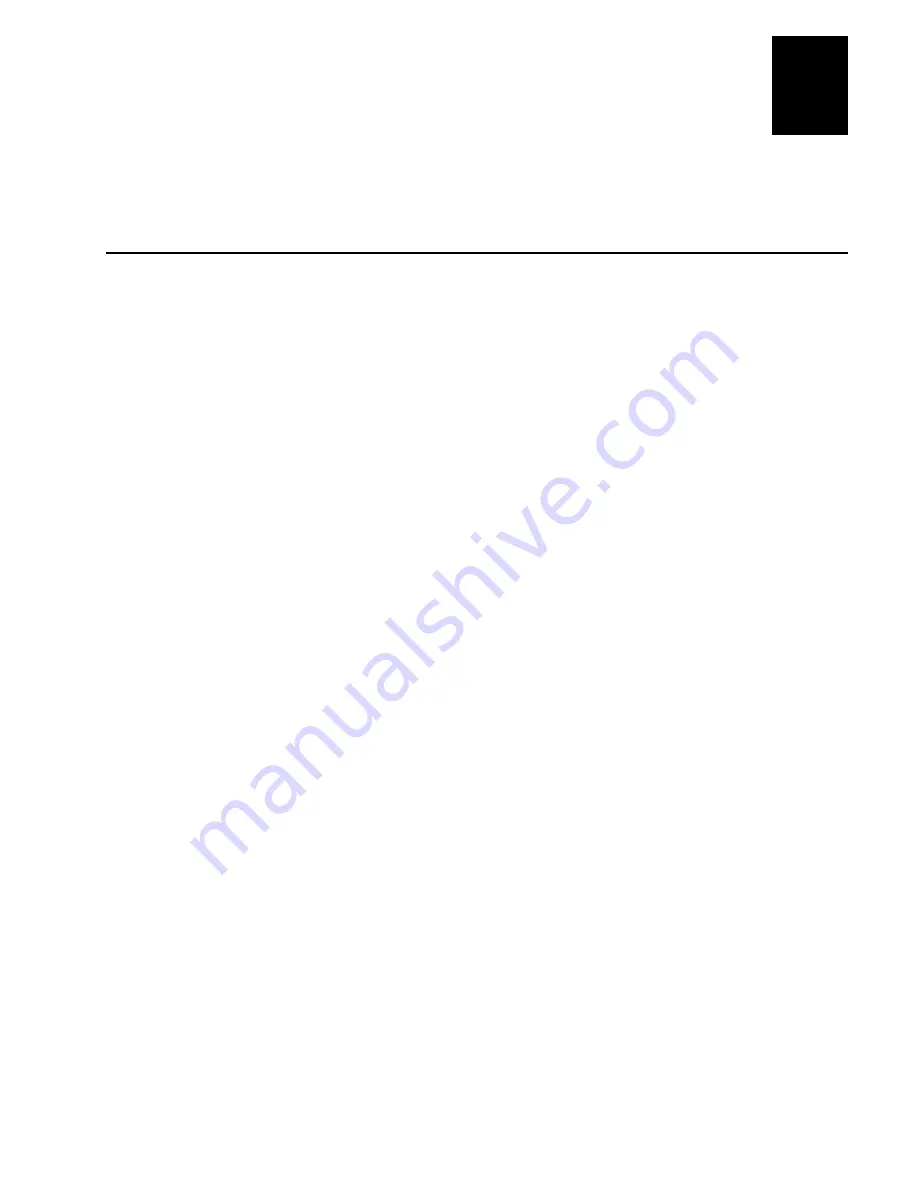
Nugg
Co de 39
Running Diagnostics
7-3
7
This chapter explains how to run diagnostics on the terminal to help analyze
hardware, application, and firmware problems.
What Diagnostics Are Available?
You can run diagnostics on the terminal to help analyze hardware and firmware
problems, fix application problems, and view system information. You use the
TRAKKER Antares 2400 Menu System to run diagnostics.
Use this table to determine the diagnostic you want to run on the terminal.
Diagnostic Test
Description
Access Point
(T2425 only) Lists information about the access point the
T2425 is communicating with across the network.
Application Efficiency
Displays the application efficiency percentage to help
determine the impact that the application has on the
terminal’s battery power.
Application Events
Shows the current status of each application event to help
debug applications.
Battery/PIC Status
Shows the power remaining in the main battery pack and the
power status for the backup battery. It also shows the
voltage, temperature, and charging status for the main
battery pack and the backup battery.
Beeper Test
Sounds a series of beeps to test the beeper by using a range
of beep volumes and beep frequencies.
Clear Task Profiles
Clears the Task Status counters so that you can begin
accumulating new task statistics for the Task Status screen
and the Application Efficiency screen.
Destructive RAM Test
Extensively tests the RAM.
Display Test
Tests and turns on the pixels on the screen to make sure all
areas of the screen are working correctly.
Error Logger
Lists any errors that the firmware did not expect.
Hardware Configuration
Lists the terminal’s hardware components that were
installed at the Intermec factory, including the RF country
code.
Keypad Test
Shows the hexadecimal, decimal, and scan code value for
any key or key combination on the keypad.
Summary of Contents for Trakker Antares 2420
Page 1: ...TRAKKERAntares 2420and2425 Hand HeldTerminal P N 064024 006 User s Manual...
Page 15: ...nuggetf code39 Contents xv Glossary Index G I...
Page 16: ...xvi...
Page 24: ...xxiv...
Page 25: ...nuggetf code39 Getting Started 1...
Page 26: ...1 2...
Page 60: ...1 36...
Page 61: ...Learning How to Use the Terminal 2...
Page 62: ...2 2...
Page 103: ...Co de 39 Nugget Configuring the Terminal 3...
Page 104: ...Co de 39 Nugget 3 2...
Page 134: ...3 32...
Page 135: ...Operating the Terminal in a Network 4...
Page 136: ...4 2...
Page 173: ...Using Custom Applications 5...
Page 174: ...5 2...
Page 193: ...Troubleshooting 6...
Page 194: ...6 2...
Page 219: ...Running Diagnostics 7...
Page 220: ...7 2...
Page 243: ...Reader Command Reference 8...
Page 244: ...8 2...
Page 268: ...8 26...
Page 269: ...Configuration Command Reference 9...
Page 270: ...9 2...
Page 389: ...Terminal Specifications A...
Page 390: ...A 2...
Page 404: ...A 16...
Page 405: ...Full ASCII Charts B...
Page 406: ...B 2...
Page 415: ...International Character Support C...
Page 416: ...C 2...
Page 427: ...Using the Default Applications D...
Page 428: ...D 2...
Page 438: ...D 12...
Page 439: ...Glossary G...
Page 440: ...G 2...
Page 463: ...Index I...
Page 464: ...I 2...
Page 480: ...I 18...















































