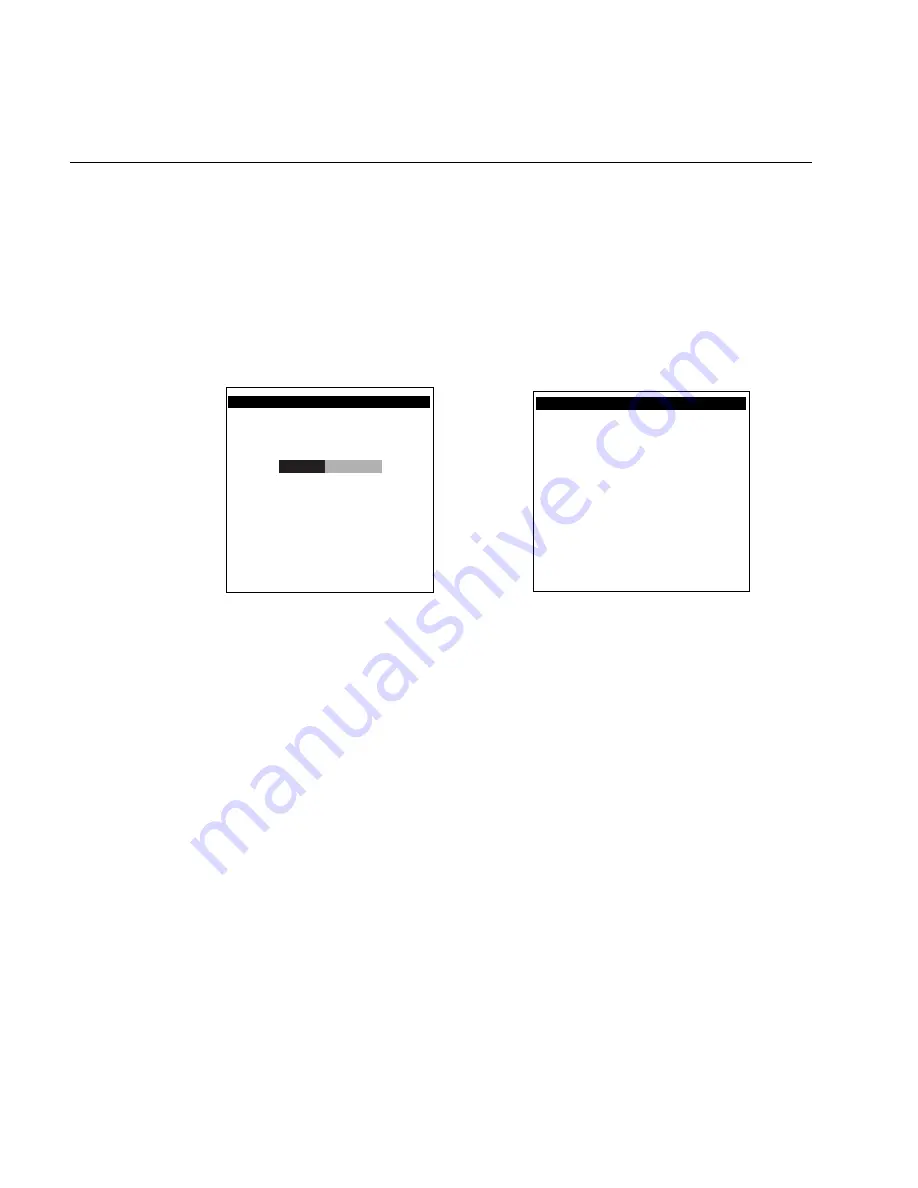
TRAKKER Antares 2420 and 2425 Hand-Held Terminal User’s Manual
Nugg
Co de 39
7-10
Defining the Hardware Diagnostics Screens
Each hardware diagnostic screen is defined in this section.
Battery/PIC Status
Purpose:
Use the Battery/PIC status screens to get information about the main (lithium-ion) battery
pack and the backup (NiCad) battery.
Where Available:
Hardware Diagnostics menu, Battery/PIC Status and then choose either Main
Battery/PIC or Backup Battery/PIC
Sample Screen:
BATTERY/PIC MONITOR
242XU.080
Main Battery
Capacity
E
F
100%
Main Battery Volts
8.200V (Ea)
Temp: 25C (A4)
Main Charging: NO
PIC Rev.:8
[Esc] Exit
242XU.194
BATTERY/PIC MONITOR
Backup Battery
Good
Backup Battery Volts
10.80V
(BC)
Temp: 25C (A4)
Backup Charging: NO
PIC Rev.: 8
[Esc] Exit
Definition:
Main Battery Capacity tells you the percentage of battery power remaining in the battery
pack. You can continue using the battery pack until the Battery icon appears on the
screen to indicate a low battery.
The backup battery test shows that the backup battery power is either GOOD or LOW. If
the status is LOW, turn off the terminal. Let the main battery pack charge the backup
battery. The backup battery will be fully charged in approximately 18 hours.
You can also use these screens to find out the current volts, temperature and charging
status. For both screens, the PIC Rev field is the firmware version that is running on the
battery monitory processor. The number in parentheses after the volts and temperature is
the hexadecimal value returned from the processor.
Summary of Contents for Trakker Antares 2420
Page 1: ...TRAKKERAntares 2420and2425 Hand HeldTerminal P N 064024 006 User s Manual...
Page 15: ...nuggetf code39 Contents xv Glossary Index G I...
Page 16: ...xvi...
Page 24: ...xxiv...
Page 25: ...nuggetf code39 Getting Started 1...
Page 26: ...1 2...
Page 60: ...1 36...
Page 61: ...Learning How to Use the Terminal 2...
Page 62: ...2 2...
Page 103: ...Co de 39 Nugget Configuring the Terminal 3...
Page 104: ...Co de 39 Nugget 3 2...
Page 134: ...3 32...
Page 135: ...Operating the Terminal in a Network 4...
Page 136: ...4 2...
Page 173: ...Using Custom Applications 5...
Page 174: ...5 2...
Page 193: ...Troubleshooting 6...
Page 194: ...6 2...
Page 219: ...Running Diagnostics 7...
Page 220: ...7 2...
Page 243: ...Reader Command Reference 8...
Page 244: ...8 2...
Page 268: ...8 26...
Page 269: ...Configuration Command Reference 9...
Page 270: ...9 2...
Page 389: ...Terminal Specifications A...
Page 390: ...A 2...
Page 404: ...A 16...
Page 405: ...Full ASCII Charts B...
Page 406: ...B 2...
Page 415: ...International Character Support C...
Page 416: ...C 2...
Page 427: ...Using the Default Applications D...
Page 428: ...D 2...
Page 438: ...D 12...
Page 439: ...Glossary G...
Page 440: ...G 2...
Page 463: ...Index I...
Page 464: ...I 2...
Page 480: ...I 18...
















































