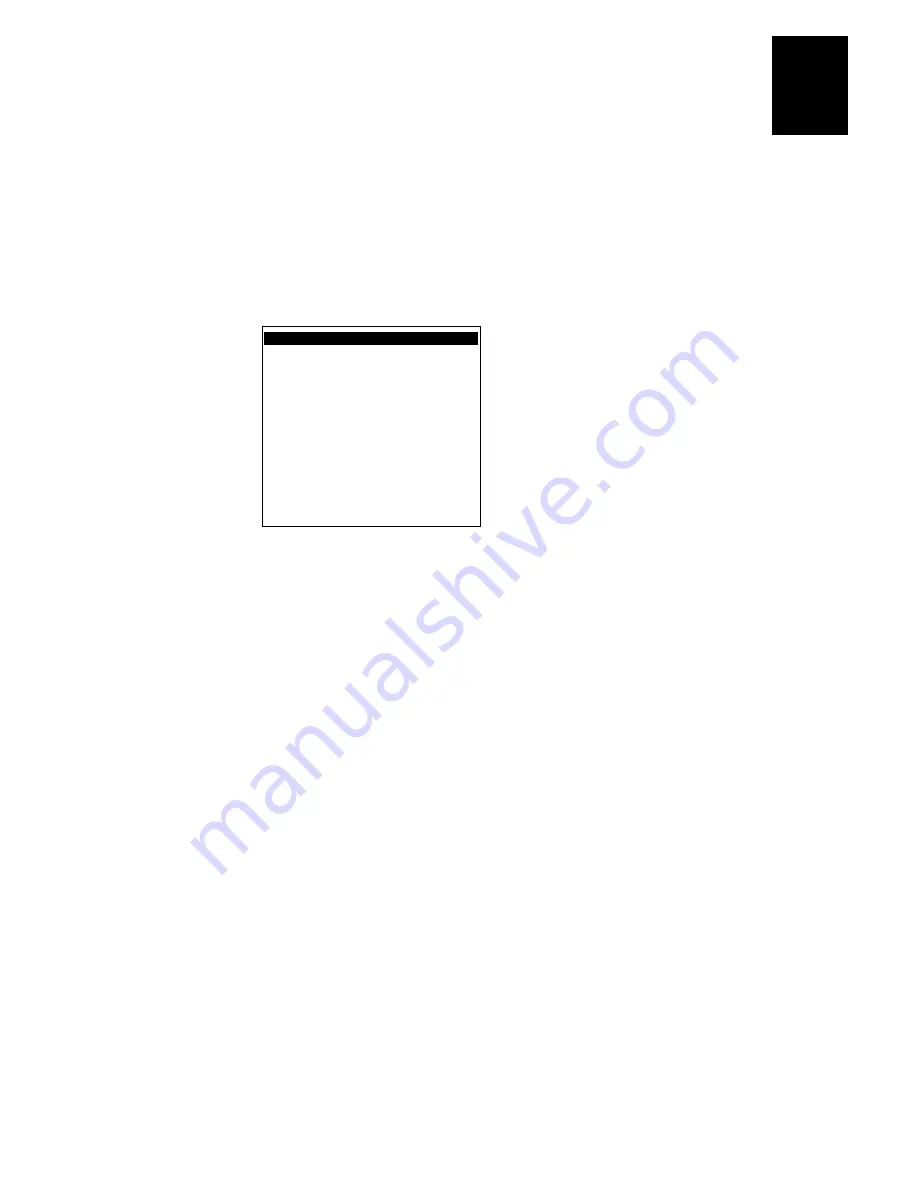
Nugg
Co de 39
Running Diagnostics
7-23
7
Serial Port Test
Purpose:
Use the Serial Port Test screen to test or troubleshoot serial communications between the
terminal and the host computer or serial device. To run this diagnostic test, you must
connect the terminal to a host or other serial device via the communications dock or
optical link adapter.
Where Available:
System Diagnostics menu
Sample Screen:
SERIAL PORT TEST
Select Com. Port:
1,4, Esc : 1
F1:Port Select :1
F2:Keypad Echo : ON
F3:Scanner Echo: ON
F4:Continous TX: OFF
F5:Exit
-
242XU.170
Definition:
Press
to test the RS-232 serial communications port. The screen displays the function
key options you can use in this diagnostic screen. You may see the message “Port Not
Available” if your application is currently using the serial port. You need to run an
application that does not use the serial port for this diagnostic test.
F1
Selects the serial port.
F2
Toggles the keypad echo on and off. If you turn the keypad echo on, characters you
type on the keypad are displayed on the bottom line of the screen and transmitted to the
host.
F3
Toggles the scanner echo on and off. If you turn the scanner echo on, the bar code
label you scan is displayed on the bottom line of the screen and transmitted to the host.
F4
Toggles the Continuous Transmit mode on and off. If you turn continuous transmit
on, the terminal continuously sends out a string of 10 characters.
F5
Exits the Serial Port Test diagnostic screen.
On the host, you use an RS-232 serial communications package to receive data from the
terminal. To test serial communications, enter or scan data on the terminal. If the terminal
is communicating with the host, you will see the data. If there is a problem, check the
serial port parameters and make sure they match the host settings. For help with serial
port errors, see Chapter 6, “Troubleshooting,” or contact your local Intermec service
representative.
Summary of Contents for Trakker Antares 2420
Page 1: ...TRAKKERAntares 2420and2425 Hand HeldTerminal P N 064024 006 User s Manual...
Page 15: ...nuggetf code39 Contents xv Glossary Index G I...
Page 16: ...xvi...
Page 24: ...xxiv...
Page 25: ...nuggetf code39 Getting Started 1...
Page 26: ...1 2...
Page 60: ...1 36...
Page 61: ...Learning How to Use the Terminal 2...
Page 62: ...2 2...
Page 103: ...Co de 39 Nugget Configuring the Terminal 3...
Page 104: ...Co de 39 Nugget 3 2...
Page 134: ...3 32...
Page 135: ...Operating the Terminal in a Network 4...
Page 136: ...4 2...
Page 173: ...Using Custom Applications 5...
Page 174: ...5 2...
Page 193: ...Troubleshooting 6...
Page 194: ...6 2...
Page 219: ...Running Diagnostics 7...
Page 220: ...7 2...
Page 243: ...Reader Command Reference 8...
Page 244: ...8 2...
Page 268: ...8 26...
Page 269: ...Configuration Command Reference 9...
Page 270: ...9 2...
Page 389: ...Terminal Specifications A...
Page 390: ...A 2...
Page 404: ...A 16...
Page 405: ...Full ASCII Charts B...
Page 406: ...B 2...
Page 415: ...International Character Support C...
Page 416: ...C 2...
Page 427: ...Using the Default Applications D...
Page 428: ...D 2...
Page 438: ...D 12...
Page 439: ...Glossary G...
Page 440: ...G 2...
Page 463: ...Index I...
Page 464: ...I 2...
Page 480: ...I 18...
















































