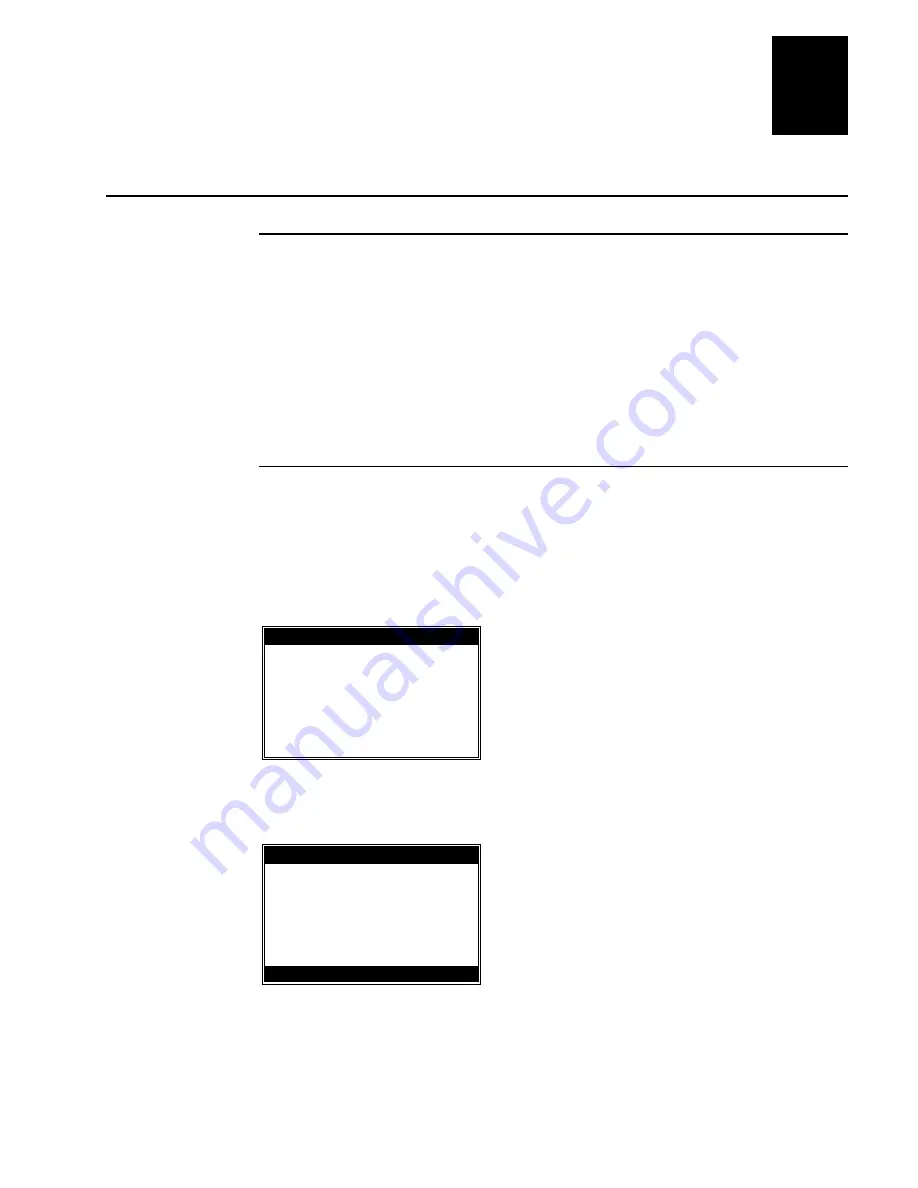
Demo Software
A-5
A
Data Collection Demo
The Status Bar
All screens have a status bar across the top of the display. This status bar shows
the following:
•
current keyboard state (ALPHA or NUM)
•
battery Icon indicating charge or charging levels
•
charging indicator, which is either an animated sine wave (when charging)
or a + sign (when not charging)
•
the current time
Welcome Screen
The first screen of the Data Collection demo is the Welcome screen. This screen
requires
input from the keyboard to enter a user name. The name is finished
using the <enter> key. No function keys are active, but the SP and BS keys are.
The maximum name length allowed in the demo is one line. Remember that the
default state for the keyboard is numeric, press the
×
key to toggle to ‘alpha’
mode.
status bar 7:50 PM
Welcome to
TRAKKER T2090
Enter Name:
____________________
The Welcome screen is followed by the Login response screen. Press ENTER to
continue.
status bar 7:50 PM
Data Collector:
(name from above)
logged on at
12:30:59
Press Enter
Summary of Contents for Trakker T2090
Page 1: ...TRAKKER T2090Batch Hand HeldComputer P N 067212 003 User s Manual ...
Page 4: ......
Page 14: ......
Page 19: ...Getting Started 1 ...
Page 20: ......
Page 33: ...User Interface 2 ...
Page 34: ......
Page 55: ...Application Development 3 ...
Page 56: ......
Page 61: ...Application Functions 4 ...
Page 62: ......
Page 127: ...Reader Command Reference 5 ...
Page 128: ......
Page 145: ...Configuration Command Reference 6 ...
Page 146: ......
Page 187: ...BIOS Support 7 ...
Page 188: ......
Page 205: ...Hardware Specifications 8 ...
Page 206: ......
Page 212: ......
Page 213: ...Demo Software A ...
Page 214: ......
Page 230: ......
Page 231: ...Microsoft Visual C C Settings B ...
Page 232: ......
Page 237: ...Full ASCII Charts C ...
Page 238: ......



































