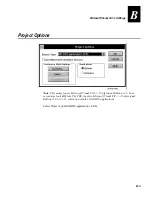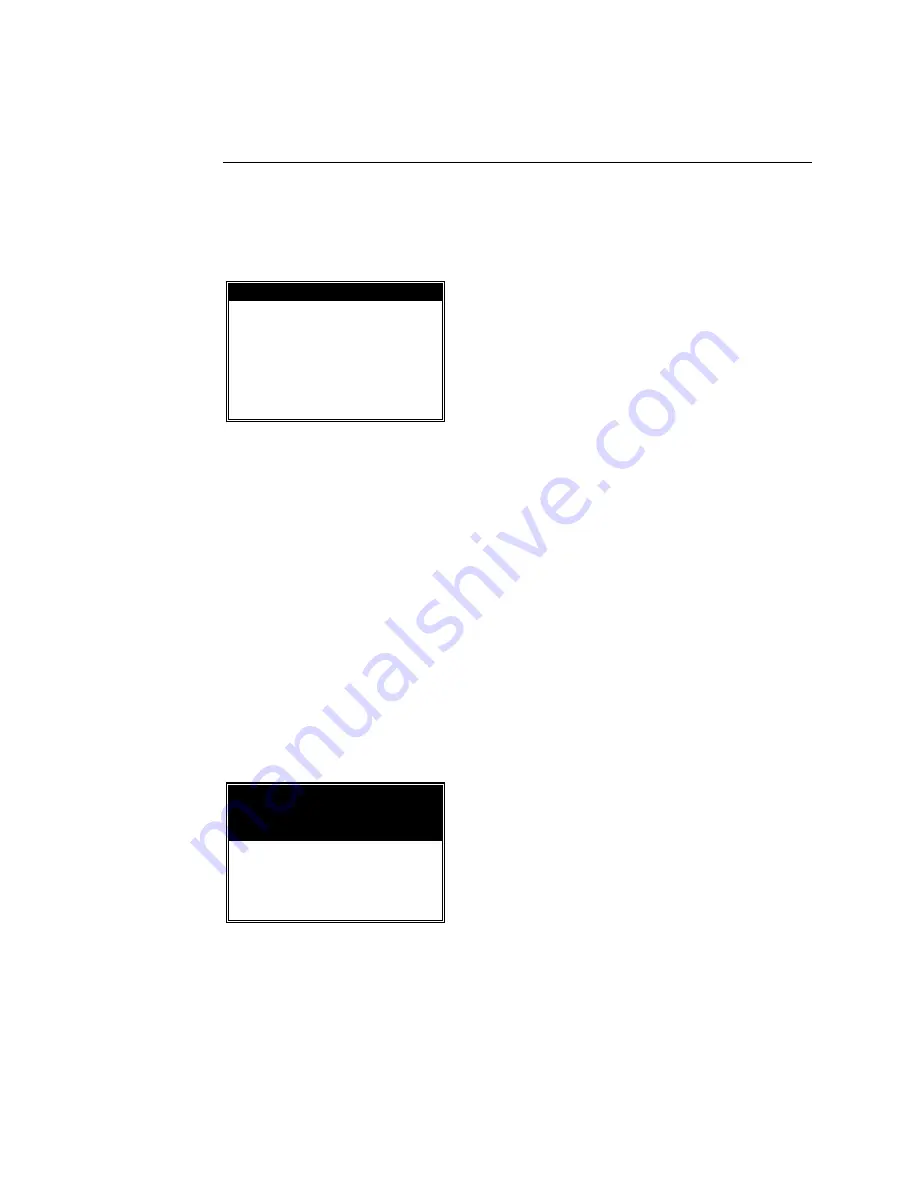
TRAKKER T2090 Hand-Held Batch Computer User's Manual
A-6
Data Collection Menu
On this menu, only the three oval function keys below the display are active. F1
starts the data entry routine, F2 starts the Data review routine, and F3 Exits the
Data Collection demo, going back to the Main screen.
status bar 7:50 PM
Data collection
MENU
Enter Review
data data EXIT
F1
F2
F3
Enter Data Screen
This allows data to be either scanned or manually entered into the log file
DEMODATA.DAT
. If data is entered from the keyboard prior to pressing <enter>,
that data goes into the log file. If no data is entered, the scanner is started up
and attempts to scan a code. The F3 key EXITS the screen and control returns to
the Data Collection Menu.
Pressing the ENTER key starts the scanner. If a legal bar code is scanned, it is
displayed for 2 seconds. If no legal code is scanned, nothing is displayed or
recorded. A disfigured (and therefore unscannable) code can be entered
through the keypad. A maximum of 20 characters is accepted for manual data.
The last few characters may overwrite the EXIT label for the F3 key. All keypad
entries, regardless of format, are accepted and recorded, but are not displayed
for the 2 second interval as the scanned data is.
status bar 7:50 PM
ENTER to
scan
or
manual data & enter
_______________EXIT
F3
Review Data Screen
This screen allows the data entered into the log file to be examined. Each record
takes up three lines on the screen - first a date line, then a data line and finally
the user name for the user who entered the data. The date is in a formatted as
(CCYY/MM/DD HH:MM:SS).. If the end of the file has not been reached, F2
Summary of Contents for Trakker T2090
Page 1: ...TRAKKER T2090Batch Hand HeldComputer P N 067212 003 User s Manual ...
Page 4: ......
Page 14: ......
Page 19: ...Getting Started 1 ...
Page 20: ......
Page 33: ...User Interface 2 ...
Page 34: ......
Page 55: ...Application Development 3 ...
Page 56: ......
Page 61: ...Application Functions 4 ...
Page 62: ......
Page 127: ...Reader Command Reference 5 ...
Page 128: ......
Page 145: ...Configuration Command Reference 6 ...
Page 146: ......
Page 187: ...BIOS Support 7 ...
Page 188: ......
Page 205: ...Hardware Specifications 8 ...
Page 206: ......
Page 212: ......
Page 213: ...Demo Software A ...
Page 214: ......
Page 230: ......
Page 231: ...Microsoft Visual C C Settings B ...
Page 232: ......
Page 237: ...Full ASCII Charts C ...
Page 238: ......