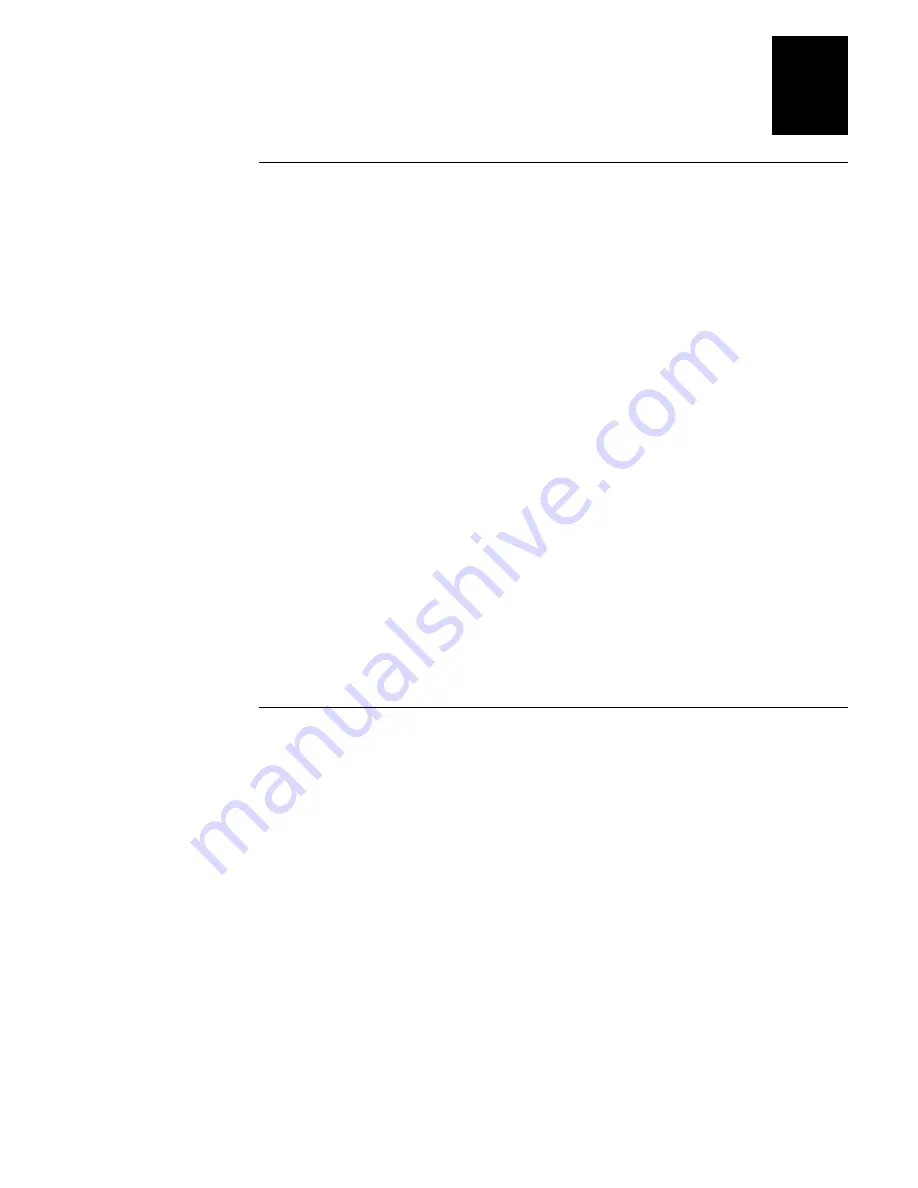
Getting Started
1-7
1
Entering Data Using the EZ Key Keypad
To enter numbers:
1. If the keypad is not in numeric mode, press the
×
key. Now when you press
any letter/number key, you will enter the number on the key.
2. Press the key(s) labeled with the number(s) you want to enter. The display
shows the number or numbers that you pressed.
3. Press
ENTER
to complete the data entry.
To enter letters:
1. If the keypad is not in alpha mode, press the
×
key. Now when you press
any letter/number key, you will enter the letter shown on the left or right
side of the key.
2. Press the key labeled with the letter you want to enter, pressing on the left
or right side of the key, depending on the letter you want. For example, to
enter G, press the key labeled with G and H, pressing on the left side of the
key. To clear a letter, press the BS (backspace) key.
3. Press
ENTER
to complete the data entry.
Note
: The ability to correct mistakes is controlled by the application software you are
running.
About Scanning
The application software running on your TRAKKER T2090 controls when the
bar code scanner may be activated. Intermec supplies, through the software
libraries, all the necessary functions to control and configure the scanner (see
Chapter 6).
If the unit is not docked and a PSK function is being used (im_receive_input or
im_receive_field), and if no character input keys have been pressed since the
call was made, pressing the Enter key causes a scan. If character keys have been
pressed, the Enter key returns the string containing the keystrokes.
The readability of a bar code depends on the type of bar code symbology,
distance, and the condition or clarity of the printed material. The following
diagram approximates the scanning range for various bar code densities. A
slight amount of scanning distance allowance must be made for the device case
assembly the outer edge of which is approximately 1/2-inch from the actual
laser scanner.
Summary of Contents for Trakker T2090
Page 1: ...TRAKKER T2090Batch Hand HeldComputer P N 067212 003 User s Manual ...
Page 4: ......
Page 14: ......
Page 19: ...Getting Started 1 ...
Page 20: ......
Page 33: ...User Interface 2 ...
Page 34: ......
Page 55: ...Application Development 3 ...
Page 56: ......
Page 61: ...Application Functions 4 ...
Page 62: ......
Page 127: ...Reader Command Reference 5 ...
Page 128: ......
Page 145: ...Configuration Command Reference 6 ...
Page 146: ......
Page 187: ...BIOS Support 7 ...
Page 188: ......
Page 205: ...Hardware Specifications 8 ...
Page 206: ......
Page 212: ......
Page 213: ...Demo Software A ...
Page 214: ......
Page 230: ......
Page 231: ...Microsoft Visual C C Settings B ...
Page 232: ......
Page 237: ...Full ASCII Charts C ...
Page 238: ......














































