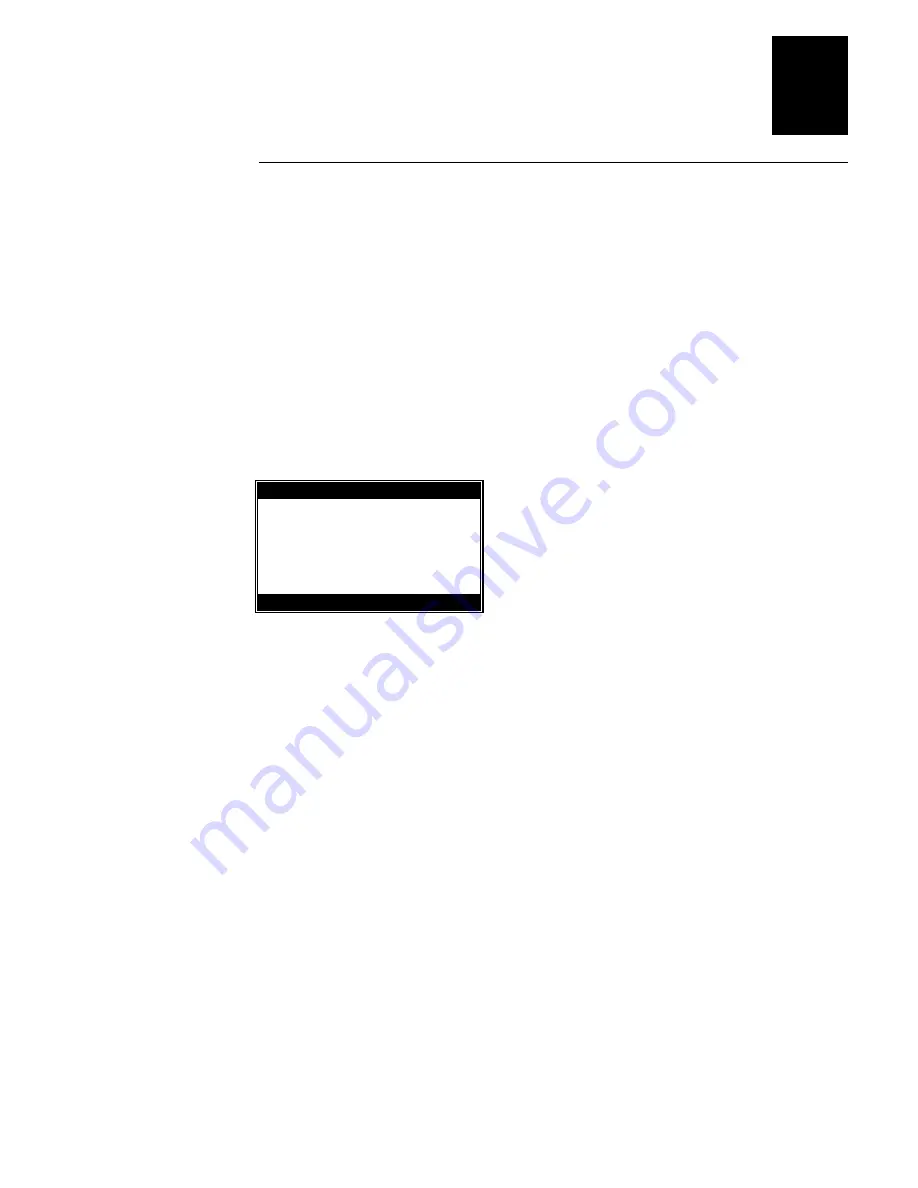
User Interface
2-19
2
Miscellaneous Settings Screen
This screen contains three settings: clock, show keyboard mode, and display
contrast. Exiting this screen sets the display contrast whether or not the settings
are saved in the main screen.
Keys and their actions for MISC. Settings Screen:
•
1
“Clock Settings” enters “Set Clock” screen (see below).
•
2
toggles between displaying the keyboard mode indicator in the top left
corner of the display or not.
•
F1
“BACK” key returns to the main menu.
•
F2
“LIGHTER” lightens the display contrast.
•
F3
“DARKER” darkens the display contrast.
MISC. Settings 123
1. Clock Settings
2. Show KBD Mode -ON
<<<CONTRAST>>>
BACK LIGHTER DARKER
F1
F2
F3
Set Clock Screen
The Set Clock Screen has seven entry fields: month, day, year, hour, minutes,
seconds and am/pm. Entering new data in a field overwrites the previous data
and when the field is full, it automatically tabs to the next field, and returns to
the first field when all data has been entered. If illegal data is entered, an error
message is displayed and the cursor is placed on the first illegal field. The year
value has to be in the range 1980 - 2099.
Keys and actions for the Set Clock screen are as follows:
•
0 -9
for all fields.
•
F1
“ABORT” key returns to the main menu without saving new values
•
F2
“NEXT” key tabs to the next field.
•
F3
“ACCEPT” or ENTER keys sets new values then returns to the main
menu
Summary of Contents for Trakker T2090
Page 1: ...TRAKKER T2090Batch Hand HeldComputer P N 067212 003 User s Manual ...
Page 4: ......
Page 14: ......
Page 19: ...Getting Started 1 ...
Page 20: ......
Page 33: ...User Interface 2 ...
Page 34: ......
Page 55: ...Application Development 3 ...
Page 56: ......
Page 61: ...Application Functions 4 ...
Page 62: ......
Page 127: ...Reader Command Reference 5 ...
Page 128: ......
Page 145: ...Configuration Command Reference 6 ...
Page 146: ......
Page 187: ...BIOS Support 7 ...
Page 188: ......
Page 205: ...Hardware Specifications 8 ...
Page 206: ......
Page 212: ......
Page 213: ...Demo Software A ...
Page 214: ......
Page 230: ......
Page 231: ...Microsoft Visual C C Settings B ...
Page 232: ......
Page 237: ...Full ASCII Charts C ...
Page 238: ......
















































