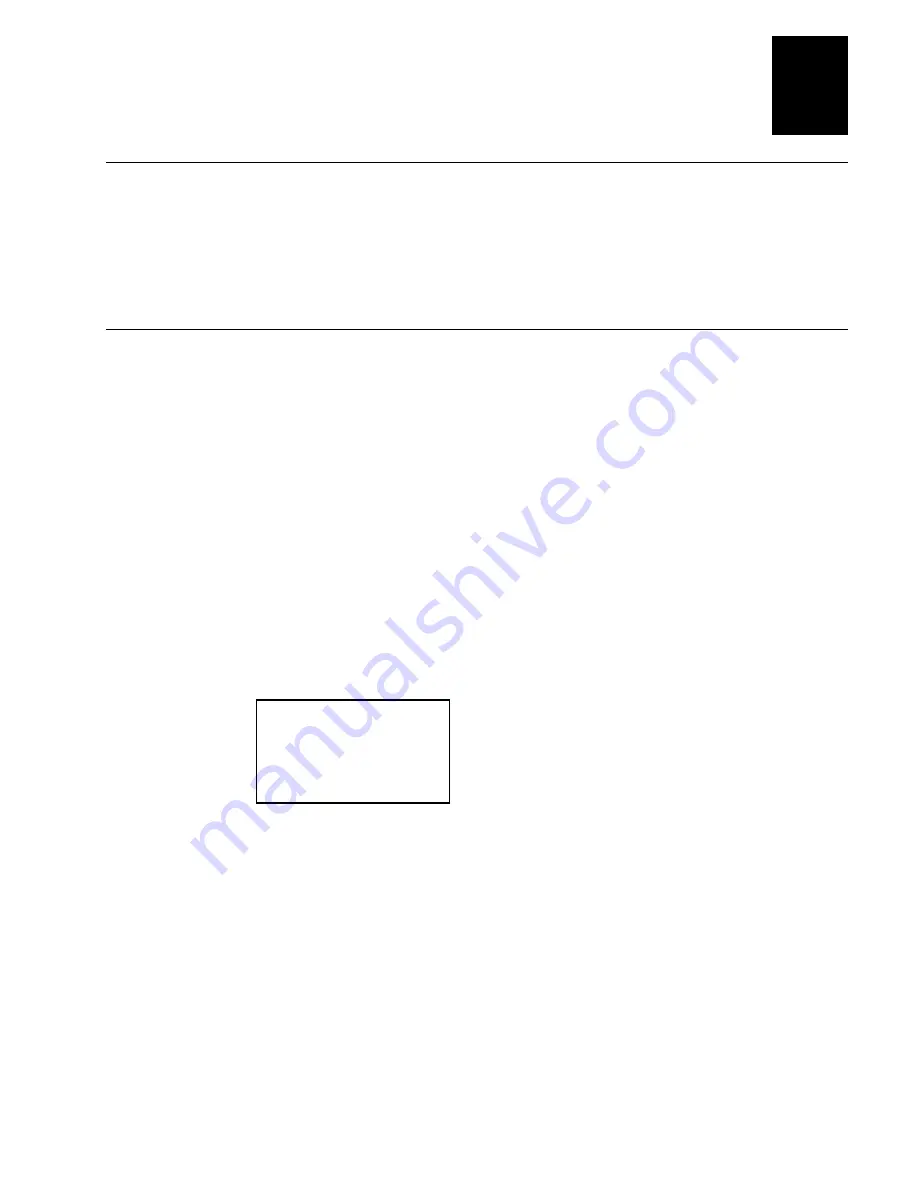
Application Development
3-5
3
Compiler Requirements
The software libraries distributed in support of the TRAKKER T2090 and this
development kit were developed on Windows 3.11 and Windows 95, Pentium
based systems in conjunction with the Microsoft Visual C/C++ version 1.52
compiler.
Refer to Appendix B for correct settings and options.
Device Communications and Connectivity
The TRAKKER T2090 has a single serial port for communications. The port can
be configured as RS-232 via a program function call. Connection to the serial
port can be found underneath the power module.
Two female RJ-45 connectors reside on the power module. An RJ-45 to DB9 RS-
232 serial cable can be connected from the 2-slot cradle to a host computer.
Intermec supplies a DOS utility called REMDISK that runs under MS-DOS 6.22,
and can communicate with the T2090 via the power module. On the T2090, a
utility called REMSERV can be run to communicate with the REMDISK
program on the host DOS PC. This allows the user to remotely access drive C of
the T2090 on the host DOS PC. Drive C will become the next available drive on
the host DOS PC. If the last drive on the host DOS PC is D, the T2090 drive is
now E.
To run REMSERV on the T2090 and REMDISK on the PC, you can run the batch
file RT on the T2090. RT is built in to the T2090, so try running it. You should
get the following message:
Initializing RS232
RS232 Enabled!
Press ENTER to quit.
With the T2090 sitting in the dock and REMSERV running via the RT batch file,
copy REMDISK from the Intermec CD onto the host PC. On the PC, boot your
computer into DOS. Type REMDISK COM1 / on the PC to run the
REMDISK program at 38400 BPS if you are connected to the PC on COM1. If
you are connected to COM2, then replace COM1 with COM2 in the REMDISK
command.
To uninstall REMDISK on the PC, type REMDISK /U. The RT batch file sets up
REMSERV on the T2090 to run at 38400 BPS. When the REMDISK utility is
invoked, it will identify the drive letter which will be used to access the T2090.
It uses the next logical drive on the PC; that is, if last used drive on your PC is
D, then the T2090 drive is E. Select drive E, then type DIR <ENTER>.
Summary of Contents for Trakker T2090
Page 1: ...TRAKKER T2090Batch Hand HeldComputer P N 067212 003 User s Manual ...
Page 4: ......
Page 14: ......
Page 19: ...Getting Started 1 ...
Page 20: ......
Page 33: ...User Interface 2 ...
Page 34: ......
Page 55: ...Application Development 3 ...
Page 56: ......
Page 61: ...Application Functions 4 ...
Page 62: ......
Page 127: ...Reader Command Reference 5 ...
Page 128: ......
Page 145: ...Configuration Command Reference 6 ...
Page 146: ......
Page 187: ...BIOS Support 7 ...
Page 188: ......
Page 205: ...Hardware Specifications 8 ...
Page 206: ......
Page 212: ......
Page 213: ...Demo Software A ...
Page 214: ......
Page 230: ......
Page 231: ...Microsoft Visual C C Settings B ...
Page 232: ......
Page 237: ...Full ASCII Charts C ...
Page 238: ......





































