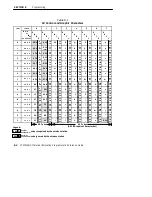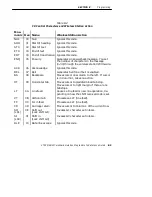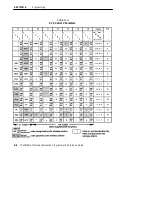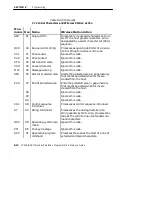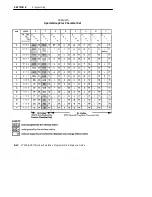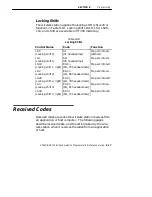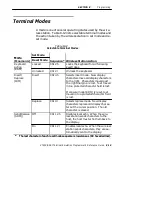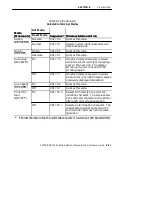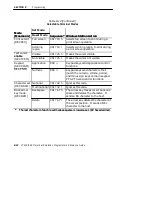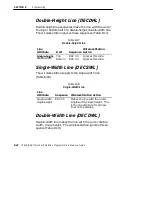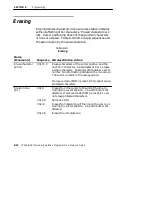SECTION 8
"
Programming
8-18
VT220/ANSI Terminal Emulation Programmer’s Reference Guide
Select C1 Controls
Select C1 controls (code extension announcers) control the
representation of C1 control codes returned to the applica-
tion. The wireless station supports select 7-bit C1 control
transmission (Table 8-11), which converts all C1 codes re-
turned to the application to their equivalent 7-bit code ex-
tensions.
The wireless station also supports select 8-bit C1 control
transmission, which returns C1 codes to the application
without converting them to their equivalent 7-bit code ex-
tensions.
"
NOTE:
The wireless station does not support DECSCL sequences.
Table 8-11
Select C1 Controls
Transmission Sequence Wireless Station Action
Select 7-bit C1
Control
(S7C1T)
ESC sp F
Converts all C1 codes returned to
the application to their equivalent
7-bit code extensions.
Select 8-bit C1
Control
(S8C1T)
ESC sp G
Returns C1 codes to the applica-
tion without converting them to
their equivalent 7-bit code exten-
sions.
Summary of Contents for VT220/ANSI
Page 4: ......
Page 18: ...CONTENTS xiv VT220 ANSI Terminal Emulation Programmer s Reference Guide...
Page 26: ...SECTION 1 Introduction 1 8 VT220 ANSI Terminal Emulation Programmer s Reference Guide...
Page 264: ...APPENDIX A Bar Code Scanning A 4 VT220 ANSI Terminal Emulation Programmer s Reference Guide...
Page 276: ...INDEX Index 12 VT220 ANSI Terminal Emulation Programmer s Reference Guide...