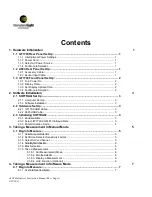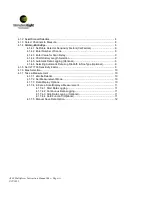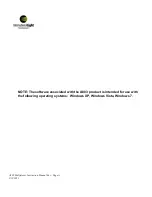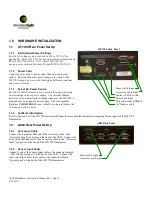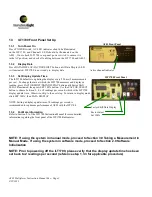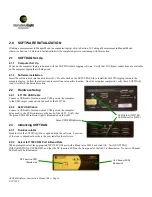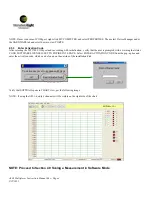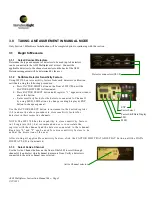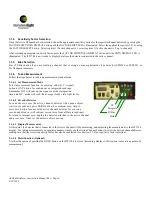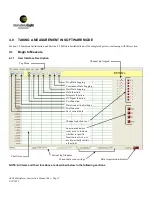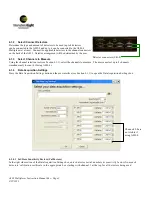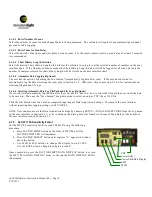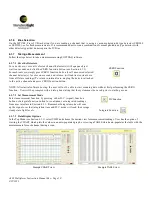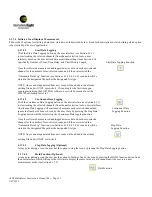4.1.7.4 Initiate a Scan/Display a Measurement
The user has 2 options for starting a data scan, which are both described below. Read both descriptions before deciding which option
is best suited for the users' application.
4.1.7.4.1
Start Data Logging
Click the Start Data Logging button on the user interface (see Section 4.1.1)
to start reading the selected channels (from channel selection tool on user
interface) based on the user defined data acquisition settings from Section 4.1.4,
specifically Number of Scans, Scan Delay, and Chart History Length.
Once the software has measured and logged detector data on each user-selected
channel for the number of user-selected scans, and if the user selected the
“Automatic Data Log” function (see Sections 4.1.4.5-4.1.4.6), scan data will be
stored in the designated file path as the designated file type.
NOTE: Any scan data generated from new scans will be added to the already
existing file and will NOT overwrite it. If scanning for the first time upon
opening/initializing the SOFTDAQ software, user will be promted to set the
ILT1700 calibration factor to 1.
4.1.7.4.2
Continuous Data Logging
Click the Continuous Data Logging button on the user interface (see Section 4.1.1)
to start reading the selected channels (from channel selection tool on user interface).
Continuous Data Logging will continuously measure each selected channel and
ignore the Number of Scans chosen by the user. Only by pressing the Stop Data
Logging button will the system stop the Continuous Data logging function.
Once the software has measured and logged detector data on each user-selected
channel for the number of user-selected scans, and if the user selected the
“Automatic Data Log” function (see Sections 4.1.4.5-4.1.4.6), scan data will be
stored in the designated file path as the designated file type.
NOTE: Any scan data generated from new scans will be added to the already
existing file and will NOT overwrite it.
4.1.7.4.3
Stop Data Logging (Optional)
At any point during a scan, the user has the option to stop the scan by pressing the Stop Data Logging button.
4.1.7.4.4
Hold Function (Optional)
At any point during a scan, the user has the option to Hold, or freeze, the scan by pressing the HOLD function button from
the user interface, which will cause the software to display the same value at each channel until the user sets a new
measurement mode (see Section 4.1.7.2).
A803 Multiplexer Instruction Manual Rev -
Page 11
9/22/
2011
Start Data Logging Function
Continuous Data
Logging Function
Stop Data
Logging Function
Hold function