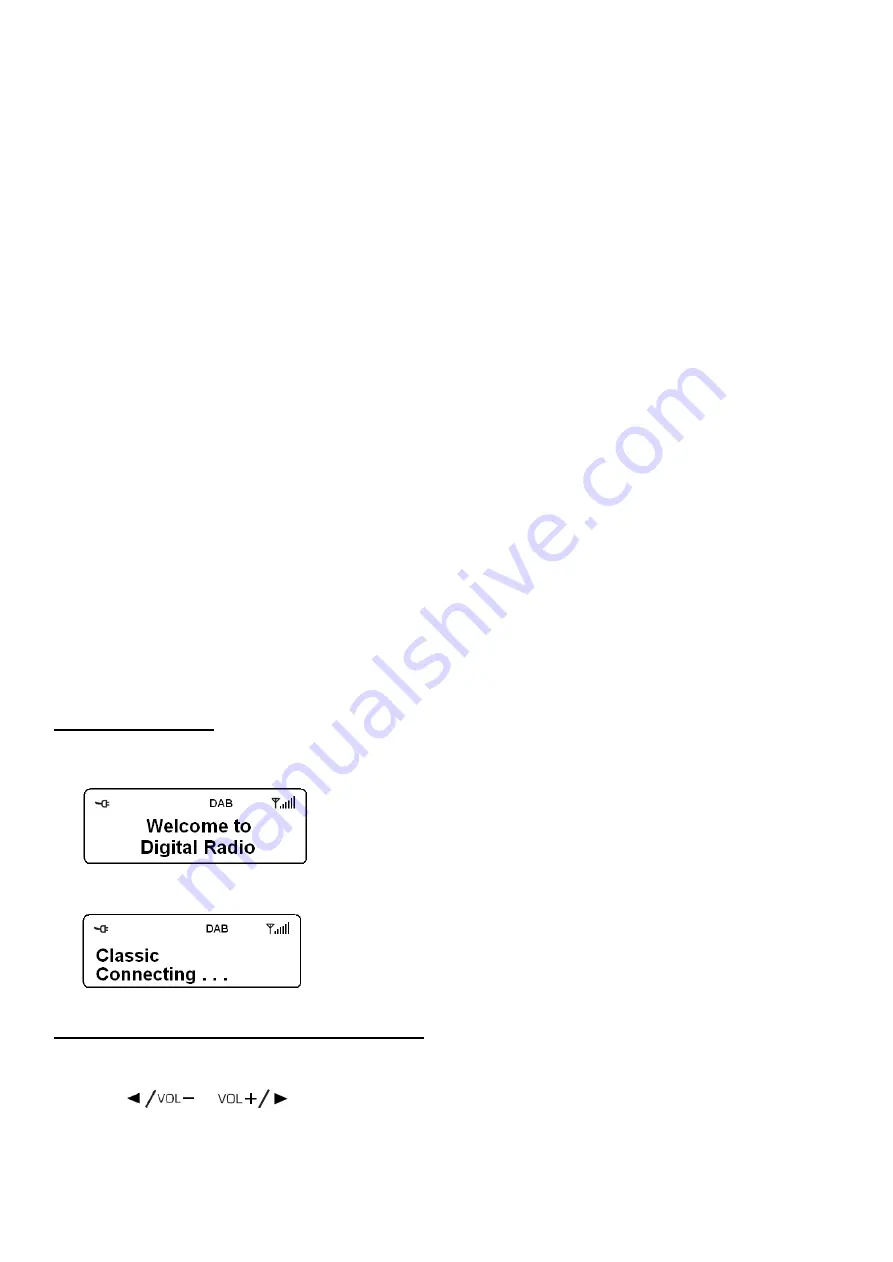
6
Positioning your DAB Radio
Place your
radio
on a flat / stable surface that is not subject to vibrations.
Avoid the following locations:
Where it is exposed to direct sunlight.
Where it is close to heat radiating sources.
Where the humidity is high and ventilation is poor.
Where it is dusty.
Where it is damp or there is a possibility of water dripping or splashing onto unit.
Adjusting the Antenna
The aerial should be extended to ensure good reception in both DAB and FM radio modes. It may be necessary to
alter the position of the
RADIO
to achieve the best signal.
Using Headphones
You will require headphones fitted with a 3.5 mm diameter stereo plug. The Headphone socket is located on the back
of this unit. Headphones are not supplied with this
DAB+ Receiver.
Tuning On/Off
Connect the power adaptor to connect the DC Jack on the back of the unit. After this connection is made, insert the
power adaptor into the wall outlet. Press
Power
to turn on the unit and press this button again to turn off the power.
DAB MODE
Getting started
1.
Extend antenna on the back of your radio. Press
POWER
to turn on the unit.
2. For initial use, it will conduct a full scan for auto searching and store all DAB+ and DAB Radio stations.
The auto
searching may take 1-2 minutes to complete, after all stations are stored, you will see:
Note: 1. the DAB+ stations will be displayed in alphanumeric order. The first
station in the list will be selected.
2. If no DAB+ signal is found in your area, it may be necessary for you
to relocate your radio.
How to browse station information
1. Press
MENU
, while it indicates ‘Display’, press
SELECT/NAV
to confirm.
2. Press
or
to cycle through options: ‘Scrolling text’, ‘Signal strength’, ‘Program Type’,
‘Ensemble’, ‘Frequency’, ‘Bit rate and codec’, ‘Format’, ‘Time’ and ‘Date’, press
SELECT/NAV
to confirm your
selecting option.






























