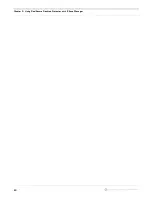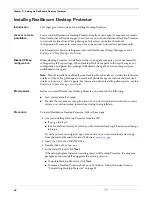Chapter 3: Setting Up RealSecure Desktop Protector
28
Uninstalling Desktop Protector
Introduction
You can remove Desktop Protector from your computer using the Windows Add/Remove
Programs Utility or the BlackICE Agentremove utility.
Important:
Use the
agentremove.exe
utility only if you are unable to remove Desktop
Protector through the Windows Add/Remove utility. This utility removes the user
interface component (
blackice.exe
), the application protection component
(
rapapp.exe
), and the intrusion detection engine (
blackd.exe
).
Note:
When you uninstall Desktop Protector, the local system is no longer protected from
intrusions.
Record your license
key
Before you remove Desktop Protector, be sure to record your license key and store it in a
safe place. You must re-enter your license key when you reinstall Desktop Protector.
Uninstalling
Desktop Protector
from the Windows
control panel
To uninstall Desktop Protector in Windows:
1. Click
Start
Æ
Settings
Æ
Control Panel
.
2. Double-click
Add/Remove Programs
.
3. Locate the BlackICE program, and then click one of the following options based on
your platform:
■
On Windows NT, click
Add/Remove
.
■
On Windows 2000 or Windows XP, click
Change/Remove
.
The uninstall program asks you to confirm that you want to delete the program files.
4. Click
Yes
.
The uninstall program asks you if you want to delete the configuration settings that
control RealSecure Desktop Protector on this computer.
5. Do you intend to reinstall Desktop Protector?
■
If
yes
, keep the files that contain settings you will continue to use. To keep a file,
leave its checkbox selected.
■
If
no
, clear all the checkboxes.
You can decide to delete or keep the following files:
■
firewall.ini
: This file contains any firewall entries you have added to protect
against specific events or intruders. If you have customized your local firewall
settings, you may want to keep this file for later use.
■
blackice.ini
: This file contains the settings that determine how your local
Desktop Protector user interface behaves. If you have configured Desktop Protector
alerts or visual or sound feedback and would like to use the same settings when
you reinstall Desktop Protector, you may want to keep this file.
■
sigs.ini
: This file contains information about intrusion types for the BlackICE
intrusion detection component to watch for. If you have added any signatures to
the default signature database, you may want to keep this file for later use.
■
protect.ini
: This file contains the instructions that determine how Desktop
Protector handles unknown applications and unauthorized network access. If you
have customized these settings, you may want to keep this file.
6. Click
Next
.
Summary of Contents for RealSecure
Page 1: ...TM Desktop Protector User Guide Version 3 5 ...
Page 28: ...Chapter 2 Using RealSecure Desktop Protector with ICEcap Manager 20 ...
Page 38: ...Chapter 3 Setting Up RealSecure Desktop Protector 30 ...
Page 49: ...Ignoring Events 41 For more information see The Prompts Tab on page 83 ...
Page 66: ...Chapter 4 Configuring RealSecure Desktop Protector 58 ...
Page 67: ...TM Appendixes ...
Page 68: ......
Page 96: ...Appendix B Configuration Tabs 88 ...
Page 106: ...Appendix C Advanced Firewall Settings 98 ...
Page 112: ...Appendix D Advanced Application Protection Settings 104 ...
Page 120: ...Appendix E The Main Menu 112 ...
Page 124: ...Index 116 ...