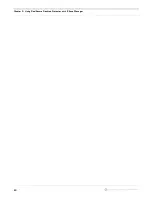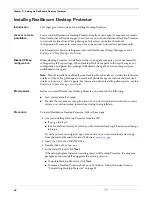Chapter 4: Configuring RealSecure Desktop Protector
34
Setting Your Protection Level
Introduction
Protection levels are predesigned sets of security settings developed for different types of
Web use. You can choose to have Desktop Protector block all communications with your
system, some communications with your system, or no communications with your
system. This topic shows how to:
●
set your protection level
●
configure Desktop Protector to switch protection levels dynamically
Note:
If your system is set up to report to ICEcap Manager and ICEcap Manager has
configuration priority, you cannot set the protection level from the local agent. To change
any firewall settings, you must contact your ICEcap administrator.
Setting your
protection level
To set your protection level:
1. From the Main Menu, select
Tools
Æ
Edit BlackICE Settings
Æ
Firewall
.
2. Select a protection level:
■
To block
all
unsolicited inbound traffic, select
Paranoid
.
■
To block all unsolicited inbound traffic except for some interactive content on Web
sites (such as streaming media), select
Nervous.
■
To block only unsolicited network traffic that accesses operating system and
networking services, select
Cautious
.
■
To allow all inbound traffic, select
Trusting
.
3. Do you want to enable auto-blocking?
■
If
yes
, select
Enable Auto-Blocking
.
■
If
no
, clear
Enable Auto-Blocking
.
4. Do you want to enable resource sharing?
■
If
yes
, select
Allow Internet File Sharing
.
■
If
no,
clear
Allow Internet File Sharing
.
5. Do you want this computer to appear in the Network Neighborhood window?
■
If
yes
, select
Allow NetBIOS Neighborhood
.
■
If
no
, clear
Allow NetBIOS Neighborhood
.
For more information about protection levels, see “The Firewall Tab” on page 70.
Summary of Contents for RealSecure
Page 1: ...TM Desktop Protector User Guide Version 3 5 ...
Page 28: ...Chapter 2 Using RealSecure Desktop Protector with ICEcap Manager 20 ...
Page 38: ...Chapter 3 Setting Up RealSecure Desktop Protector 30 ...
Page 49: ...Ignoring Events 41 For more information see The Prompts Tab on page 83 ...
Page 66: ...Chapter 4 Configuring RealSecure Desktop Protector 58 ...
Page 67: ...TM Appendixes ...
Page 68: ......
Page 96: ...Appendix B Configuration Tabs 88 ...
Page 106: ...Appendix C Advanced Firewall Settings 98 ...
Page 112: ...Appendix D Advanced Application Protection Settings 104 ...
Page 120: ...Appendix E The Main Menu 112 ...
Page 124: ...Index 116 ...