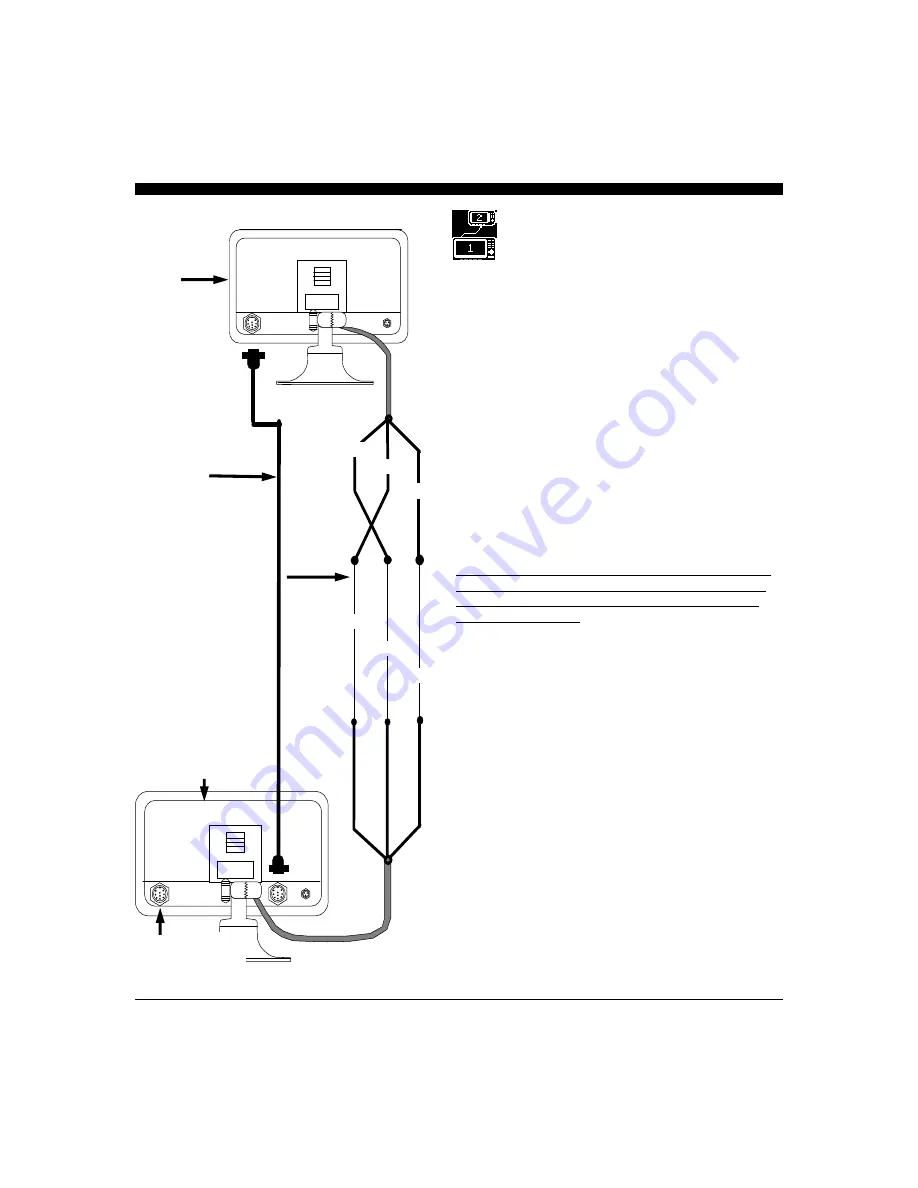
33
Remote Display
The
iScan V90 can operate with two displays: one being
designated as the
Master (#1) and the other as the Remote
(#2). The transducer cables connect to the Master (#1)
unit and the signal is automatically switched between the
Master (#1) and the Remote(#2) during operation.
The normal
iScan V90 will operate as a stand-alone unit or
as a
Remote unit in a two display installation, but can not
operate as a
Master unit.
The
iScan V90 Remote Kit includes a 30’ Remote Cable
(P/N 04-0014-009) that carries the sonar information from
the transducer between the two displays. It should be
connected between the extra 9-pin connector on the rear of
the
Master(#1) unit and the 9-pin GREEN input
connector on the
Remote (#2) unit. In addition, the two
units need to be connected via their serial ports with a three
wire cable as shown on the sketch on the left.
Note that the
Orange wire from the Master (#1) connects
to the
Yellow wire from the Remote (#2) and the Yellow
wire from the
Master (#1) connects to the Orange wire
from the
Remote (#2). The Green wires from both units
are tied together.
Once connected, you will need to go into the
SETUP menu
of each unit and set the standard unit up as a
REMOTE
(#2) and the other unit unit (the one included with the
REMOTE STATION KIT with two 9-pin connectors on
the rear) as the
MASTER(#1) unit. See page 19 for
details.
In a two-station system, the
Master (#1) must always be
turned on. Then, if the
Remote PWR button is pressed,
the
Master (#1) display will go into a standby mode while
the
Remote (#2) is being used. To re-activate the Master
(#1) station, the Master Display PWR button needs to be
briefly pressed. (pressing for more than a few seconds will
turn the Master off).
If the
Master (#1) is turned off, for any reason, both
displays will not function.
Remote (2nd Station) Connections
#2
30’ Remote Cable
# 04-0014-009
TRANSDUCER
(connects to
Master Unit)
#1
GREEN
GREEN
YELLOW
ORANGE
ORANGE
YELLOW
Length of
3-Conductor Wire
REMOTE
UNIT
MASTER UNIT
Summary of Contents for iScan V90
Page 1: ...1...
Page 38: ...38 Notes...

























