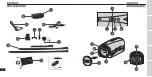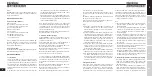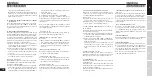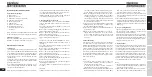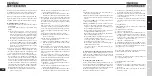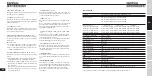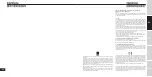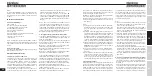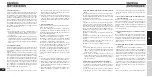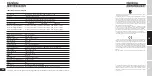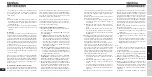20
DE
ES
FR
IT
EN
PACKAge CONTeNTS AND ACCeSSORieS
Contained in the package:
A . Motioncam01
B . Waterproof rear cover
C . Audio/video cable (TV connection)
D . USB cable (recharge/data)
E . Base for elastic cords
F . Adhesive base
G . Elastic cords in three sizes
H . Vertical bracket for bases
I . Horizontal bracket for bases
J . Cloth case
Notes: Pictures may be slightly different from the actual
product . Packaging is subject to change without notice .
Optional accessories:
Micro SD card, HDMI cable, bracket for mounting on
handlebar, mounting bracket with suction cups .
DeSCRiPTiON OF FUNCTiONS
1. Starting up
- Insert the Micro SD card and press ON/OFF button
“1”
for 2 seconds . The LED indicator will flicker with a violet
color and the unit will vibrate as it initializes . Wait a
moment until the unit vibrates again and the LED in-
dicator changes to blue . The unit will now be in the
standby mode .
- It may take a few seconds for the unit to initialize, de-
pending on the capacity of the Micro SD card and the
quantity of data stored .
- For recording with HD 1080p video resolution, we rec-
ommend using a high-speed (Class 4) Micro SD card for
smooth, excellent quality video .
Notes: The indicator will flash rapidly with a violet color
and the unit will vibrate frequently if it is turned on with-
out a Micro SD card inserted in the slot . If this occurs,
turn off the unit and insert a Micro SD card .
If the MOTIONCAM01 is left on without an SD card, it will
turn off automatically after about 20 seconds .
2. Changing the operating mode
If the MOTIONCAM01 is not connected to an AV/HDMI
cable, it will automatically enter mode 1 when it is
turned on .
Press mode change button
“1”
briefly to cycle the unit
through these 3 modes:
Mode 1: Video recording standby mode . The indicator
light is steadily lit with a blue color .
Mode 2: Photo shooting standby mode . The indicator
light is steadily lit with a red color .
Mode 3: Audio recording standby mode . The indicator
light is steadily lit with a violet color .
In you have connected the MOTIONCAM01 to an AV/
HDMI cable, it will automatically enter mode 1 when it
is turned on .
Press mode change button
“1”
briefly to cycle the unit
through these 4 modes:
Mode 1: Video recording standby mode . The indicator
light is steadily lit with a blue color .
Mode 2: Photo shooting standby mode . The indicator
light is steadily lit with a red color .
Mode 3: Video and photo playback mode . The indicator
light is steadily lit with a violet color .
To change to Mode 4 (audio playback mode), hold down
button
“1”
for around 2 seconds .
Mode 4: Audio playback mode . The indicator light is
steadily lit with a violet color .
(To return to Mode 1, hold down button
“1”
for around
2 seconds) .
Important:
1) When a button on the unit is pressed, it will vibrate
once and the mode indicator light will change color
to show that the operation has completed correctly .
2) When operating mode change button
“1”
is used to
change from the audio recording mode to the video
recording standby mode, the unit will vibrate twice .
This enables you to know that the unit has entered
the video recording standby mode without the need
to look at the indicator light .
3) The unit can enter the playback mode only if an AV/
HDMI cable has been connected . Otherwise, this
mode will automatically be skipped .
4) The audio recording mode is disabled when the unit
is connected to a TV .
5) When the unit is in the playback mode, press mode
change button
“1”
briefly to move to the previous
mode, or hold the button down to enter the next
mode . See the section entitled, “Playing back a file
on your TV” .
3. video Recording
After turning on the unit, briefly press record/playback
start button
“3”
. The camera will vibrate once, and the
indicator light will flash slowly with a blue color to show
that the unit is beginning to record video . To stop re-
cording, briefly press record/playback start button
“3”
again . The indicator will flash quickly with a blue color
for several seconds, and the unit will vibrate once . Then,
the indicator will light up steadily with a blue color to
show that video recording has been stopped and the
video has been saved .
Notes:
1) For outdoor video recording of sports under ex-
treme ambient conditions, set video resolution to
1280x720p 60 fps for best results .
In closed, poorly lit settings, set video resolution to
1280x720p 30 fps for clearer, brighter images .
2) When the loop recording function is disabled, the unit
will automatically save a file after it records 4 GB of
data . It then will start to record a new file (four sepa-
rate videos will be created on a 16 GB card) .
3) Remove the waterproof cover on the back of the unit
for better audio quality when the camera is not being
used underwater .
4) The unit will shut down automatically when the loop
recording function is disabled and the Micro SD card
or battery is exhausted, or when the unit has been in
standby for 3 minutes (this time can be programmed
differently) .
4. loop recording function
- The loop recording function can be activated by set-
ting the relative system parameter . See the section
entitled, “Setting system parameters” .
- After the loop recording function has been activated,
when the unit is in the video mode, it will automatically
save the file according at the interval programmed in
the system . This system time setting has three options:
2 minutes, 5 minutes, 15 minutes .
5. Taking Pictures
After turning on the unit, briefly press mode button
“1”
and switch to the photo shooting standby mode, with
the indicator light steadily lit with a red color . To take
a picture, briefly press record/playback start button B .
The indicator light will flash rapidly with a red color for
several seconds and the unit will vibrate once to show
that the photo has been taken and that the file has been
saved successfully . The unit will then return to its origi-
nal state, with the indicator light steadily lit with a red
color, and will be ready to take another picture .
Notes:
1) The indicator will flash rapidly with a red color while a
picture is being taken . During this time, hold the unit
steady for best picture quality .
2) When the Micro SD card is full, the battery is exhaust-
ed or the unit has been in the standby mode for over