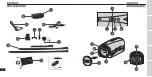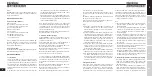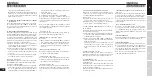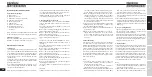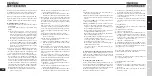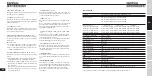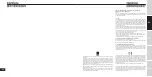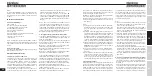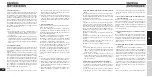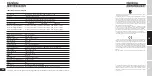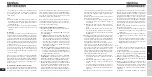22
DE
ES
FR
IT
EN
3 minutes (this time can be programmed differently),
the unit will shut down automatically .
6. Recording audio
After turning on the unit, briefly press mode button
“1”
and switch to the audio recording standby mode, with
the indicator light steadily lit with a violet color .
To record audio, briefly press record/playback start but-
ton
“3”
. The indicator light will flash slowly with a violet
color and the unit will vibrate once, which means that
it has begun to record audio . To stop recording, briefly
press record/playback start button
“3”
again . The unit
will vibrate again, which means that audio recording has
been stopped and the file has been saved successfully .
The indicator light will remain steadily lit with a violet
color .
Notes:
1) Remove the waterproof cover on the back of the unit
for better audio during use in extreme conditions
(snow, rain, etc .) or out of the water .
2) When the Micro SD card is full, the battery is exhaust-
ed or the unit has been in the standby mode for over
3 minutes (this time can be programmed differently),
the unit will shut down automatically .
7. leD lights and laser light
- The unit is equipped with 2 high-brightness LED lights
and 1 laser light .
- In any operating mode (except TV-OUT playback),
briefly press LED/laser light control button
“4”
to cycle
the unit through these 5 modes:
Mode 0: All lights are off (the unit enters this mode
when it is turned on) .
Mode 1: The laser light turns on for 30 seconds to allow
the subject to be framed correctly, and then goes out .
Mode 2: The LED lights stay on for video recording and
to improve color in low-light conditions .
Mode 3: The laser light stays on to allow the subject
to be framed correctly during the entire video record-
ing session .
Mode 4: The LED lights continuously flash at a high
frequency for use as an emergency beacon .
Notes:
1) The unit vibrates when LED/laser light control button
“4”
is pressed .
2) During operation in any mode, the unit can be set
to mode 4 (all lights shut off) by holding down LED/
laser light control button
“4”
for a few seconds .
3) The order of the light mode cycle is mode 0 - mode
1- mode 2 - mode 3 - mode 4 - mode 0 .
8. Flashlight and laser pointer functions
The unit is equipped with flashlight and laser pointer
functions . When the flashlight function is on, it is a good
idea to turn the video camera off, which maximizes the
duration of flashlight operation .
To use these functions, proceed as follows:
If you’ve turned off the video camera to turn on the
flashlight function, hold down LED/laser light control
button
“4”
, flashlight for a few seconds . Now, briefly
press LED/laser light control button
“4”
to cycle the unit
through these 5 modes:
Mode 0: Flashlight mode - the flashlight is lit and can
operate up to 10 hrs .
Mode 1: The laser light is lit for use as a continuous
pointer .
Mode 2: The LED lights continuously flash at a high fre-
quency for use as an emergency beacon .
Mode 3: The laser light flashes slowly for use as an inter-
mittent pointer .
Mode 4: All LED lights are off .
Notes:
1) Holding down LED/laser light control button
“4”
for
two seconds will work only if the video camera has
been shut off . Otherwise, a brief press of the button
will cycle the unit from one mode to another .
2) When the Micro SD card is full, the battery is exhaust-
ed or the unit has been in the standby mode for over
3 minutes (this time can be programmed differently),
the unit will shut down automatically .
9. Shutoff and automatic shutoff function
- In the standby mode, hold down ON/OFF button
“1”
around two seconds, The indicator light will flash with
a violet color, and the unit will vibrate 3 times and then
shut off .
- When the Micro SD card is full, the battery is exhausted
or the unit has been in the standby mode for over 3
minutes (this time can be programmed differently), the
unit will shut down automatically .
10. Micro SD card error warning and automatic shut-
off function
If the Micro SD card is missing, damaged or full, the unit
will signal an error . The LED will flash with a violet color
and the unit will vibrate frequently .
The unit will turn off automatically after about 15 sec-
onds .
11. low battery warning and automatic shut down
When the unit is in use, if the charge level on the built-in
lithium battery runs low, a warning signal will sound, the
indicator light will flash with an alternating red and blue
color, and the unit will vibrate .
The unit will turn off automatically after about 15 sec-
onds .
12. Downloading files - removable disk function
- Connect the unit to a USB port on your computer .
- Press ON/OFF button
“1”
to turn on the unit . A remov-
able disk will now appear in My Computer . You can
view pictures, or video and audio files on the remov-
able disk, and you can also copy these files to your
computer .
- If you are using a USB 1 .1 port, copy the videos to the
desktop and then play them to display them correctly .
Otherwise, the playback speed on your USB 1 .1 port
may not be fast enough, and the images may be of
poor quality and/or freeze during playback .
Notes:
1) I n this mode, you can briefly press LED/laser light con-
trol button
“4”
to turn on the flashlight function and
use the unit as a USB table lamp .
2) When the unit is connected to the USB port, the in-
dicator light flashes yellow while the battery is being
recharged .
13. Charging
- To recharge the battery, use the cable provided with
the unit to connect it to a USB port on your computer,
or use a mains-powered charger with a USB port (such
as the ACHUSBCOMPACT, optional at extra cost) . When
the unit is connected to a USB port, the indicator light
flashes yellow while the battery is recharged and shuts
off when it is fully charged .
A fully discharged battery takes around 3 hours to
charge fully .
- When you connect the unit to your computer to down-
load data, the charging function begins automatically .
To minimize charging time, do not press ON/OFF but-
ton
“1”
when the unit is connected to your computer .
Notes: If the unit is on when you connect it to the char-
ger/adapter, it will turn off automatically after remaining
in the standby mode for 3 minutes (this time can be pro-
grammed differently), but will still charge normally .
14. Shooting video while charging
Connect the unit to a USB port on your computer .
Hold down ON/OFF button
“1”
to turn on the unit . Sever-
al seconds later, the color of the indicator will change from
violet to blue, and the unit will vibrate once to signal that