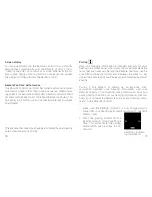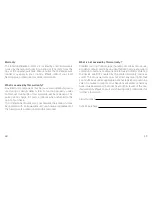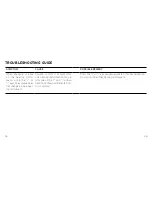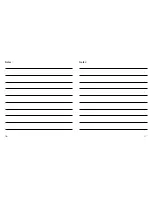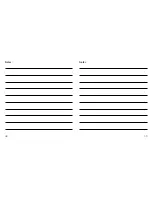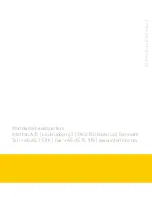44
45
SYMPTOM
CAUSE
POSSIBLE REMEDY
When changing volume
on the hearing instru-
ments using the ”+” or
”-” keys, the volume does
not change on one hear-
ing instrument
Volume control is activated for
one hearing instrument only (i.e.
only one of the ”<” and ”>” arrow-
heads are shown on Remote Con-
trol 2 display)
Press the ”<” or ”>” key as appropriate to activate volume con-
trol also for the other hearing instrument
TROUBLESHOOTING GUIDE
Summary of Contents for APPRAISE 2
Page 1: ...USER GUIDE Interton Remote Control 2...
Page 24: ...46 47 Notes Notes...
Page 25: ...48 49 Notes Notes...