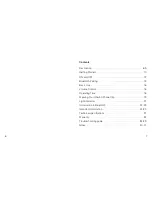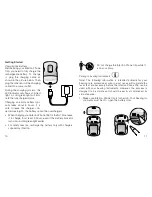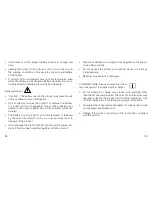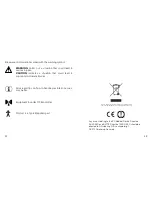14
15
1. The Interton Phone Clip is OFF. Place your mobile phone next
to the Phone Clip, and make sure your phone is ON.
Press and hold the multifunctional button on the Phone
Clip for 7 seconds. The LED will now be solid blue for two
minutes indicating that Bluetooth pairing mode is active. The
Interton Phone Clip will be in Bluetooth pairing mode only in
the first two minutes after having been turned ON.
2. Find the connectivity settings of your phone. Look for the
“Bluetooth” feature in the main menu or one of the submenus,
such as “Connectivity”.
3. On your mobile phone, ensure that the Bluetooth is turned
ON.
4. On the mobile phone choose to search for Bluetooth devices.
5. Your mobile phone should present a list of Bluetooth devices
discovered. Select “Hearing Aid Phone” from this list.
6. Your mobile phone may then ask you to enter a passcode. If
so, enter “0000” (four zeros).
Your Interton Phone Clip should now be paired to your mobile
phone. Some mobile phones may ask which Bluetooth service
you wish to enable. enable, select “Headset”.
Connecting
Once your mobile phone and Interton Phone Clip are paired, the
mobile phone needs to be connected before it will actually send
the appropriate audio signals.
This function should also appear in your mobile phone’s “Blue-
tooth” menu, usually under a list of “Paired Devices”. In that list,
highlight your Interton Phone Clip and select “Connect”.
• When your Interton Phone Clip and mobile phone are connected,
you may see a headset symbol on the main screen of your
mobile phone, similar to this:
The connection between the Interton Phone Clip and the mobile
phone will be maintained for as long as both devices are turned
ON and remain within range of each other. If either device is
switched OFF or moves out of range, you may have to perform
the connection procedure again.
On some phone you can configure “Automatic Reconnection”.
We recommend that you do so if the feature is available. Refer to
the user guide of your mobile phone for instructions on how to do
this if supported.
Summary of Contents for Phone Clip
Page 1: ...User Guide Interton Phone Clip...
Page 21: ...40 41 Notes Notes...