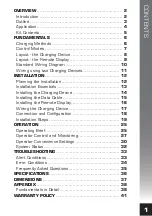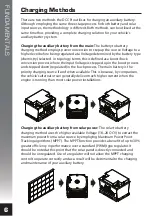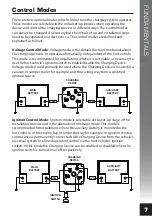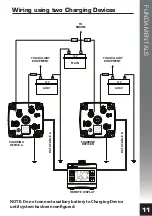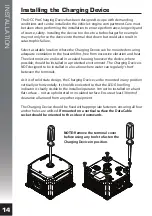Reviews:
No comments
Related manuals for DCC Pro

MO9997
Brand: MOB Pages: 8

JG-4IFR12.8-150-Y
Brand: ENERpower Pages: 10

BC-2415P
Brand: Voltech Pages: 12

NS-PW3X1A1C2W22
Brand: Insignia Pages: 2

38-7362
Brand: Exibel Pages: 5

LifePO4 Pro
Brand: Offgridtec Pages: 31

Twirl 2
Brand: Hama Pages: 1

RESU7H StorEdge
Brand: LG Chem Pages: 35

C 4/36-MC4
Brand: Hilti Pages: 196

VD-420
Brand: Bolt Pages: 32

220BS
Brand: Trust Pages: 9

500
Brand: MIR Pages: 151

POWER CUBE 10000
Brand: Halo Pages: 10

HLC-3000
Brand: Halo Pages: 12

10 Station
Brand: Ankom Pages: 2

MobilePower 1
Brand: LORCH Pages: 84

BATTERY SLIM CHARGER
Brand: Blumax Pages: 12

Raption 150 Series
Brand: Circontrol Pages: 68