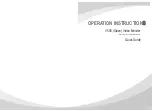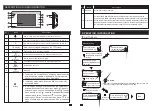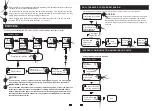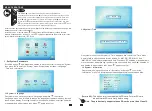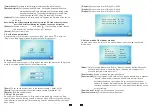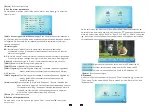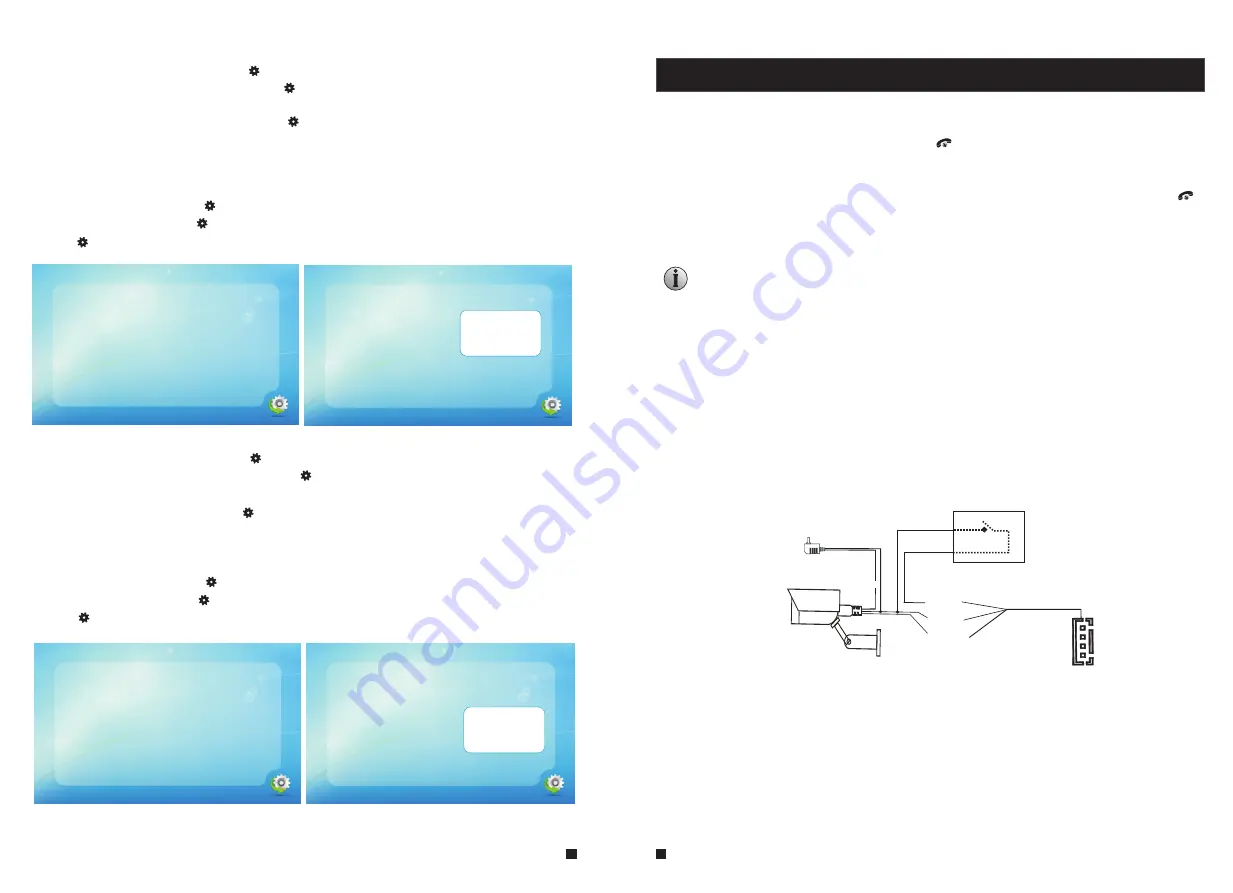
6.2 Files – Snapshot files
20160411 - 152419 0010
20160411 - 152402 0008
20160411 - 152400 0007
20160411 - 143001 0006
20160411 - 142954 0005
20160411 - 142925 0004
20160411 - 142924 0003
20160411 - 142839 0002
20160411 - 142720 0001
20160411 - 152418 0009
Return
001 / 002
Alarm
Instructions
For
applicable
header
2 normally closed (NC) or normally open (NO) alarm inputs.
2 camera channels of alarm input without limitations on input type (can either be the
normally open type or the normally closed type).
ALM terminal of the alarm detector is connected in parallel with the ALM terminal
(The alarm detector shall be supplied by external power supply).
Ground terminal of
the alarm detector is connected in parallel with the GND terminal of the camera.
For NO alarm inputs, when the GND and ALM are in the connection state, it will
trigger the alarm.
For NC alarm inputs, when the GND and ALM are in the disconnect state, it will
trigger the alarm.
It appl
ies
s to any alarm sens
or.
CAM1 and CAM2 of this production have each an alarm function. When the trigger
terminal and GND is shorted, the alarm is activate, the speaker of the indoor unit rings
and continues 120s, during this time, click “ ” t
Hang up
o stop alarming and enter the
standby mode.
For the models with SD card,
the monitor
triggers recording or snapshotting
(rela
tive
to the system settings). The recording time is 120s, during this time, click
“ ”
Hang up
to stop alarming and enter the standby mode.
Connection diagram:
17
18
GND
DC12V
Video
ALM
CAM
GND
ALM
Switch power adapter
for camera(not included)
6.1 Files – Record files
On “Files” menu scroll the button “
” upwards or downwards to move the cursor to the
option “Record Files”, press the button “
”
to enter the “record files list”. Scroll the
button to move the cursor to select file to playback
. A
red list indicates that the
list has been selected
_
press the button “ ”, some tips “Play”, “Delete current file” and
“
Delete all file” will appear on the right side of the screen. Select “Play” to play back the
current
file
,
select
“
Delete current file” to delete the selected file
,
a
nd select “Delete all file” to delete all the files stored on the SD card
.
During playback
press the
“
”, it will switch the current video to the last file or the next
file, and press the button “
” again to exit. Move the cursor to the option “Return” and
press “ ” to exit the current menu.
On “Files” menu scroll the button “ ” upwards or downwards to move the cursor to the
option “Snapshot Files”, press the button “ ” to enter the “snapshot files list”. Scroll the
button to move the cursor to select file to playback, a red list indicates that the list has
been selected, press the button “ ”,
During
playback scroll the button “ ”, it will switch the current video to the last file or the next
file, and press the button “ ” again to exit.
some tips “Play”, “Delete current file” and
“
Delete
all file” will appear on the right side of the screen. Select “Play” to play back the current
file, select “Delete current file” to delete the selected file whether or not, and select
“Delete all file” to delete all the files stored on the SD card whether or not.
Move the cursor to the option “Return” and
press “ ” to exit the current menu.
20160411 - 152413 0005
20160411 - 152403 0004
20160411 - 142957 0003
20160411 - 142911 0002
20160411 - 142651 0001
001 / 001
Return
20160411 - 152413 0005
20160411 - 152403 0004
20160411 - 142957 0003
20160411 - 142911 0002
20160411 - 142651 0001
001 / 001
Return
Play
Delete current file
Delete all file
Return
001 / 002
20160411 - 152419 0010
20160411 - 152402 0008
20160411 - 152400 0007
20160411 - 143001 0006
20160411 - 142954 0005
20160411 - 142925 0004
20160411 - 142924 0003
20160411 - 142839 0002
20160411 - 142720 0001
20160411 - 152418 0009
Play
Delete current file
Delete all file