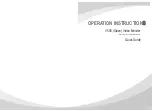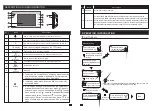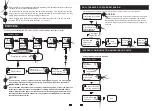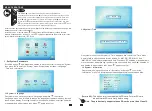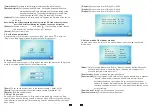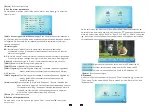DESCRIPTION ON INDOOR MONITOR
7
8
Speaker
Sound from outdoor camera.
For the models with SD card
:
insert the SD card for recording and
p
ictures
(
support
s
up to 32GB
)
. Recoding files will be stored in the SD card, photographs
will be stored in the flash of the indoor monitor
memory (on board)
. If the
more
than 20 pictures are saved to flash memory,
those pictures will be back
ed
-up to
the SD card automatically when the indoor monitor is in standby
mode.
TF card slot
12
13
NO.
Name
Descriptions
Monitoring
Unlock
Talk
Hang up
1
2
1
2
3
5
4
9
11
11
13
TF
12
6
7
8
10
TFT display
View visitor’s image displayed on the TFT screen.
Microphone
Transmit the voice to outdoor camera.
Name
Descriptions
Power
LED, the power indicator of the indoor monitor.
The door 1 state lights, to door 1 working when the LED is on.
8
9
10
11
1
2
The door 2 state lights, to door 2 working when the LED is on.
Intercom call or transfer calls to another indoor monitor.
Release the door lock.
Unlock
Monitoring
Setting
Watch the door and camera images.
Activate conversation mode by pressing this button
Talk
1. The button is a composite key, users can press the button,
scroll the button upward or downward. For more details,
please refer to the section “Menu Operations”.
2. In standby mode, press the button “ ” once to quickly
access the menu.
3. In main menu settings, scroll the button “ ” upwards or
downwards to select sub-menu, then press “ ” again to
enter sub-menu. In sub-menu settings, press “ ” to select
menu options, scroll “ ” upwards or downwards to adjust
values of each option, then press “ ” to confirm. When
select option “Return” on the main menu, press “ ” to exit
menu interface, and the indoor device will be into standby
mode.
Transfer call
Hang up
Hang up
VISITOR CALL
Standby mode
The Visitor press
the
call
button on
outdoor camera 1
10s of continuous
ringing
tone is heard
inside and
outside
The visitor’s image
automatically displayed on
the screen
Press the
talk
button on indoor
monitor
Stop ringing
Start conversation
with outdoor camera
The conversation
duration is 120s
at a time
Press the
unlock
button on indoor
monitor
The Visitor press
the
call
button on
outdoor camera 2
NOTICE:
The indoor unit will automatically go into standby mode if you are not
at home or have not reached the indoor unit in 60s.
End
release the
door lock
OPERATION INTRODUCTION
Press the hang up button
on indoor monitor
Hang up
Talk