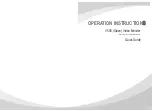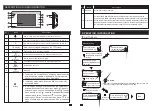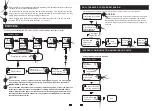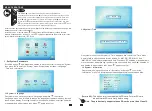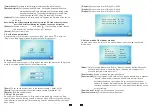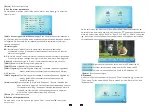11
12
MENU OPERATIONS
NOTICE
:
If users don’t do any opera
tions
or enter any interface
on
the indoor
unit
, the indoor device
will
go
into
standby mode after 1 minute automatically.
In standby mode
_
press the button “ ” to access the main menu interface
( to
show the main
interface as shown below
)
. On menus
_
scroll “ ” upwards or downwards to move the cursor to the
option “Return”, and then press
_
“ ” to exit.
The button “ ” is a three-in-one key, but also composite keys:
In standby mode, press the button “ ” once to enter the main menu settings. In main
menu settings, scroll the button “ ” upwards or downwards to select sub-menu, then
press “ ” again to enter sub-menu. In sub-menu settings, press “ ” to select menu
options, scroll “ ” upwards or downwards to adjust values of each option, then press
“ ” to confirm. When select option “Return” on main menu, press the button “ ” to exit
menu interface, and the indoor device will be into standby mode.
System Ring
Mode
Alarm
Color
Files
Return
Language Time Information
Return
1. Set System Parameters
Scroll the button “ ” upwards or downwards to move the cursor to the option “System”,
then press “ ” to enter the “System” menu. System setup includes: “Language”,
“Time” and “Information”.
1.1 System – Language
On system menu, move the cursor to “Language” and press “ ” to enter the
“Language” menu. Use this field to change the language of the machine menu text and
the on-screen display. Press “ ” to select menu options, and then scroll “ ” upwards
or downwards to adjust values, then press “ ” again to confirm.
TF
English
Return
YY-MM-DD 2016-04-19 15:05
Return
1.2 System – Time
On system menu, move the cursor to “Time” and press “ ” to enter the “Time” menu.
Use this field to switch the date format, include “YY-MM-DD”, “DD-MM-YY” and
“MM-DD-YY”, to adjust system date and time. First
ress “ ” to select menu options, and then scroll “ ” upwards or
downwards to adjust values, then press “ ” again to confirm.
scroll “ ” upwards or downwards to
move the cursor, and p
1.3 System – Information
On system menu, move the cursor to “Information” and press “ ” to enter the
“Information” menu. The information includes software version and release date.
[Format SD]:
This option is for the models with SD card. Format SD card,
please format SD card firstly before using.
Note
:
The product only supports those SD cards more than Class10.
Software version: 2.1.2.0
Release date: 2016-04-01
Format SD
Reboot
Update
Format flash
Backup pictures
Return