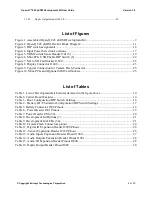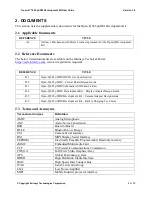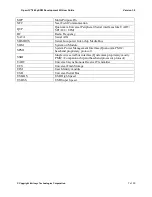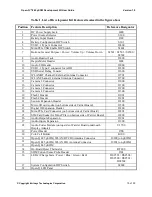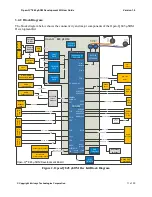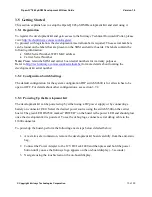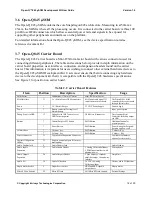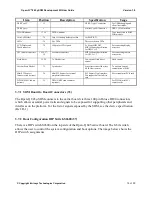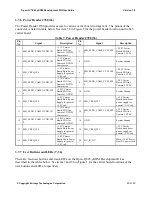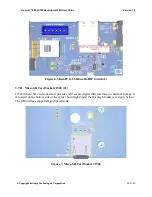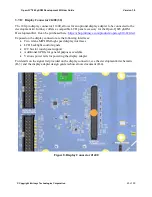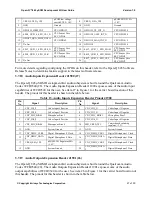Open-Q™ 845 µSOM Development Kit User Guide
Version 1.0
© Copyright Intrinsyc Technologies Corporation
13 of 30
3.5
Getting Started
This section explains how to setup the Open-Q 845 µSOM Development Kit and start using it.
3.5.1
Registration
To register the development kit and gain access to the Intrinsyc Technical Document Portal, please
visit:
http://tech.intrinsyc.com/account/register
To proceed with registration, the development kit serial number is required. These serial numbers
can be found on the labels that are present on the SOM and carrier boards. The labels contain the
following information:
•
SOM: Serial Number, WIFI MAC address
•
Carrier: Serial Number
Note:
Please retain the SOM and carrier board serial numbers for warranty purposes.
http://tech.intrinsyc.com/account/serialnumber
for more details about locating the
development kit serial number.
3.5.2
Configuration Switch Settings
The default configuration for the system configuration DIP switch S2600 is for all switches to be
open or OFF. For details about other configurations, see section 3.7.2.
3.5.3
Powering Up the Development Kit
The development kit can be powered up by either using a DC power supply or by connecting a
battery on connector J300. Select the desired power source using the switch S300 on the carrier
board. The green LED DS2504 marked “POWER” on the board is the power LED and should glow
once the development kit is powered. To see the debug logs, connect a serial debug cable to the
J1600 connector.
To power-up the board, perform the following exact steps below detailed below:
1.
At a static-safe workstation, remove the development kit board carefully from the anti-static
bag.
2.
Connect the Power Adapter to the 12V DC Jack J400 and then press and hold the power
button until you see the Intrinsyc logo appears on the on-board display (~3 seconds).
3.
Navigate using the touchscreen on the on-board display.