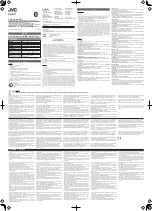3
/
7
4)
After the earphone is connected, usually it will play music directly (depending on your
phone’s operating system and preference settings). It may also be in standby mode.
5)
Dolfin supports single or dual earphone use.
To manually pair your earphone with your mobile phone, please follow steps as below:
1)
Please delete (or ignore) your earphone from Bluetooth Settings \ Bluetooth \ Paired device
list in phone system settings.
2)
Put both earphones into charging case. Press and hold the function key for 3 seconds. The
indicator blinks in blue, indicating that your earphone is ready for pairing.
3)
Enable bluetooth on your smart phone and scan for available devices, select “Dolfin” from
the scan list and tap to pair.
4)
Once paired, your earphone will be added to the paired device list and be connected.
5)
Later, every time your earphone powers up, it will connect the last paired system
automatically.
6)
If you fail, please repeat step 1-4.
If connection fails, you can restore your earphone to factory settings and connect again. To do
this, please follow the steps as below:
1)
Delete (or ignore) your device from Bluetooth Settings \ Bluetooth \ Paired device list in
your mobile phone system.
2)
Place your earphones into charging case. Press and hold the function key for 6 seconds.
3)
The LED indicator blinks in blue for 3 times and then turns off. Please wait for a while, your
earphone is now restored to factory settings.
4)
To pair your earphones again, please follow the steps described in
First Time Pairing
section.
Manual Pairing
Reset