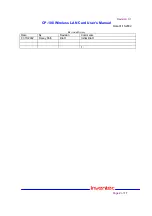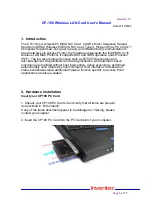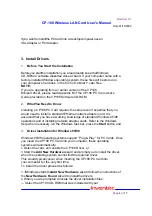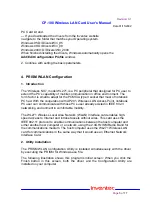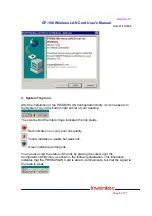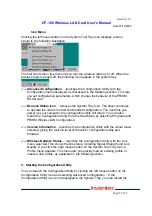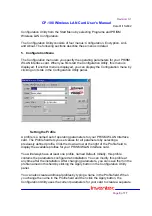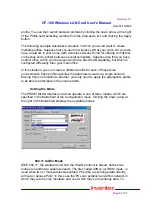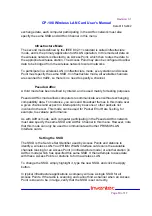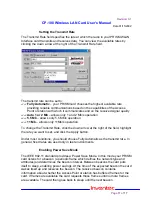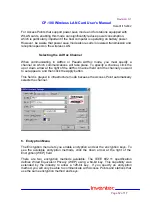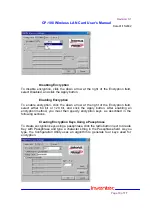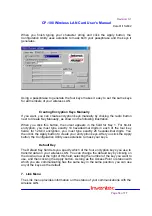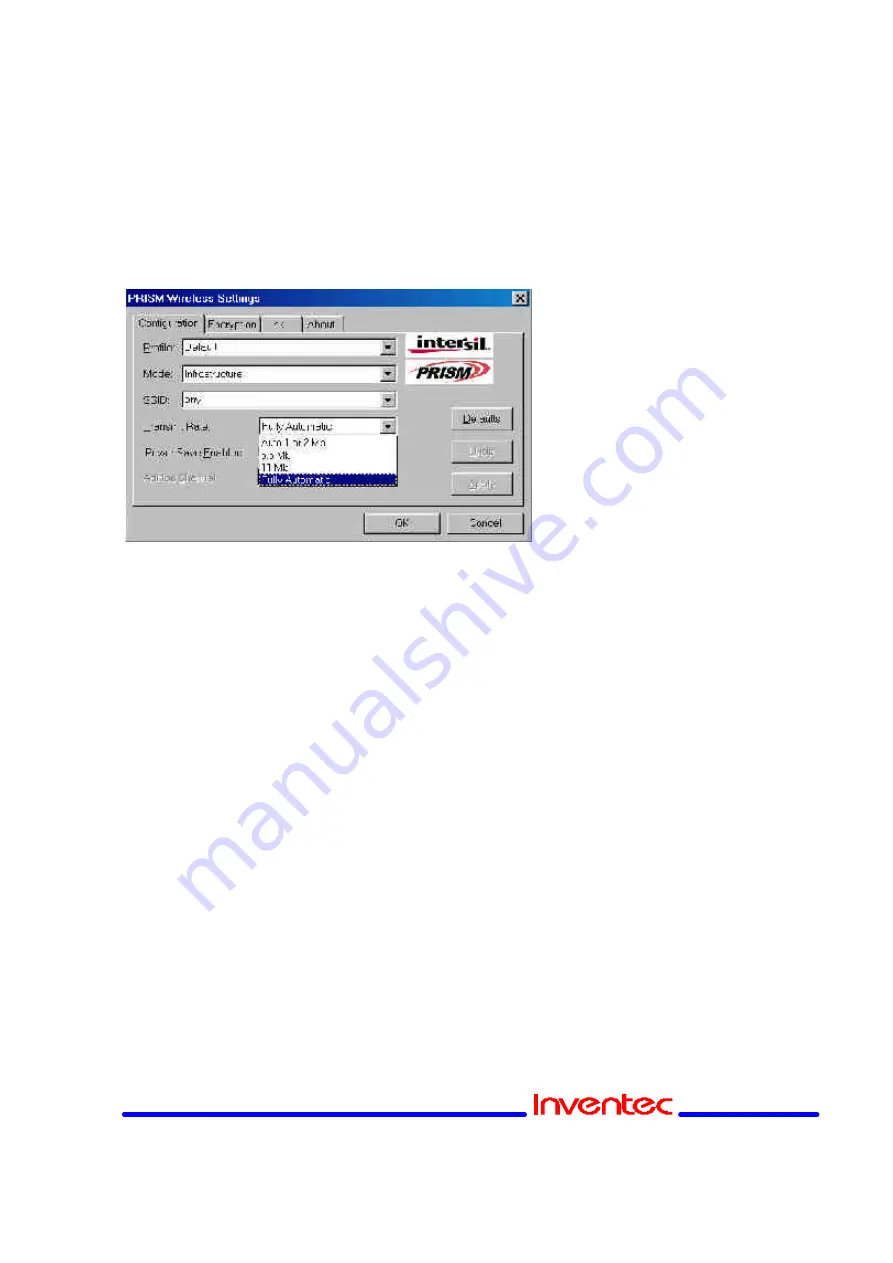
Revision: 0.1
CP-108 Wireless LAN Card User’s Manual
Date:01/15/2002
Page
11
of
17
Setting the Transmit Rate
The Transmit Rate field specifies the rate at which the radio in your PRISM WLAN
Interface card transmits and receives data. You can view the available rates by
clicking the down arrow at the right of the Transmit Rate field.
The transmit rate can be set to:
??
Fully Automatic
– your PRISM card chooses the highest available rate
providing reliable communications based on the capabilities of the Access
Point or station with which it communicates and on the received signal quality
??
Auto 1 or 2 Mb
– allows only 1 and 2 Mb/s operation
??
5.5 Mb
– allows only 5.5 Mb/s operation
??
11 Mb
– allows only 11Mb/s operation
To change the Transmit Rate, click the down arrow at the right of the field, highlight
the rate you want to set, and click the Apply button.
Under most conditions, you should choose Fully Automatic as the transmit rat e. In
general, fixed rates are used only in test environments.
Enabling Power Save Mode
The IEEE 802.11 standard provides a Power Save Mode. In this mode your PRISM
card listens for a beacon (a periodic frame which defines the network type and
attributes) and determines the beacon interval. Between beacons the card puts
itself to sleep, enabling power savings. At the time of the expected beacon the card
wakes itself up and receives the beacon. The received beacon contains
information about whether the Access Point or station has buffered frames for the
card. If frames are available the card requests those frames until no more frames
are available. The card then goes back to sleep until the next beacon.