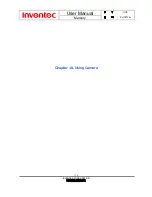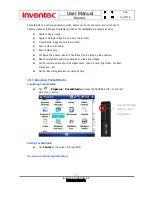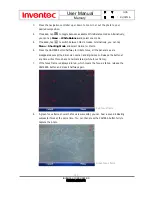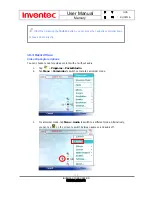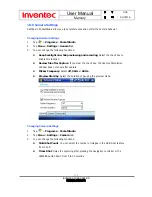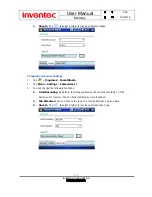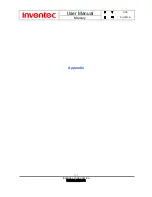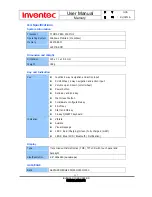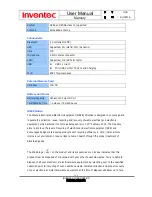User Manual
Mercury
版
本
: 0.3.5
日
期
: 9
6
/02/16
140
INVENTEC CORPORATION
英業達股份有限公司
z
Connect the equipment into an outlet on a circuit different from that to which the
receiver is connected.
z
Consult the dealer or an experienced radio or television technician for help.
General Precautions
z
Heed service markings
Except as explained elsewhere in the Operating or Service documentation, do not service
any product yourself. Service needed on components inside these compartments should
be done by an authorized service technician or provider.
z
Damage requiring service
Unplug the product from the electrical outlet and refer servicing to an authorized service
technician or provider under the following conditions:
z
Liquid has been spilled or an object has fallen into the product.
z
The product has been exposed to rain or water.
z
The product has been dropped or damaged.
z
There are noticeable signs of overheating.
z
The product does not operate normally when you follow the operating instructions.
z
Avoid hot areas
The product should be placed away from heat sources such as radiators, heat registers,
stoves, or other products (including amplifiers) that produce heat.
z
Avoid wet area
Never use the product in a wet location.
z
Avoid pushing objects into product
Never push objects of any kind into cabinet slots or other openings in the product. Slots
and openings are provided for ventilation. These openings must not be blocked or
covered.
z
Avoid unstable mounting
Do not place the product with an unstable base.
z
Use product with approved equipment
This product should be used only with personal computers and options identified as
suitable for use with your equipment.
z
Adjust the volume
Turn down the volume before using headphones or other audio devices.
z
Cleaning
Unplug the product from the wall outlet before cleaning. Do not use liquid cleaners or
aerosol cleaners. Use a damp cloth for cleaning, but NEVER use water to clean the LCD
screen.