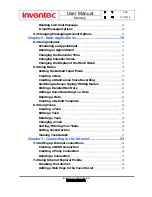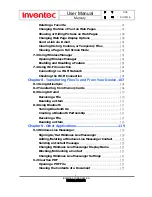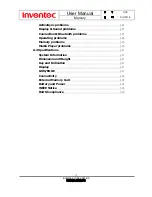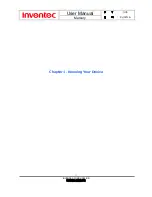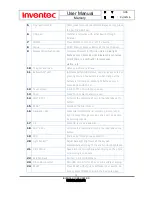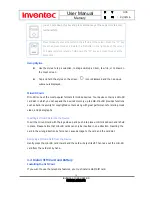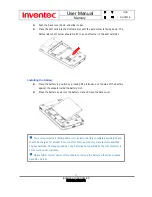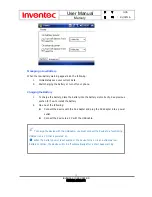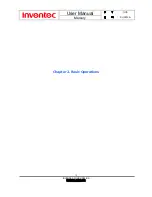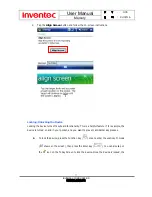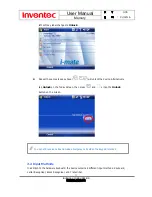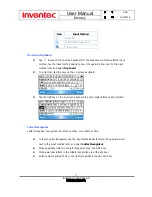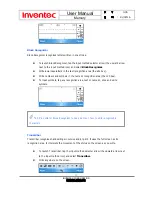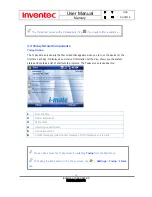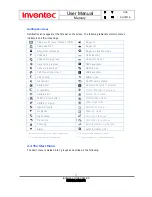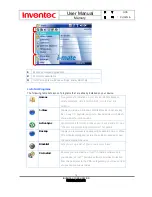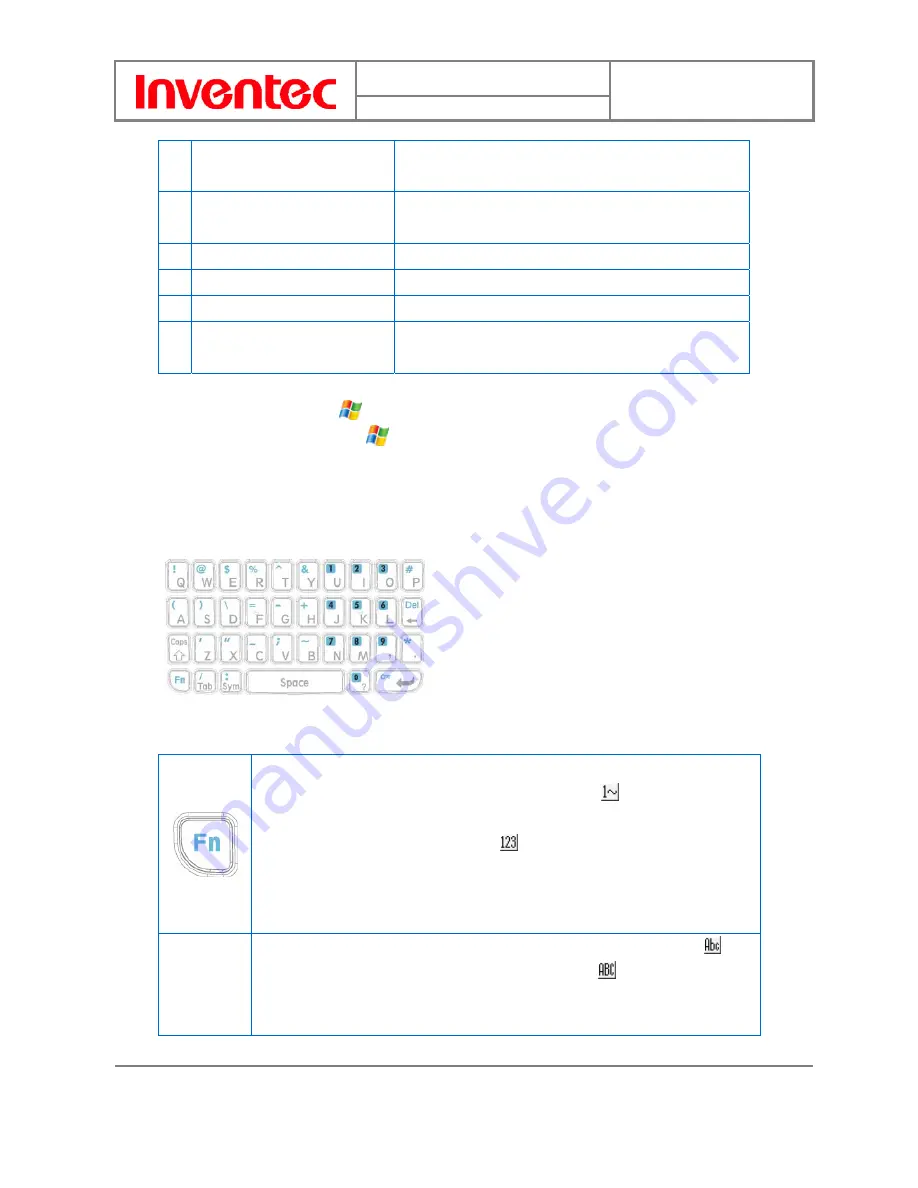
User Manual
Mercury
版
本
: 0.3.5
日
期
: 9
6
/02/16
15
INVENTEC CORPORATION
英業達股份有限公司
mode before resetting the device; otherwise unsaved
work or settings may be lost.
25
GPS antenna connector
Connect your device to an antenna for better reception
quality if necessary.
26
Camera lens
Takes photos or records video clips.
27
Self-Portrait mirror
Reflects the image while taking a self-portrait shot.
28
Battery cover
Recover it to insert battery and SIM card.
29
Speaker
Listen to audio media or listen to a phone call
hands-free.
*
You can change the default applications assigned to these buttons. To assign new
programs/applications, tap
> Settings > Buttons and make a selection from the list.
** To activate light sensor, tap
> Settings > System tab > Brightness and select
Keypad brightness auto detect.
Hardware Keyboard
Other than the on-screen keyboard, this device is equipped with a hardware keyboard.
Tips for using the QWERTY keypad:
The “Fn” key is used to access the symbols in blue and numbers on the keypad.
Press this key once to enter unsticky Fn mode (an icon
shows on the screen
in this mode),
the next character you enter will be a symbol or number. Pressing
this key twice to enter sticky Fn mode ( shows),
you can then enter numbers
and symbols
constantly. Press the key again to return to enter letters. You can
also hold down the “Fn” key and press another key at the same time to enter its
corresponding symbol.
Press this key once and the first letter you enter is capitalized (an icon
shows in this mode). Pressing this key twice shows an
icon
(this can also be
achieved by pressing this key and the “Fn” key at the same time); all letters you
enter will be capitalized. Press this key again to enter lower case letters. Also,