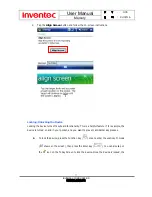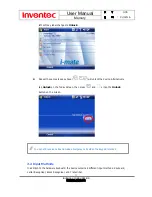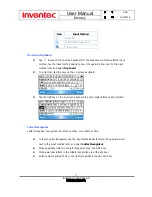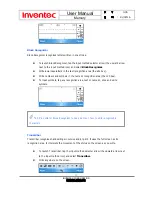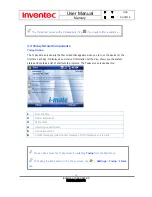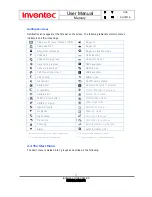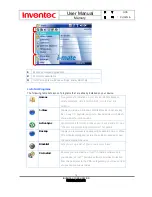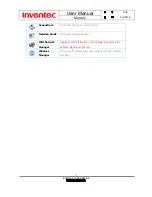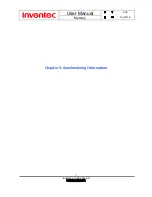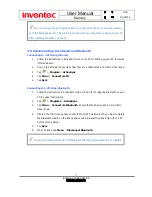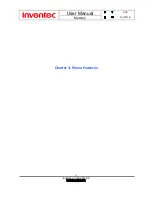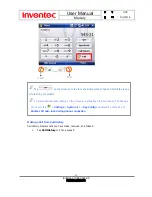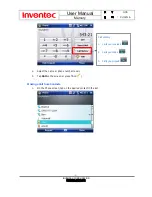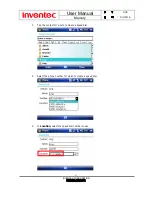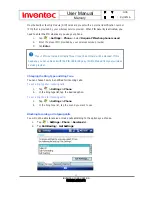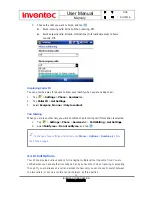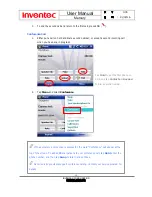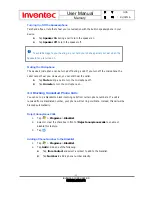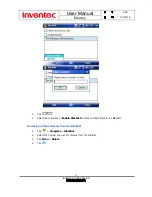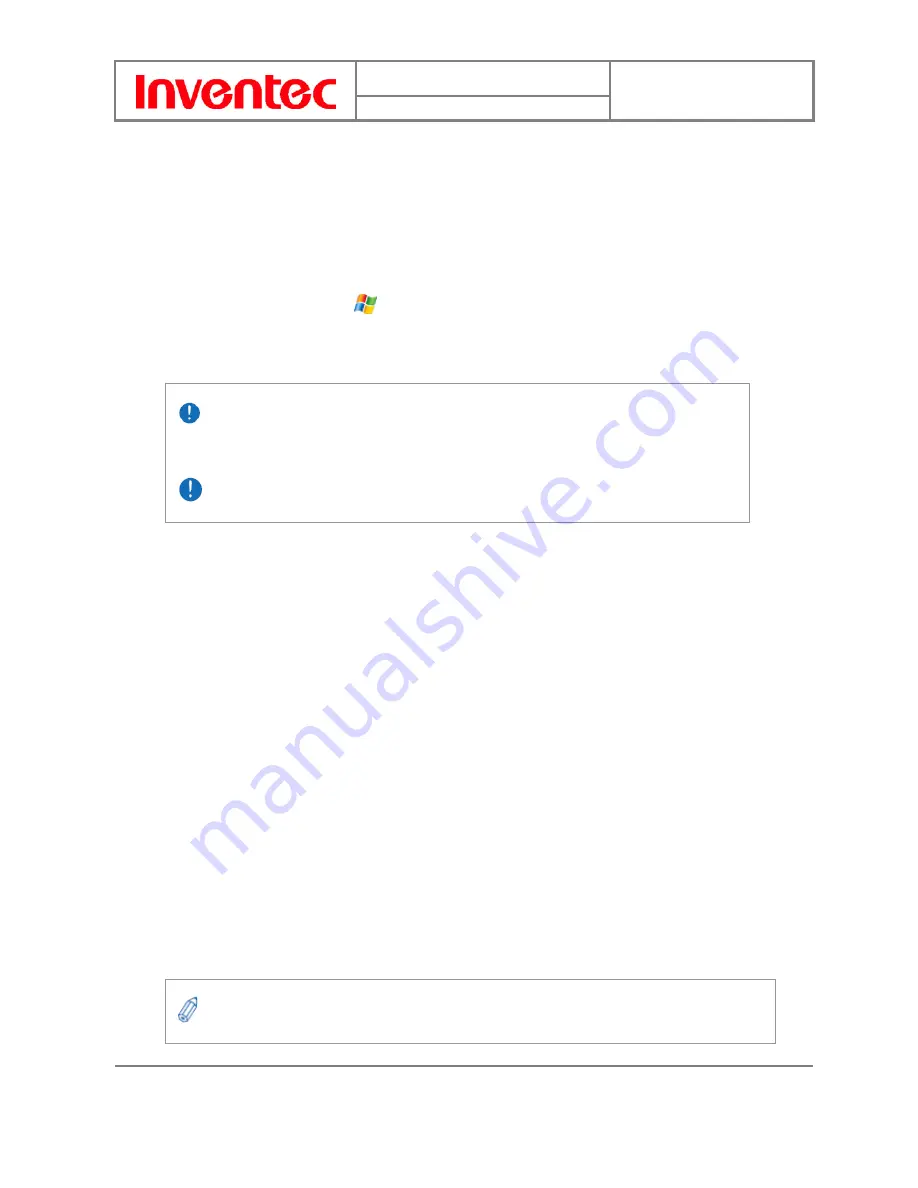
User Manual
Mercury
版
本
: 0.3.5
日
期
: 9
6
/02/16
35
INVENTEC CORPORATION
英業達股份有限公司
3.2 Synchronizing Information
Starting and Stopping Synchronization Manually
1.
Turn on the device.
2.
Connect your device to your PC using a serial cable, USB cable, Bluetooth, or infrared
connection. For more detailed information, see "Connecting a mobile device to a PC"
in ActiveSync Help on your PC.
3.
On your device, tap
> Programs > ActiveSync.
4.
To start synchronization, tap Sync.
5.
To stop synchronizing, tap Stop.
Changing Which Information is Synchronized
ActiveSync synchronizes a limited amount of information by default to save storage space on
your phone. You can change the amount of information that is synchronized by performing the
following steps.
1.
On the Today screen, click Start > Programs > ActiveSync.
2.
Tap Menu > Options.
3.
Do one or more of the following:
z
Select the check box for the items you want to synchronize. If you cannot select
a check box, you might have to clear the check box for the same information
type elsewhere in the list.
z
Clear the check box for any items you want to exclude.
z
To customize synchronization of a computer, select the computer name then
click Settings.
z
To customize synchronization of particular information, select the information
type then click Settings.
z
To stop synchronizing with one computer completely, select the computer name
and click Delete.
You can start and stop synchronization only if your device already has a sync
relationship with a PC or Exchange Server.
Some Anti-Virus software may conflict with ActiveSync.
Outlook e-mail can be synchronized with only one computer.