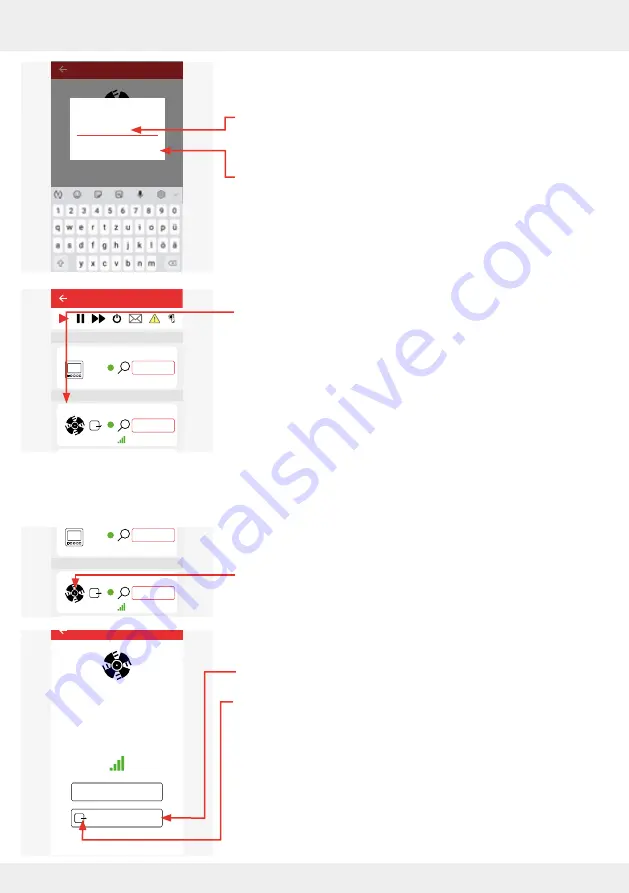
54
OPERATION AND SETUP WITH THE APP
inVENTer Connect controller platform | Operating instructions
The adjacent window opens.
►
Enter the new name for the selected device. This is freely
selectable and can consist of a maximum of 16 characters,
e.g. Fan 1 or Living room.
►
Confirm the new name by pressing "OK".
The renamed device appears in the device list with its new
name.
►
Continue renaming the devices.
Identify the components for this, if necessary.
4.6 Changing the direction of rotation of the fan
Requirements:
• The ventilation device is in unidirectional ventilation
operating mode (supply air or extract air).
►
Press the symbol of the fan whose direction of rotation you
want to change.
The adjacent window opens.
►
Press the "Ventilation unit roataion direction (DL)" button.
The small arrow changes direction, indicating that the fan's
direction of rotation has been changed in unidirectional
ventilation mode. The selected fan then takes on a different
role (e.g. supply air instead of extract air).
The system automatically ensures that a balance is main-
tained between supply and extract air.
Easy Connect e16
Device name: Device 1
Software version: 5.23.0
Radio signal
Edit device name
Ventilation device rotation
direction (V)
26°C
26%
Device 5
25,4°C
22,1%
20,4°C
44,1%
CO2
Device 0
Fan 1
Device 2
Device 3
Device 6
Ventilation zone 1
Ventilation zone 1
Ventilation zone 1
Ventilation zone 1
Ventilation zone 1
Ventilation zone 1
Lorem ipsum
Device 4
Ventilation zone 1
Easy Connect e16
Controller
Device/Sensor
Easy Connect e16
Gerätename: Gerät 1
Gerätesoftwareversion: 5.23.0
Funksignal
Gerätenamen bearbeiten
Ventilator Drehrichtung (DL)
Enter the new
product name
Fa
|
CANCEL OK
26°C
26%
Device 5
25,4°C
22,1%
20,4°C
44,1%
CO2
Device 0
Fan 1
Device 2
Device 3
Device 6
Ventilation zone 1
Ventilation zone 1
Ventilation zone 1
Ventilation zone 1
Ventilation zone 1
Ventilation zone 1
Lorem ipsum
Device 4
Ventilation zone 1
Easy Connect e16
Controller
Device/Sensor
















































