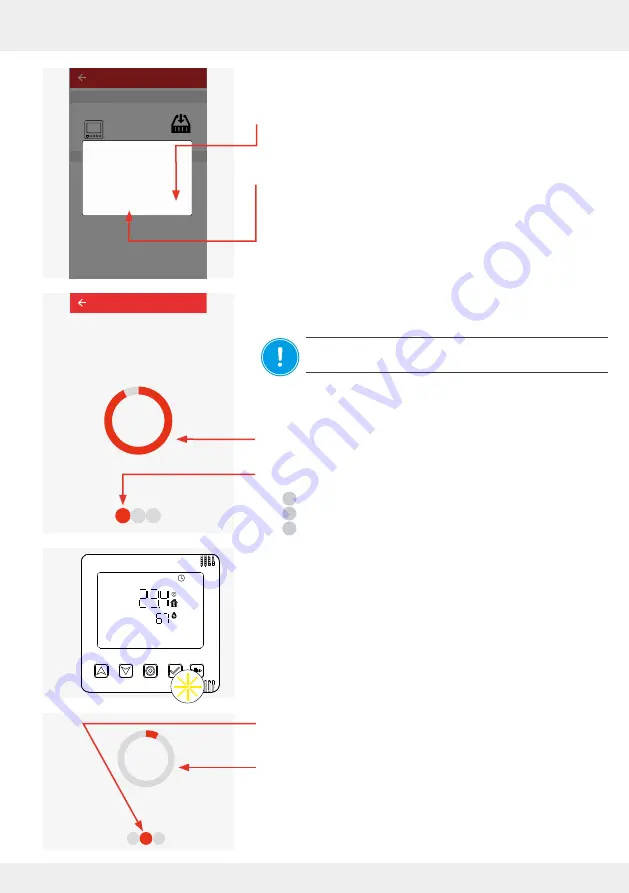
65
OPERATION AND SETUP WITH THE APP
inVENTer Connect controller platform | Operating instructions
The current software version is downloaded and transferred
to the controller.
The progress is displayed as shown in the adjacent window.
NOTICE:
Stay in this menu item and never close the app!
Display of the progress when transferring the new software
version to the controller.
Display of the total number of devices for which a new software
version is transferred to the controller.
Red indicates for which device group transmission is currently in
progress:
Controller
Connect inner cover
Sensors
First, the current software version for the controller is transferred.
The LED on the controller flashes YELLOW.
When the transfer of the new software version for the controller
is 99% complete, the LED on the controller briefly lights up BLUE.
When the transfer of the new software version for the controller is
fully complete, the LED flashes YELLOW again.
The new software version for the next device group is transmitted
to the controller.
On the app screen, the next circle turns red and the progress
bar shows the transfer status for this device.
The software is automatically transferred until the new software
version for all components in the system has been transferred to
the controller.
The adjacent window opens.
►
Press the "Confirm" button to confirm the download
or
►
Press the "Cancel" button to not start updating the software.
Device software
version
5.20.0
Device software
version
5.20.0
Device/Sensor
Gerät 0
Lüfter 1
System update
Controller
CONFIRM
CANCEL
There is a new version of
firmware available to download.
Version 5.23.0
Click confirm to start firmware
update.
System update
Please stay on this screen until
firmware update finishes.
Do not turn off while updating!
93%
1
2
3
System update
Please stay on this screen until
firmware update finishes.
Do not turn off while updating!
3%
1
2
3
System update
Please stay on this screen until
firmware update finishes.
Do not turn off while updating!
3%
1
2
3
1
2
3
















































