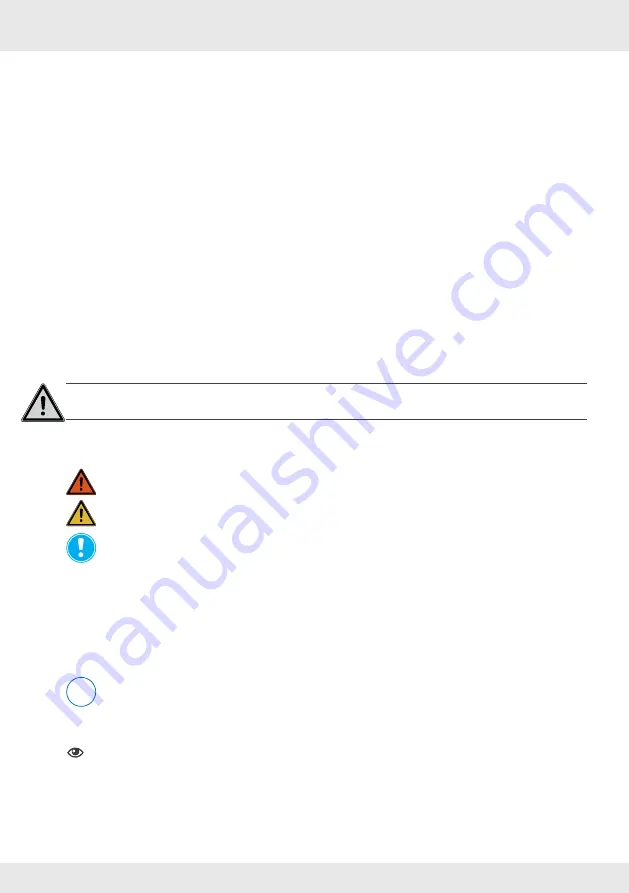
4
USER AND SAFETY INSTRUCTIONS
4
MZ-Home | Operating instructions
1
User and safety instructions
Thank you for purchasing this high quality product from inVENTer!
This section provides an overview of the basic safety precautions for safe and proper operation of
your controller.
1.1 User information
Safety and warning instructions
The safety and warning instructions in these operating instructions have a uniform structure and
are marked with a symbol on the left side of the instruction. A signal word in front of the text also
indicates the hazard level. If several hazard levels exist, the highest level safety instruction is
always used.
The safety and warning instructions contain the following information:
SIGNAL WORD
:
Type and origin of the danger.
Possible consequences of the danger!
Measures to avoid the danger.
The signal word indicates the severity of the potential danger unless the preventive measures are
taken:
WARNING
means: Possible danger of serious injury or death.
CAUTION
means: Direct danger of minor/significant injury.
NOTICE
means: Direct or possible risk of property damage due to an adverse event.
If you see these signs, ensure you observe the described measures to prevent possible hazards
and/or damage.
Other symbols used in this documentation
In addition to the safety instructions, the following symbols are used:
A
TIP
symbol indicates practical and useful tips for handling your controller.
►
Action required:
This prompts the user to perform a specific action.
Check the results:
This requires to check the results of the action you have performed.
Action focus:
To be taken into account in the corresponding step.
1.2 Safety instructions
The operating instructions are part of your MZ-Home controller and must be available at all times
(see www.inventer.eu/downloads). When handing the system to a third party, the information
regarding access to the operating instructions must be handed over also.
i
!





































