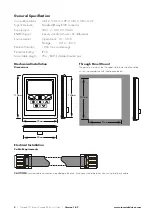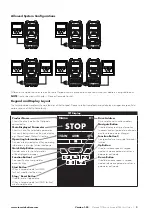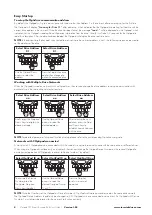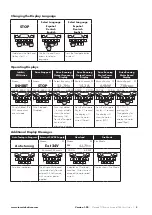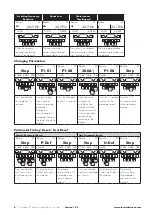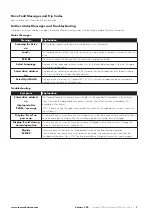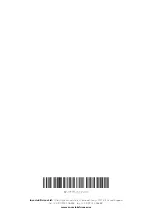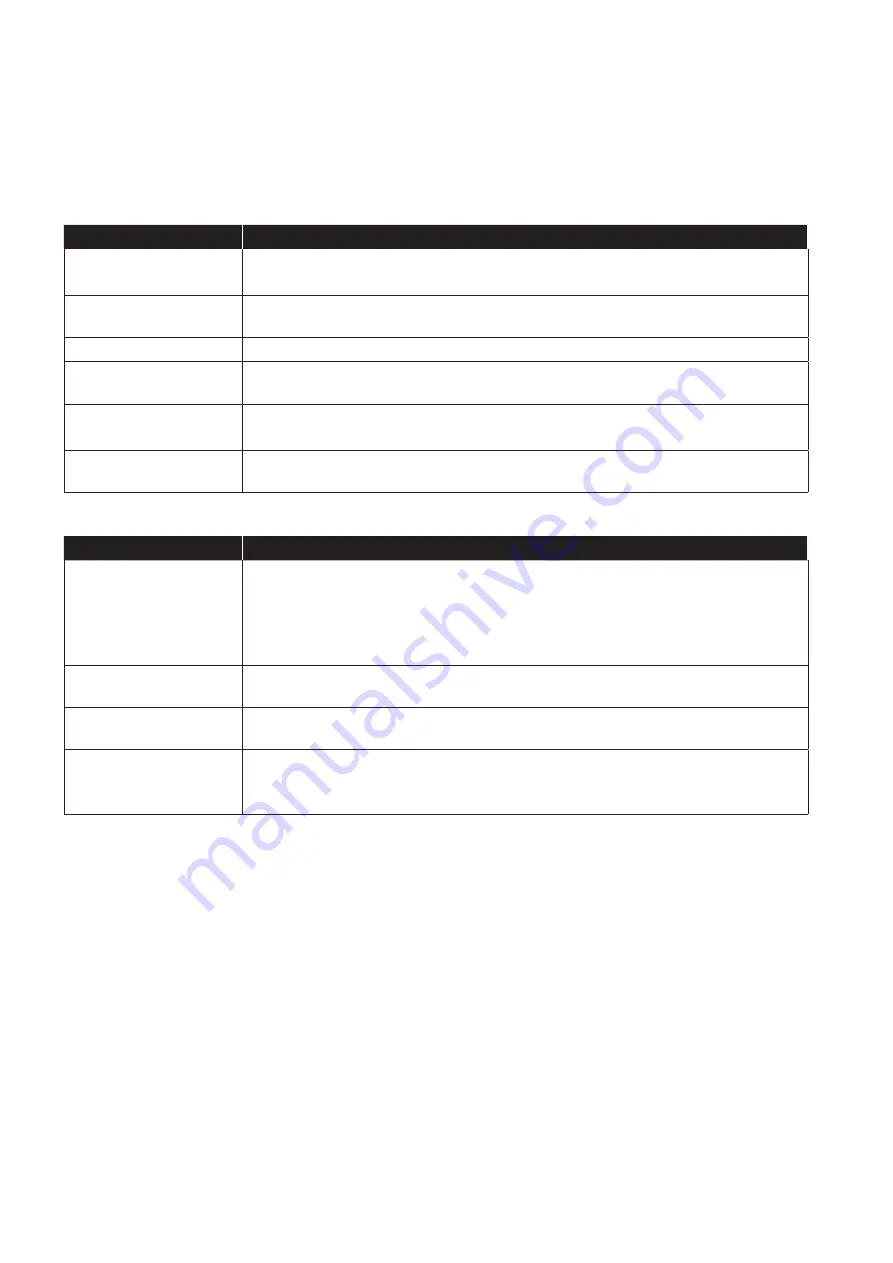
Version 1.02
| Optipad TFT Remote Keypad IP55 User Guide |
7
www.invertekdrives.com
Drive Fault Messages and Trip Codes
See Optidrive User Guide for further information.
Further Status Messages and Troubleshooting
Optipad uses various display messages to indicate different working status. See the following table for more information.
Status Messages
Message
Explanation
Scanning for Drive
xx
The Optipad is searching for the drive with address ‘xx’ in the network.
Load…
The Optipad has found the drive in the network and is loading the initialisation information from the
drive.
SC-OBS
The communication link between the Optidrive and Optipad has failed.
Select Language
Displayed in the language selection screen, with a list of available languages. Press the Navigate
key to select a language
Select drive address
xx
Displayed when selecting the address of the Optidrive that the Optipad should try to communicate
with. Press the Stop key to select the drive address.
Select OptiPad ID
Displayed when selecting the Optipad ID (1 or 2) so that two Optipads can be connected to a
single drive, or network of multiple drives.
Troubleshooting
Symptom
Explanation
Select drive address
xx
displayed after
‘SCAN..’ message
The Optipad failed to successfully communicate with the specified drive address in the network.
Check that the RJ45 data cable connection is correct. Check that the drive with address XX is
available in the network.
If XX > 1 and only one Optipad is connected, then check the Optipad device number, make sure
the number is 1.
Display ‘Err-id’ on
power up
This normally occurs when there are two Optipad units in the same drive network and both of them
have the same device number. Check and change the device number of one Optipad.
Display ‘Err-id’ during
normal operation
This normally occurs when the user plugs a second Optipad into the drive network. Change the
device number of one of the Optipad units.
Display
‘SC-OBS’
Communication link between the Optipad and Optidrive has failed during operation.
Check the electrical connection, and make sure the cable is connected correctly between the
Optipad and the drive. Press ‘STOP’ button to enable the Optipad to search for the drive again.