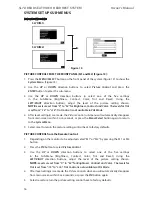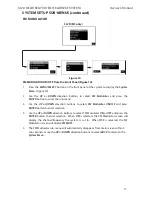2
SL7D REAR SEAT VIDEO HEADREST SYSTEM
Owner’s Manual
CONGRATULATIONS
Thank you for purchasing the SL7D Rear Seat
Video Headrest System� Before operating
this system, read this manual thoroughly and
retain it for future reference�
The SL7D is a versatile Rear Seat Video
Headrest System which allows users to
watch the same DVD/Video Source on both
monitors simultaneously or individual DVD/
Video Sources on either monitor�
Each SL7D has a 7” LCD monitor with a built-
in DVD player that allows the user to select
from several sources (DVD/USB, HDMI/MHL,
M2 (M1), A/V-IN, and GAME* Source)� The
monitor has a built-in wireless infrared audio
transmitter�
The SL7D Rear Seat Video Headrest System
has easy to use menus that are accessed
using the remote control or the front panel
buttons�
The two full function wireless remote
controls operate either monitor by selecting
the Monitor Select “
M1
” or “
M2
” buttons�
•
The M1 monitor will only respond to the
remote control when the “
M1
” button is
pressed�
•
The M2 monitor will only respond to the
remote control when the “
M2
” button is
pressed�
The supplied two-channel wireless Infrared
(IR) headphones have an A-B switch
(CH A-M1 and CH B-M2)�
CAUTIONS
Important Notice
An LCD Panel and/or Video Monitor may be
installed in a motor vehicle and visible to the
driver if the LCD Panel or Video Monitor is
used for vehicle information, system control,
rear or side observation or navigation� If
the LCD Panel or Video Monitor is used for
television reception, video or DVD play, the
LCD Panel or Video Monitor must be installed
so that these features will only function
when the vehicle is in “park” or when the
vehicle’s parking brake is applied�
An LCD Panel or Video Monitor used for
television reception, video or DVD play that
operates when the vehicle is in gear or when
the parking brake is not applied must be
installed to the rear of the driver’s seat where
it will not be visible, directly or indirectly, by
the operator of the motor vehicle�
Safety Precaution
For safety reasons, when changing a video
disc it is recommended that the vehicle not
be in motion, and that you do not allow
children to unfasten safety belts to change a
disc or make any adjustments to the system�
System adjustments can be accomplished
using the remote control, while safety belts
remain fastened� Enjoy your entertainment
system, but remember that the safety of all
passengers remains the number one priority�
Always run the vehicle’s engine while using
the SL7D Rear Seat Video Headrest System�
Using this system without running the
engine can result in battery drainage�
Patented, refer to www�voxxintl�com/company/patents
* GAME Package MVGP1 (Optional)
Summary of Contents for SL7D
Page 1: ...SL7D Rear Seat Video Headrest System Owner s Manual...
Page 2: ......
Page 41: ...39 SL7D REAR SEAT VIDEO HEADREST SYSTEM Owner s Manual NOTES...
Page 42: ...40 SL7D REAR SEAT VIDEO HEADREST SYSTEM Owner s Manual NOTES...
Page 43: ......
Page 44: ...42 2014 VOXX International Corp 150 Marcus Blvd Hauppauge NY 11788 128 9272...