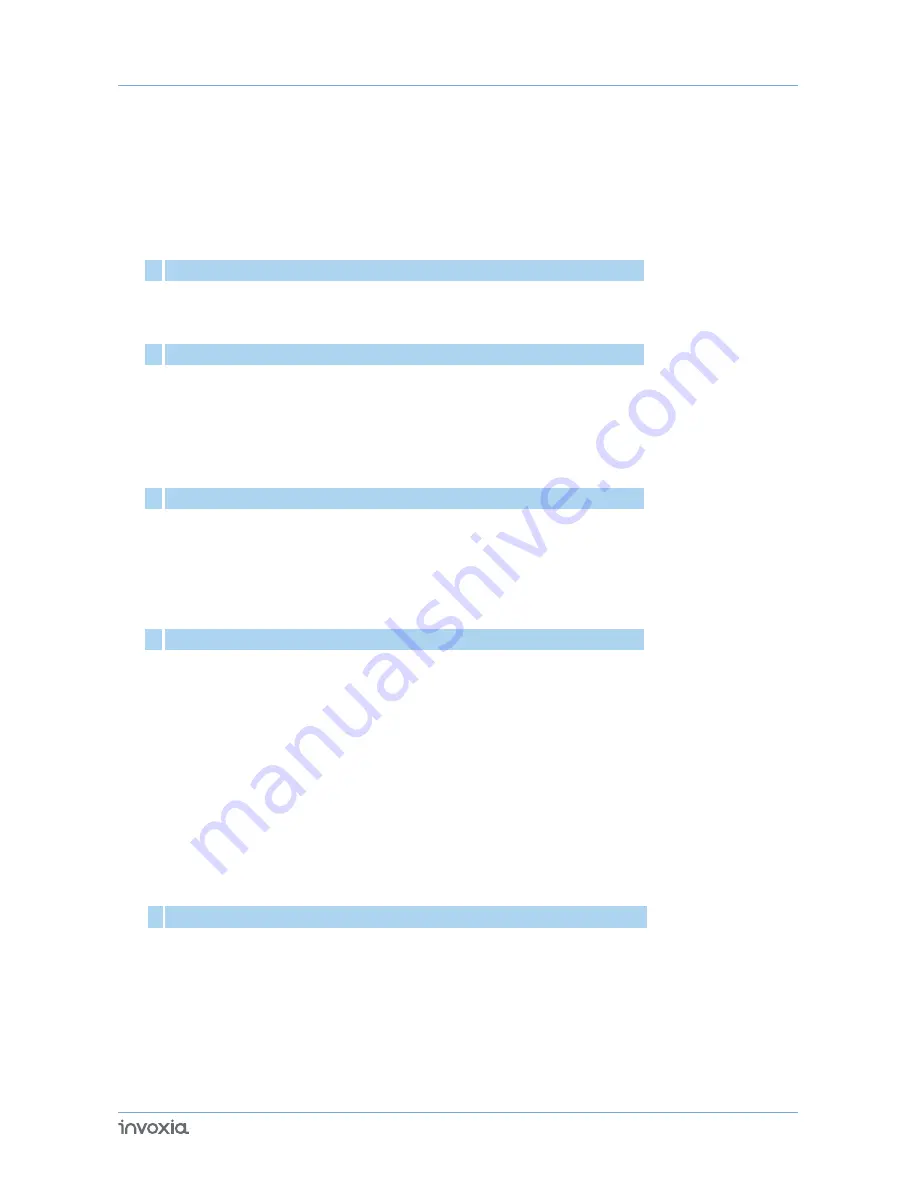
Mfi program
Your Audioffice dock
1 Discover your Audioffice dock
6
Connect all your devices
10
12
12
•
Safety guidelines
5
•
Important information
5
•
Box content
6
•
6
2 Set-up
7
•
9
•
Installing the handset
3 Use
12
4 Use
•
12
•
12
•
Ending a mobile call
•
Adjusting the volume
12
•
Activating and desactivating the speakers
Table of contents
3
Receiving a mobile call
•
12
Placing a mobile call
Receiving and ending a voip app call
13
13
•
•
Updating your Audioffice
13
•
Invoxia app settings
Listening to music
11
•
11
•
11
•
Multiple connection: Pairing a new device / Reconnect a device
Bluetooth 1st connection
Disconnect a paired device
11
•
Unpair all connected devices
User Guide Audioffice
•
14
14
•
Connectivity
•
•
Buttons
14
14
4 Technical Data
14
•
Technical Specifications
Downloading the invoxia application
11
•
10
•
Installing the tablet
3 Bluetooth
11
Summary of Contents for Audioffice
Page 1: ...User guide Audioffice ...
Page 16: ......


































