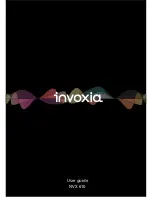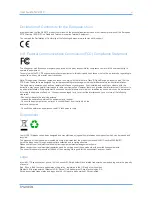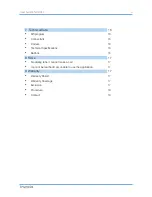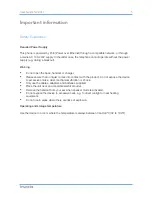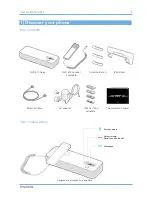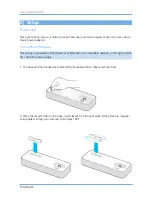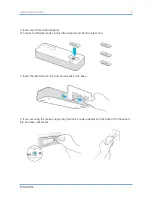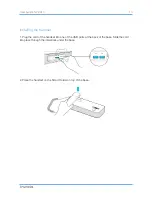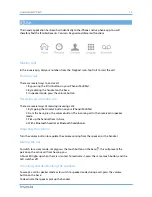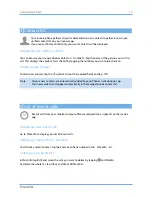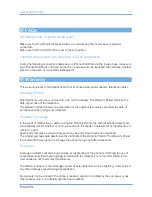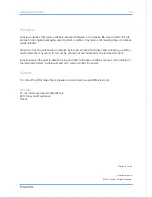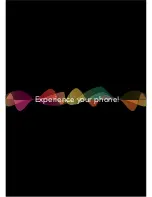4 Contact list
Your invoxia phone gathers all your mobile and business contacts together into a single
unified contact list on your invoxia app.
If you use an iPod or an iPad only your work contacts will be displayed.
Displaying and calling a contact
You can browse your invoxia phone contacts in
Contacts
. Tap the name of the person you wish to
call. This displays their profile. Start the call by tapping the number you wish to join them on.
Adding a new contact
To add a new contact, tap the symbol. Fill out the required fields and tap
OK
.
Note:
All your new contacts are automatically added to your iPhone’s native phone app.
Your new contacts will appear automatically in the merged invoxia contact list.
5 List of recent calls
Recent calls from your mobile and your office are merged into a single list on the invoxia
app.
Displaying your recent calls
Go to
Recents
to display your list of recent calls.
Redialing a number from
Deleting your call history
Recents
To call back a recent contact, tap their name or phone number in the
In
Recents
, tap
Edit
and select the calls you want to delete by tapping and
Delete
.
To delete the whole list, tap
Clear
and
Clear All Recents
.
Recents
list.
14
User Guide NVX 610
Summary of Contents for NVX 610
Page 1: ...User guide NVX 610...
Page 19: ...Experience your phone...