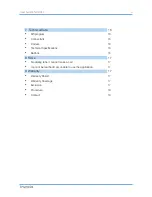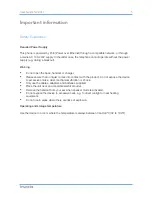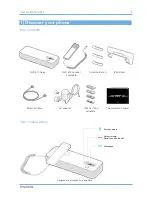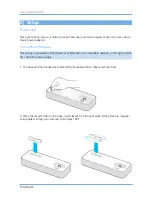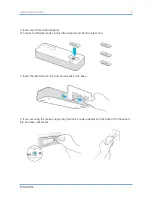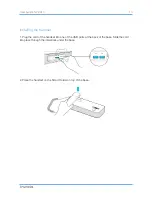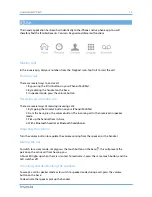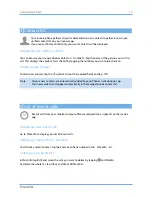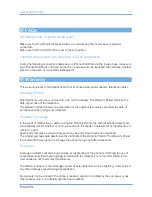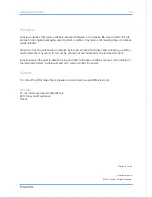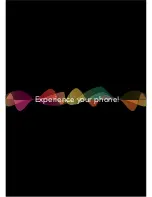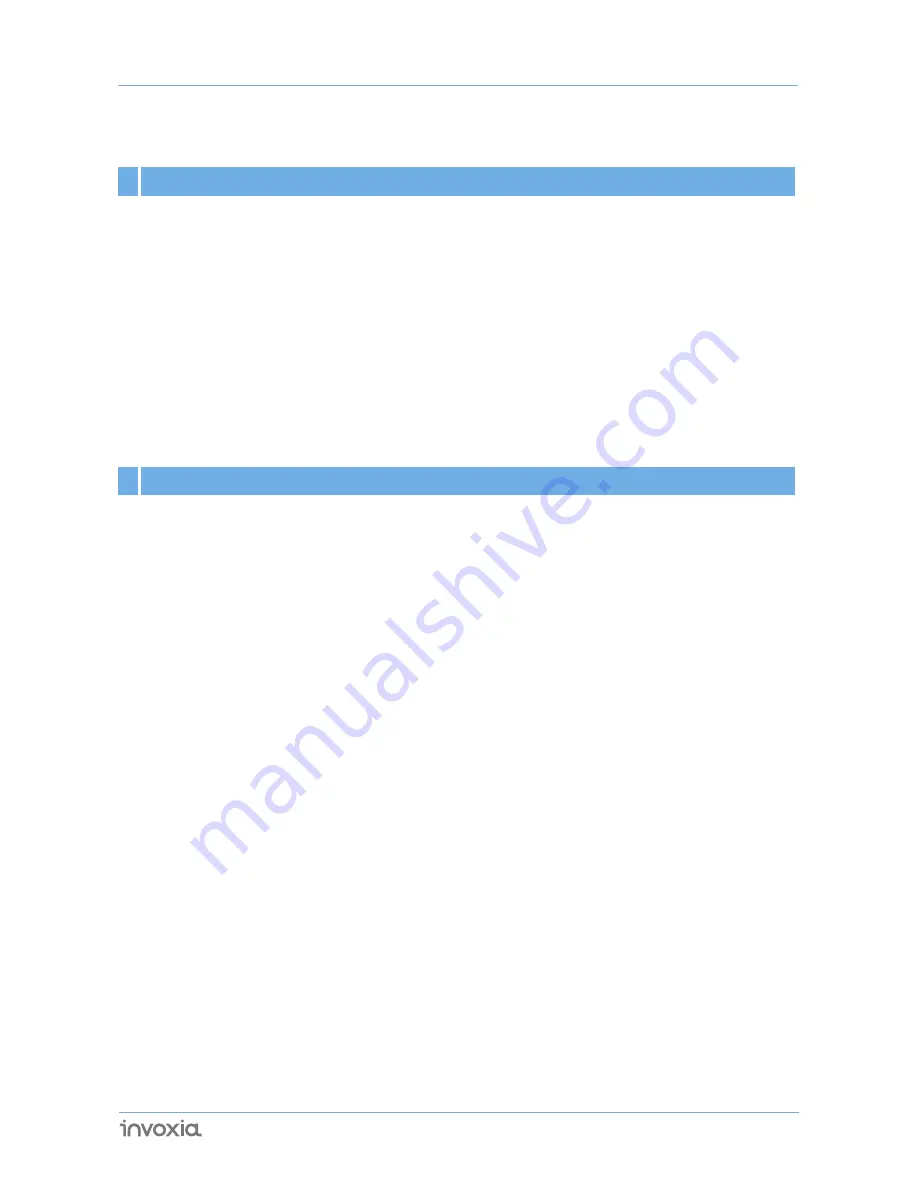
8 FAQs
No dialing tone/ I cannot make a call
Make sure that the Ethernet cable between your network and the invoxia base is properly
connected.
Make sure that the On/Off button is set to the On position.
I cannot be reached/I am unable to use the application
During the following connections between your iPhone/iPod/iPad and the invoxia base, make sure
your iPhone/iPod/iPad is unlocked so that the invoxia app can be launched automatically (whether
placed on the dock or connected via Bluetooth).
9 Warranty
This warranty relates to the telephone and not its accessories (power adapter, telephone cable).
Warranty Period
This telephone, when new, comes with a 24-month warranty. The Warranty Period starts on the
date of purchase of the telephone.
The Warranty will be honored on presentation of the original bill or receipt, provided the date of
purchase and the unit type are indicated.
Warranty Coverage
In the event of malfunction or defect during the Warranty Period, the authorized After Sales Team
will unilaterally decide whether or not to proceed with the repair or replacement of the telephone in
whole or in part.
Spare parts that may be used during repair may be parts which have been reworked.
The original purchase date determines the start date of the Warranty Period. The Warranty Period
is not extended if we repair or exchange the phone through our After Sales Team.
Exclusion
Damage or defects caused through misuse or mishandling of the phone and through the use of
accessories other than those originally included with the telephone or not recommended in this
User Guide are not covered by this Warranty.
The Warranty does not cover damage caused by external factors such as lightning, water or fire or
any other damage caused during transportation.
No warranty can be claimed if the phone is repaired, altered or modified by the purchaser or any
other repairer who is not officially approved and qualified.
17
User Guide NVX 610
Summary of Contents for NVX 610
Page 1: ...User guide NVX 610...
Page 19: ...Experience your phone...