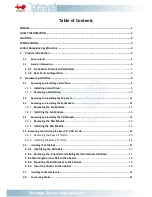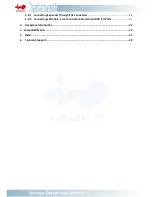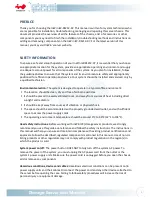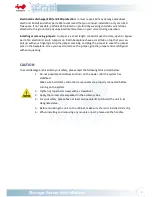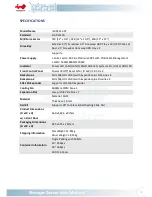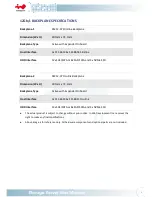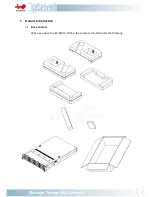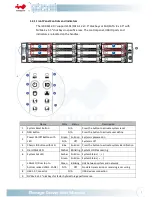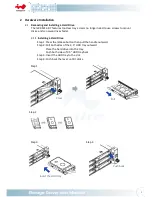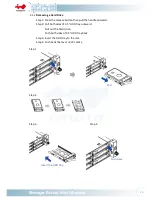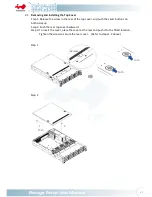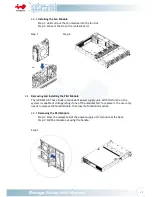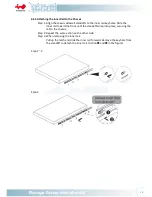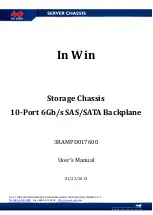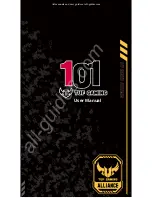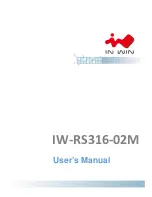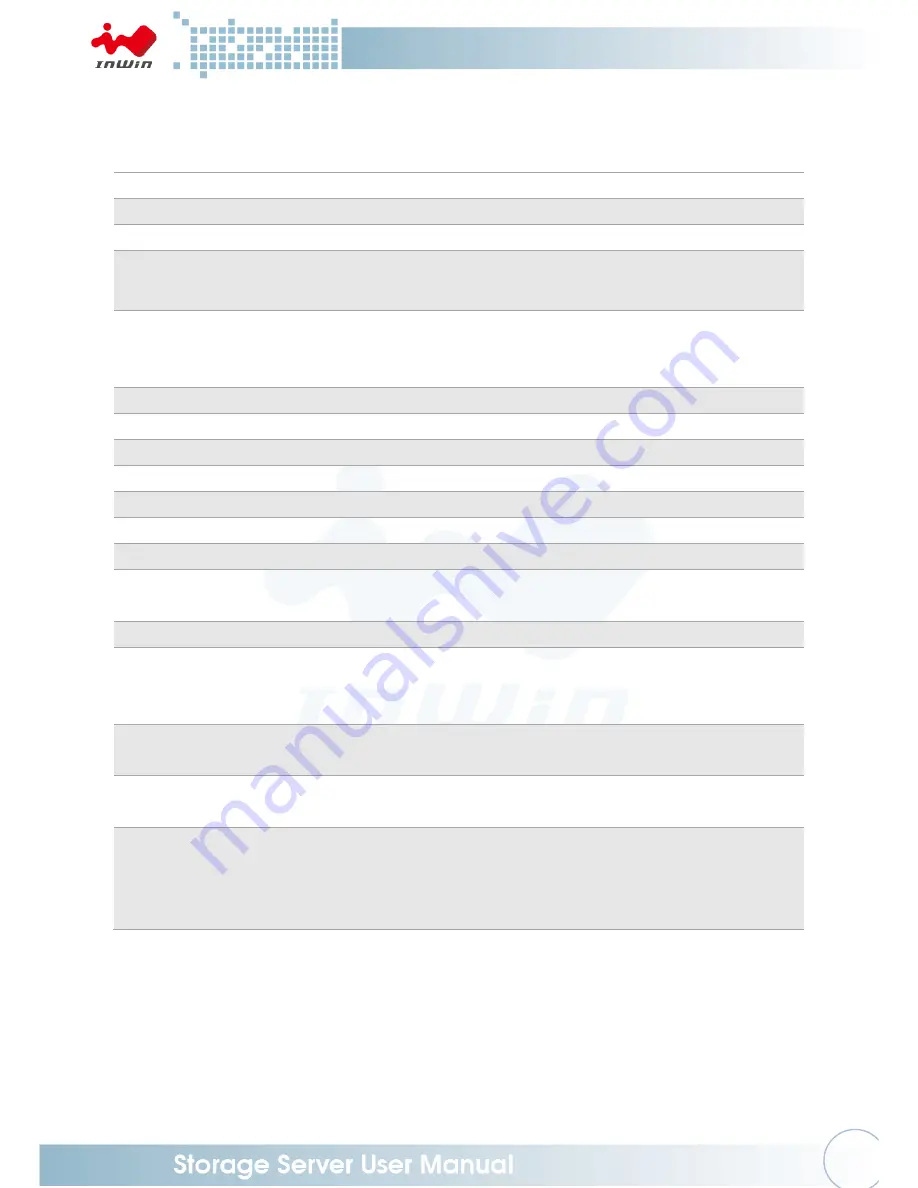
3
SPECIFICATIONS
Model Name
IW-RS212-07
Standard
EIA-RS310D
M/B Form Factor
ATX (12” x 9.6”), CEB (12” x 10.5”), EEB (12” x 13”)
Drive Bay
External 2.5”/ Screwless 3.5" Hot-swap HDD Tray x 12 (U.2 NVMe x 4)
Rear 2.5" Screwless Hot-swap HDD tray x 2
Power Supply
Supports:
• Form Factor: 80 Plus Platinum CRPS with PDB Cable Management
• Watt: 550W/800W/1200W
Indicator
Power LED, LAN1/LAN2/LAN3/LAN4 LED, System LED, ID LED, HDD LED
Front Control Panel
Power On/Off, Reset, NMI, ID SW, USB 3.0 x 2
Backplane-1
Mini SAS HD 12Gb/s with Expander plus Slim Line x 4
Backplane-2
Mini SAS HD 12Gb/s with Expander plus OcuLink x 4
SAS 12G Expander
Supports LSI 3x36R Expander
Cooling Fan
8038mm PWM Fan x 4
Expansion Slot
Low-profile PCIe Slot x 7
Material
Material: SGCC
Thickness: 1.0mm
Rail Kit
Supports 28" Tool-less & Ball-bearing Slide Rail
Product Dimensions
(D x W x H)
w/o Front Door
660 x 482.6 x 87mm
Packaging Dimensions
(D x W x H)
845 x 595 x 223mm
Shipping Information
Net Weight: 14.81kg
Gross Weight: 18.23kg
Container Informatoin
Single Packing with Pallets:
20’: 160pcs
40’: 368pcs
40’HQ: 414pcs
Summary of Contents for Cobra IW-RS212-07
Page 1: ...IW RS212 07 User Manual ...
Page 17: ...14 Step 2 Pull ...