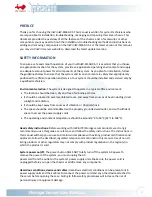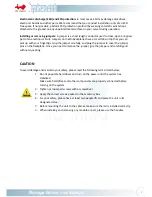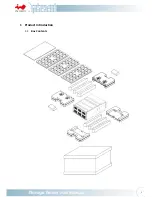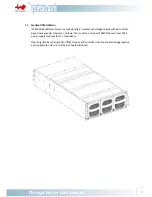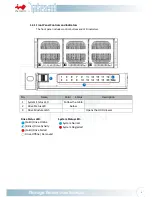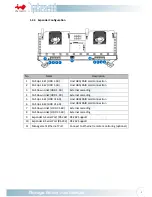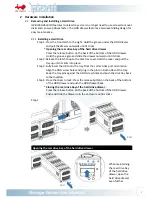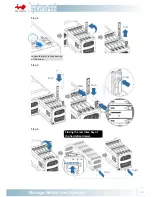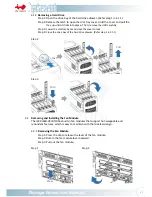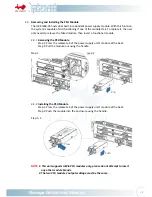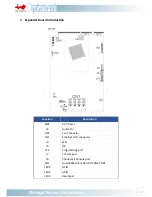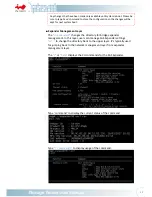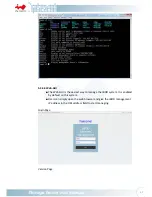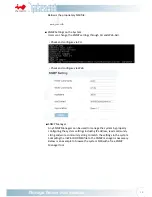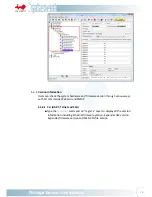15
2.5
Rail
I
nstallation
The
IW
‐
RJ460
‐
05
JBOD
is
a
high
density
4U
rackmount
storage
model,
which
supports
EIA
‐
RS310D
standard
cabinets
and
chassis
racks.
InWin
provides
standard
fixed
rail
blades
for
mounting
the
RJ460
‐
05
JBOD
chassis
to
cabinets.
2.5.1
The
Type
of
Rail
Kit
Please
follow
the
instructions
to
install
the
rails
on
the
cabinet
or
chassis
rack
according
to
the
rail
type
you
ordered.
2.5.2
Fixed
Rail
Blades
2.5.2.1
Installing
the
Support
Bar
to
the
Rack
Step
1:
Align
the
stop
bracket
holes
to
the
square
nuts
(red
squares)
of
the
rack
posts.
Tighten
the
brackets
to
the
posts.
(Red
circles
are
locations
for
support
bar
screws.)
Step
2:
Install
the
Support
Bar
to
the
rack.
Adjust
the
support
bars
to
match
the
rack
depth.
Secure
with
M4x6L
screws
(yellow
circles).
Refer
to
figure
❶
.
Place
the
support
bars
to
the
rack
and
align
the
post
holes
on
the
rack.
Secure
with
M5x10L
screws
(red
circles).
Refer
to
figure
❷
.
Install
the
Support
Bar
to
the
Rack
2.5.2.2
Insert
the
Chassis
to
the
Rack
Step
1:
Remove
the
screw
(red
circle)
and
hold
the
fixed
rail
at
the
end
of
the
chassis
outward.
*
After
mounting
the
fixed
rail
blades,
tighten
the
screw
(red
circle).
Step
2:
Place
the
removable
handle
rivets
into
the
holes
and
move
upward
until
it
locks.
Secure
the
thumbscrews.
❶
❷
Front
Rear
Rear
Front
Summary of Contents for IW-RJ460-05
Page 1: ...IW RJ460 05 User s Manual...
Page 7: ...4 1 Product Introduction 1 1 Box Contents...
Page 29: ...26...