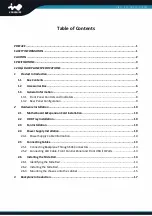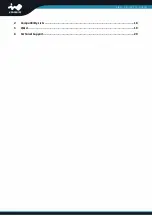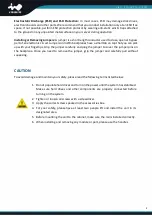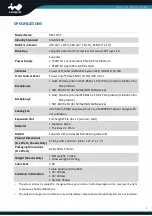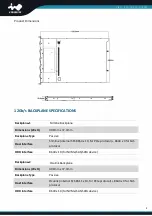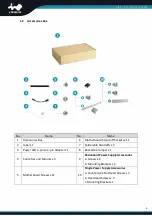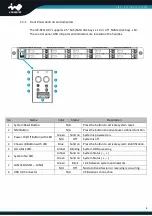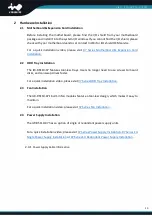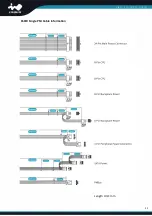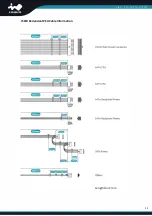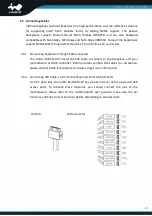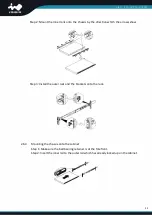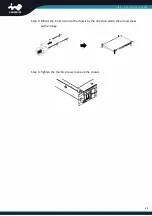1
PREFACE
Thank you for choosing the InWin IW-RS110-07. This manual is written for system technicians who
are responsible for installation, troubleshooting, managing and repairing this server chassis. This
document provides an overview of all the features of the chassis, a list of accessories or other
components you may need to finish the installation, troubleshooting methods and instructions on
adding and removing components in the InWin IW-RS110-07. For the latest version of this manual,
you may visit InWin’s server website.
SAFETY INFORMATION
To ensure a safe and smooth operation of your InWin IW-RS110-07, it is essential that you choose
an appropriate location for the system, provide an appropriate operating environment and supply
an adequate amount of power for all components of the system. As you plan for installation, follow
the guidelines below to ensure that the system and its environment are safely and appropriately
positioned for efficient operation and service. Your system should be installed and serviced only by
a qualified technician.
Environment Selection:
The system is designed to operate in a typical office environment:
•
The location should be clean, dry and free of airborne particles.
•
It should be placed in a well-ventilated room, and away from sources of heat including direct
sunlight and radiators.
•
It should be kept away from sources of vibration or physical shock.
•
The space should be accommodated with a properly grounded wall outlet, and with sufficient
space to access the power supply cords.
•
The operating environment temperature should be around 0°C to 40°C (32°F to 104°F).
Heed Safety Instructions:
Before working with InWin IPC/storage server products, we strongly
recommend you use this guide as a reference and follow the safety instructions. The instructions in
this manual will help you ensure and maintain compliance with existing product certifications and
approvals. Follow the described, regulated components mentioned in this manual. Use of non-UL
listing products or other regulators may not comply with product regulations in the region(s) in
which the product is sold.
System Power On/Off:
The power button DOES NOT totally turn off the system AC power. To remove
the power of the system, you must unplug the AC power cord from the outlet or the system’s power
supply units. Make sure the power cord is unplugged before you open the chassis, add or remove
any components.
Hazardous Conditions, Devices and Cables:
Hazardous electrical conditions can be present on/in
power supply units and their cables. Disconnect the power cord and any other devices attached to
the server before opening the case. Failing to follow safety procedures will increase the risk of
personal injury or equipment damage.
Summary of Contents for IW-RS110-07
Page 3: ...4 Compatibility Lists 18 5 Q A 19 6 Technical Support 20 ...
Page 10: ...7 1 3 General Information When you open the chassis it should reflect the diagram s image ...
Page 14: ...11 650W Single PSU Cable Information Length Unit mm ...
Page 15: ...12 750W Redundant PSU Cable Information Length Unit mm ...