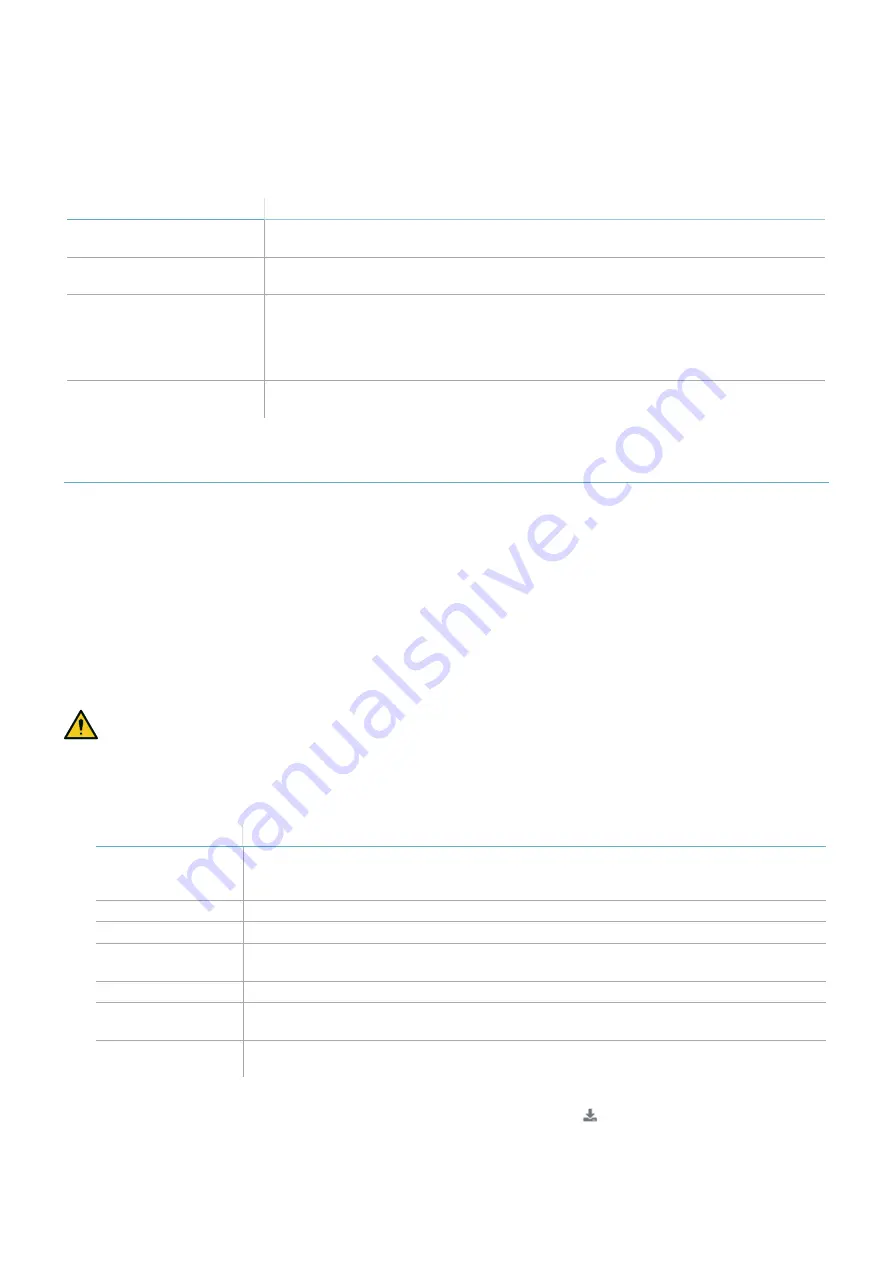
3. Check that the sensor behaves as expected .
4. Check that the distance where the motion is detected is the expected value.
6.3.7 Troubleshooting validation
If the sensor does not perform as expected, see the following table:
Cause
Solution
Presence of objects
obstructing the field of view
If possible, remove the object. Otherwise, implement additional safety measures
in the area where the object is present.
Position of sensors
Position the sensors to ensure that the monitored area is adequate for the
dangerous area ("Sensor position" on page 52).
Inclination and installation
height of one or more
sensors
1. Change the inclination and installation height of the sensors to ensure that the
monitored area is adequate for the dangerous area, see "Sensor position" on
page 52.
2. Note or update the inclination and installation height of the sensors in the
printed configuration report.
Inadequate restart timeout Change the restart timeout through the Inxpect Safety application (
Configuration
> select the affected sensor and detection field)
6.4 Manage the configuration
6.4.1 Configuration reports
After changing the configuration, the system generates a configuration report with the following information:
l
configuration data
l
unique checksum
l
date and time of configuration change
l
name of computer in which the change was inserted
The reports are documents that cannot be changed and can only be printed and signed by the machinery safety
manager.
6.4.2 Change the configuration
WARNING! LBK System Series is disabled during configuration. Prepare opportune safety measures
in the dangerous area protected by the system before configuring the system.
1. Start the Inxpect Safety application.
2. Click
User
and enter the admin password.
3. Depending on what you want to change, follow the instructions below:
To change...
Then...
Monitored area and
sensors
configuration
Click
Configuration
System sensitivity
Click
Settings
>
Sensors
Node ID
Click
Settings
>
Node ID Assignment
Function of inputs
and outputs
Click
Settings
>
Digital Input-Output
Muting
Click
Settings
>
Muting
Sensor inclination
Loosen the side screws on the sensor and orient the sensors to the desired
inclination.
Sensor number and
positioning
Click
Configuration
4. Click
APPLY CHANGES
.
5. Upon conclusion of transfer of the configuration to the control unit, click
to print the report.
6. Installation and use procedures
LBK System Series | Instruction manual v1.2 SET 2021| SAF-UM-LBKBus-en-v1.2 | © 2020-2021 Inxpect SpA
71
















































