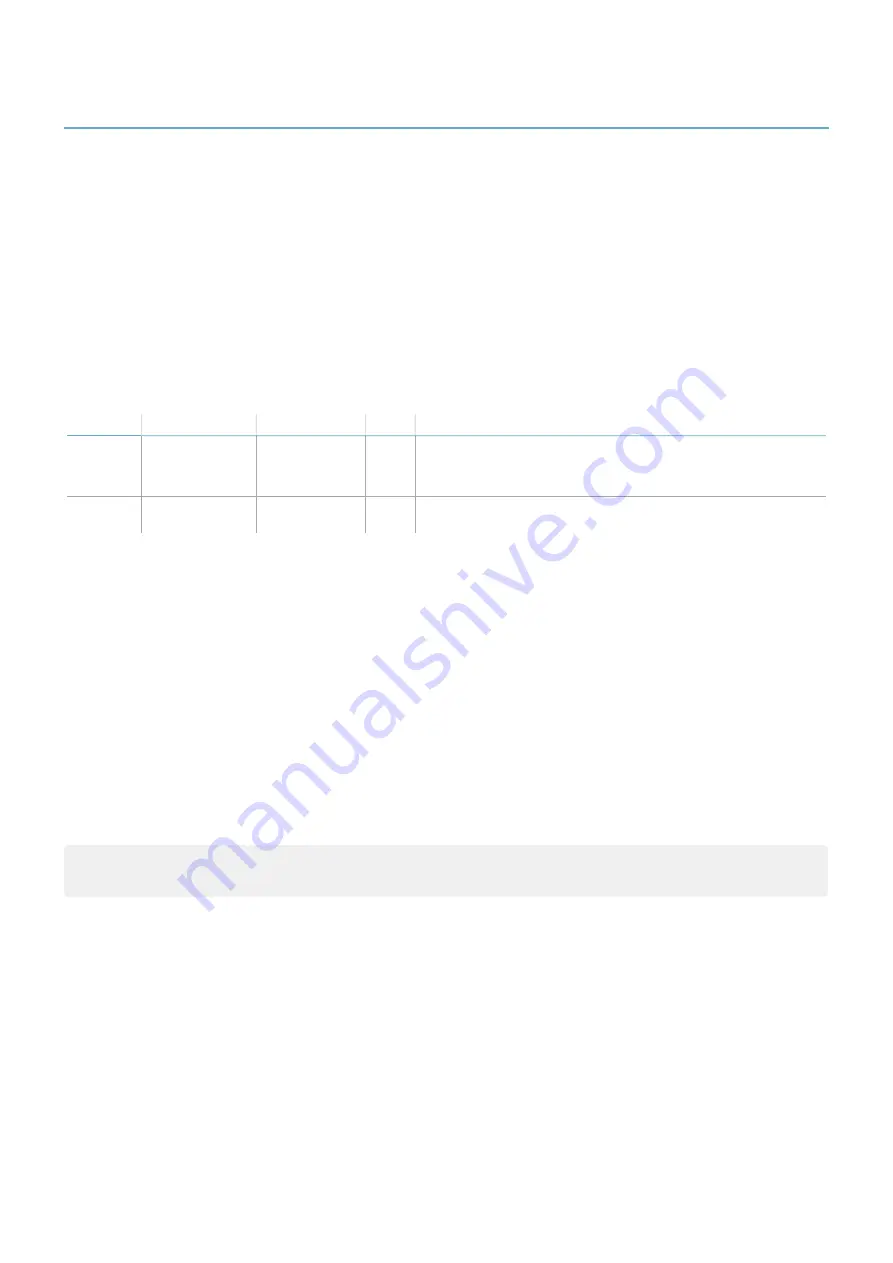
7.2 Event log management
7.2.1 Introduction
The event log recorded by the system can be downloaded from the Inxpect Safety application in a PDF file. The
system saves up to 4500 events, divided in two sections. In each section the events are displayed from the most
recent to the least recent. Above this limit, the oldest events are overwritten.
7.2.2 Download the system log
1. Start the Inxpect Safety application.
2. Click
Settings
and then
Activity History
.
3. Click
DOWNLOAD LOG
.
7.2.3 Log file sections
The first line of the file reports the NID (Network ID) of the device and the date of the download.
The rest of the file log is divided in two sections:
Section
Description
Content
Size
Reset
1
Event log
Information
events
Error events
3500 At every firmware update or on demand using the Inxpect
Safety application
2
Diagnostic
event log
Error events
1000 Not possible
7.2.4 Log line structure
Each line in the log file reports the following information, separated by tab character:
l
Timestamp (seconds counter from the latest boot)
l
Timestamp (absolute/relative value)
l
Event type:
o
[ERROR]= diagnostic event
o
[INFO]= information event
l
Source
o
CONTROL UNIT = if the event is generated by the control unit
o
SENSOR ID = if the event is generated by a sensor. In this case is provided also the node ID of the
sensor.
l
Event description
Timestamp (seconds counter from the latest boot)
An indication of the instant when the event occurred is provided as relative time from the latest boot, in seconds.
Example: 92
Meaning: the event occurred 92 seconds after the latest boot
7. Maintenance and troubleshooting
SBV System Series | Instruction manual v1.2 DEC 2021| SAF-UM-SBVBus-en-v1.2 | © 2021 Inxpect SpA
67
Summary of Contents for SBV System Series
Page 101: ......
















































