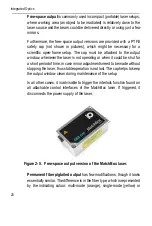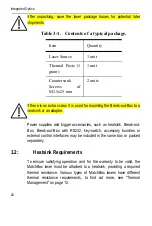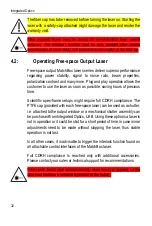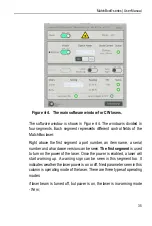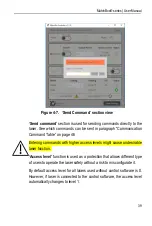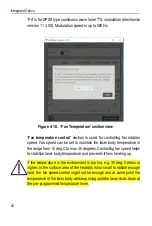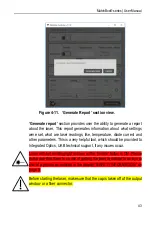Integrated Optics
34
advised to check in ‘Device manager’ (in Windows operating system) if a
COM port is created. Once the COM port is created open Integrated
Optics, UAB laser control software and choose a required serial port. If no
ports appear, refresh the software window by clicking the ‘refresh’ button
at the bottom of the page. Once the serial port appears, the laser is ready
to connect to the software.
Figure 4-3. Laser connection window
When a laser is connected to the software, all information that is saved
inside a laser and all control options will be read and displayed by
MatchBox software.
Information about laser firmware version, serial number, model, operating
duration and times the laser was started will be provided on the right side
of the application window in the section ‘more...’
Summary of Contents for MatchBox Series
Page 1: ...Version 2 5 October 2020 Continuous Wave laser...
Page 2: ......
Page 4: ...Integrated Optics 2...
Page 12: ...Integrated Optics 10...
Page 32: ...Integrated Optics 30...
Page 58: ...Integrated Optics 56...
Page 68: ...Integrated Optics 66...
Page 71: ...MatchBox series User Manual 69...
Page 72: ...Integrated Optics 70...